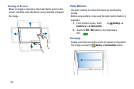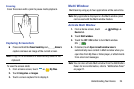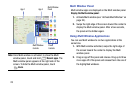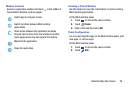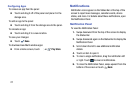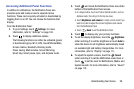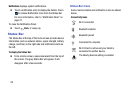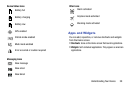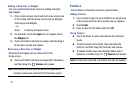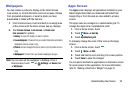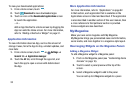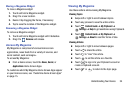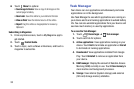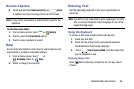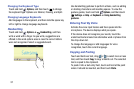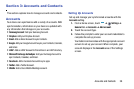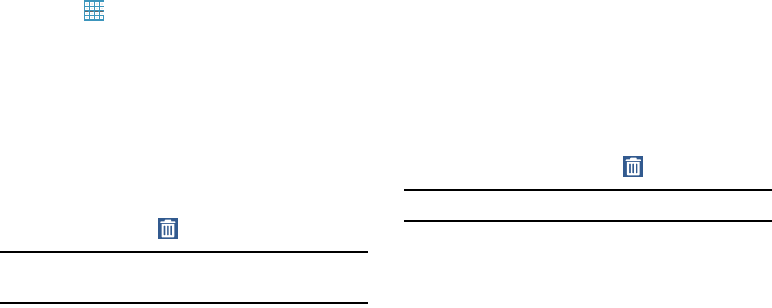
31
Adding a Shortcut or Widget
You can customize the Home screen by adding shortcuts
and widgets.
1. From a Home screen, touch and hold on an empty area
of the screen until the Home screen pop-up displays.
Touch Apps and Widgets.
– or –
Touch
to display the Apps screen.
2. For shortcuts, touch the
Apps
tab. For widgets, touch
the
Widgets
tab.
3. Touch and hold the shortcut or widget, and then drag it
to the Home screen and release.
Removing a Shortcut or Widget
Shortcuts and widgets can be removed from the
Home screen.
Ⅲ
Touch and hold the shortcut or widget until it detaches,
and then drag it to
Remove
and release.
Note:
Removing a shortcut does not delete the application;
it simply removes the shortcut from the Home screen.
Folders
Place folders on the Home screen to organize items.
Adding Folders
1. From a Home screen, touch and hold on an empty area
of the screen until the Home screen pop-up appears.
2. Touch
Folder
.
3. Enter a name for the folder and touch
OK
.
Using Folders
Ⅲ
Touch the folder to open it and access the shortcuts
inside.
Ⅲ
To add shortcuts to the folder, touch and hold the
shortcut, and then drag it to the folder and release.
Ⅲ
To delete a folder, touch and hold the folder until it
detaches, and then drag it to
Remove
and release.
Note:
All shortcuts contained in the folder will also be deleted.