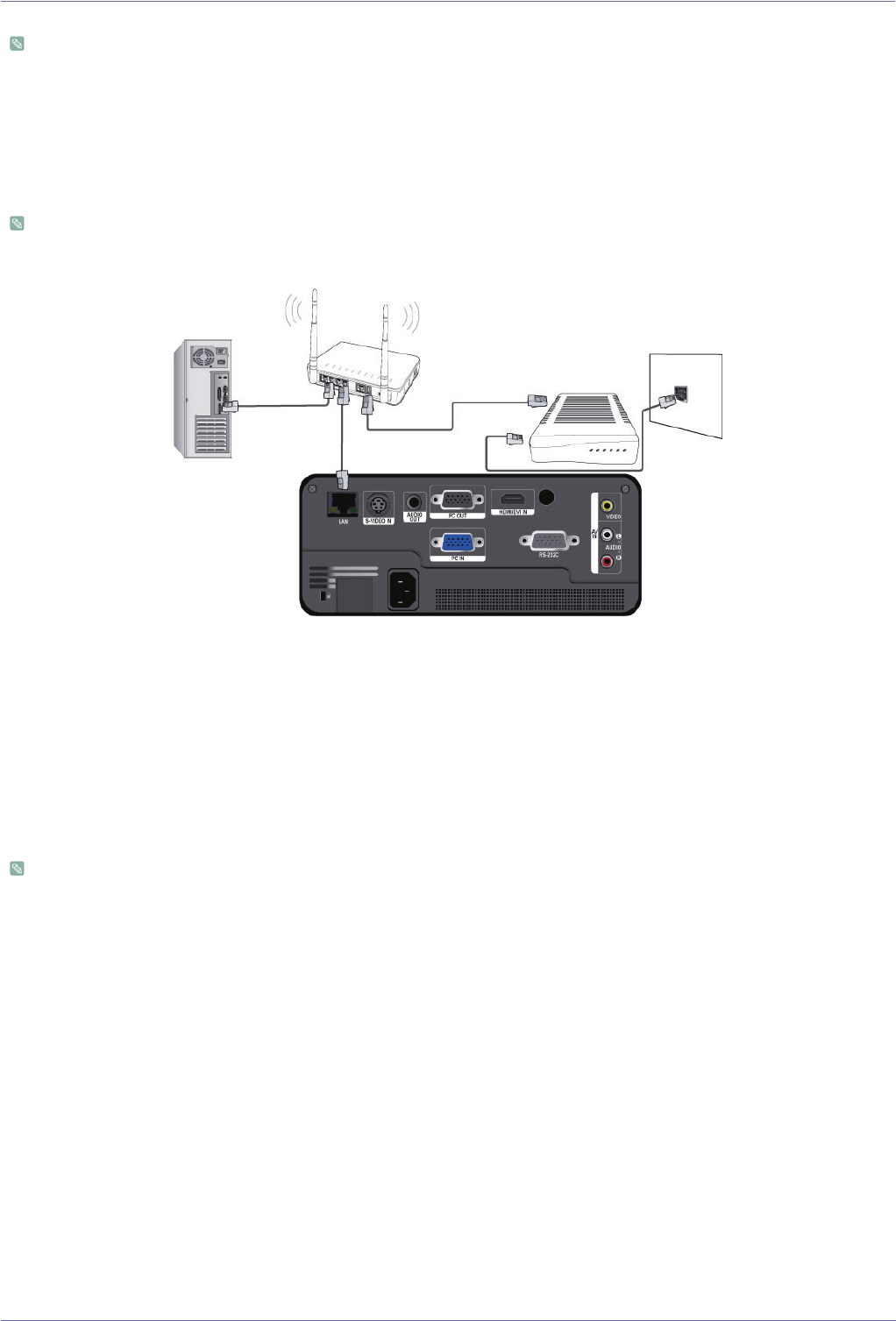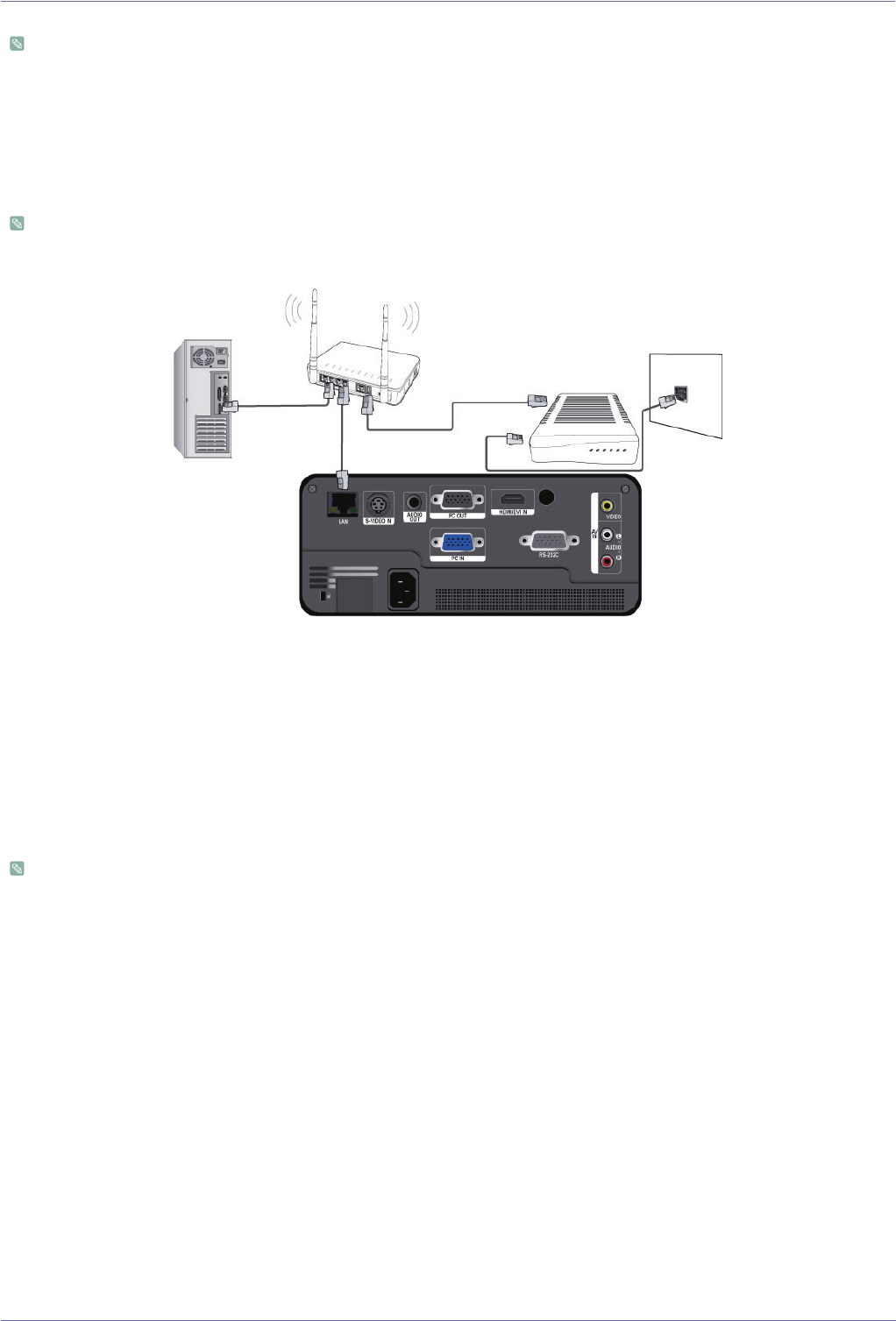
Installation and Connection 2-18
2-18 Connecting to a Network
This product can use network functions. Refer to the following Network connection method.
2-18-1. Connecting to a Dynamic IP (DHCP) Network
You can attach the projector to your network through a modem that uses DHCP (Dynamic Host Configuration Protocol). When
you use a DHCP modem, the modem automatically provides the IP address, subnet mask, and gateway values that the projector
needs to access the network.
The appearance and the color may differ depending on the model.
To connect to a DHCP network, follow these steps :
1. Connect the modem cable between the modem port on the wall and the external modem.
2. Connect a LAN cable between the external modem and the wired or wireless IP router.
3. Connect a LAN cable between the [LAN] port on the back of the projector and the wired or wireless IP router.
4. Turn the projector on and press the [MENU] button.
5. Select <Setup> → <Network> → <IP Setting> → <Automatic>.
6. The projector automatically acquires the <IP address>,<Subnet mask> and <Gateway>.
• To use the network function, <Network> must be set to <On>.
• If the IP address allotment from the DHCP server fails, turn off the external modem for more than 10 seconds, restart the
modem, and then retry the connection.
• For instructions on the setup and connection of the external modem and router, refer to the user manual for each
product.
• You can connect the LAN cable from the modem directly to the projector, You do not need a router.
• You can not use a manual connection-type ADSL modem because it is not a DHCP-type device. Make sure to use an
automatic connection DHCP ADSL modem.
2-18-2. Connecting to a Static IP Network
You can attach the projector to a network that uses a Static IP address, which corresponds to using a dedicated lease line. If your
network uses Static IP addresses, you must get the IP address, subnet mask, and gateway values from your Internet Service
Provider (ISP), turn on the Network function in the projector's Menu, and then enter the values into the Network function
manually.