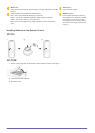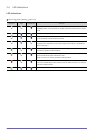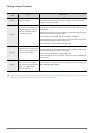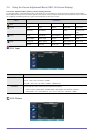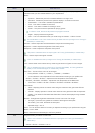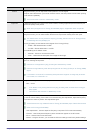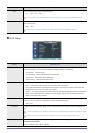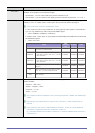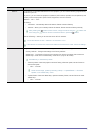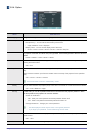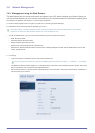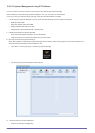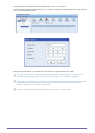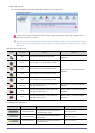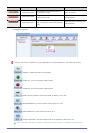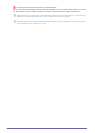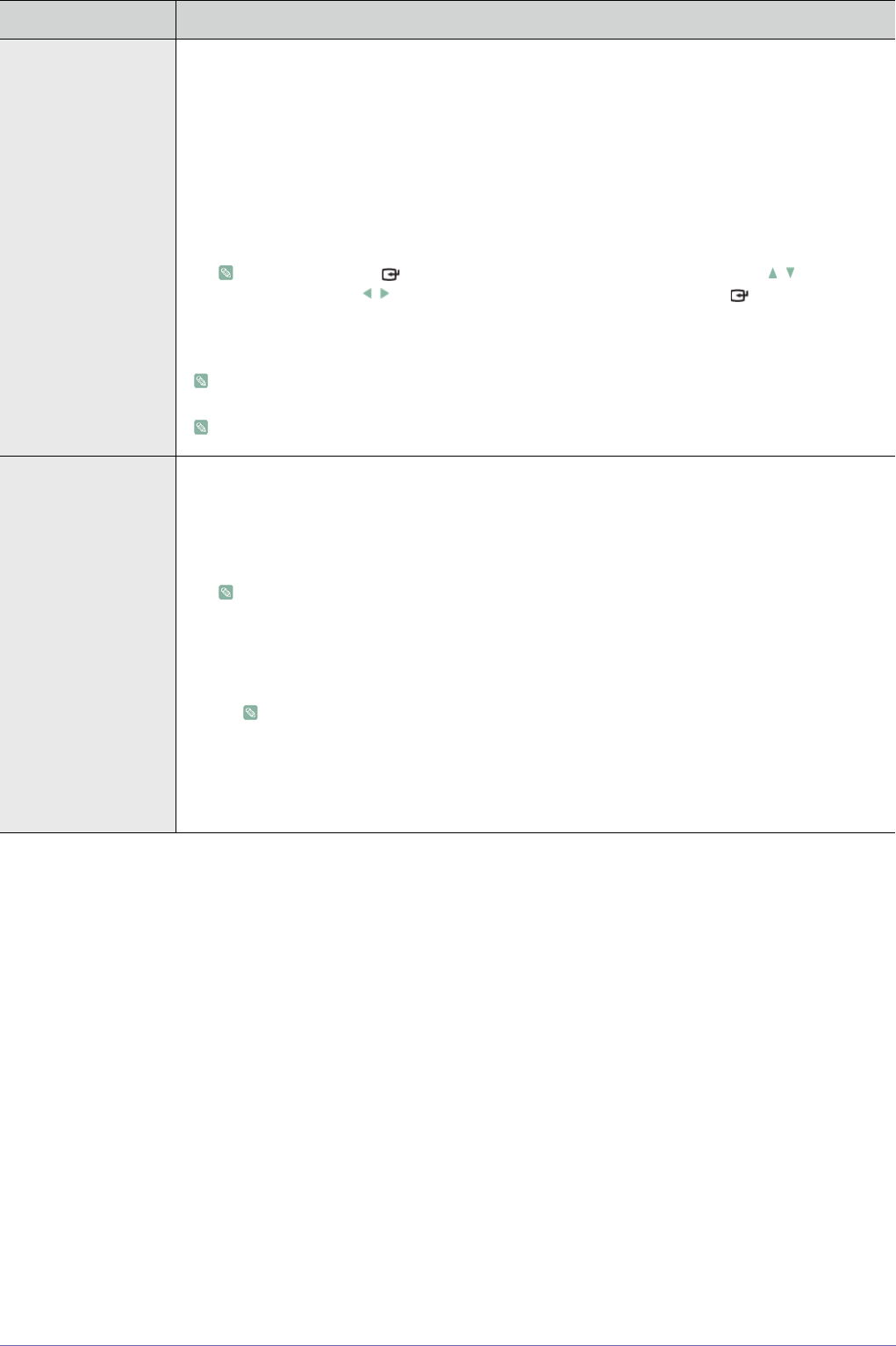
3-5 Using
Network By connecting a LAN cable between the PC and projector, you can use the following supplementary
functions on your PC.
On your PC, you can check the projector's conditions (LED runtime, operation error,temperature) and
remotely control the projector's power On/Off, brightness, and sound On/Off.
<
Network
> : <On> - <Off>
<IP Setting>
• <Automatic> : Automatically allots the IP address, Subnet mask and Gateway.
• <Manual> : Allows you to manually enter the IP address, Subnet mask and Gateway manually.
After pressing the [ ] button to enter values, change the values using the / buttons and
move using the / buttons. Once the values are filled in, press the[ ] button.
<Server IP Setting> : Allows you to enter the server PC's IP address.
To use the network function, <Network> must be set to <On>.
If the network connection fails, enter the IP address of the server PC under <Server IP Setting>.
Reset Using this function, you can reset various settings to the factory default settings.
• <Factory Default> : Changes the settings to the factory defaults.
• <Media Play> : The following functions are activated only when the projector fails to enter the
<Media Play> mode due to a <Media Play> mode error. (Only for SP-F10M)
Activated only in <Media Play> Mode.
• <Recovery Mode>: When the projector is turned off during a firmware update, use this function to
continue the update.
• <OK> - <Cancel>
Under normal usage, update by selecting <Setup>→<Update/Reset>→<Firmware
Update> in the <Media Play> menu.
• <System Reset>: When the <Media Play> operation suddenly freezes, use this function to restart
<Media Play>.
• <OK> - <Cancel>
MENU DESCRIPTION