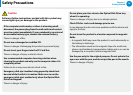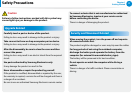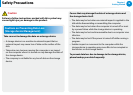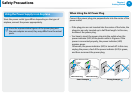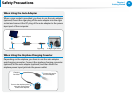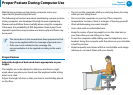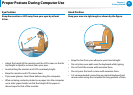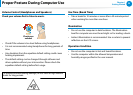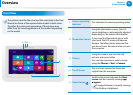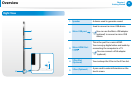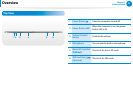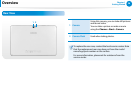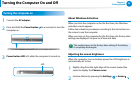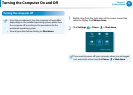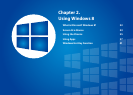24
Chapter 1
Getting Started
Overview
Front View
The pictures used for the cover and the main body in the User
Manual are those of the representative model of each series.
Therefore the colors and appearance of the pictures may
dier from the actual appearance of the product depending
on the model.
3
1 2
4
5
1
Camera operating
indicator
This indicates the camera operating status.
2 Illumination Sensor
Using the illumination sensor, the LCD
screen brightness is automatically adjusted
depending on the ambient illumination.
If you cover the illumination sensor with
your hand, the LCD screen will become
dimmer. Therefore, please take care that
you do not cover the sensor when you use
the computer.
3 Camera
Using this camera, you can take still
pictures and record video.
You can take a picture or make a movie
using the Charms > Start > Camera.
4 Touch Screen
This is a touch screen that shows the
output from the computer.
5
Home button
áᔪ
Ŗᮁ
᯲
ᰆ⊹
ᖅᱶ
Switches the screen between the Start
screen and the currently running app/
program.
If no app/software is currently running,
the Desktop is displayed.