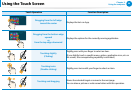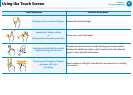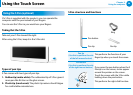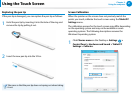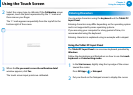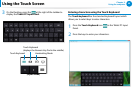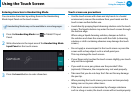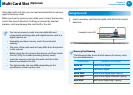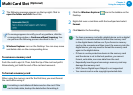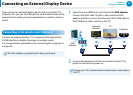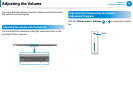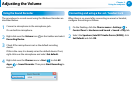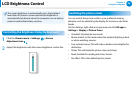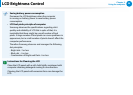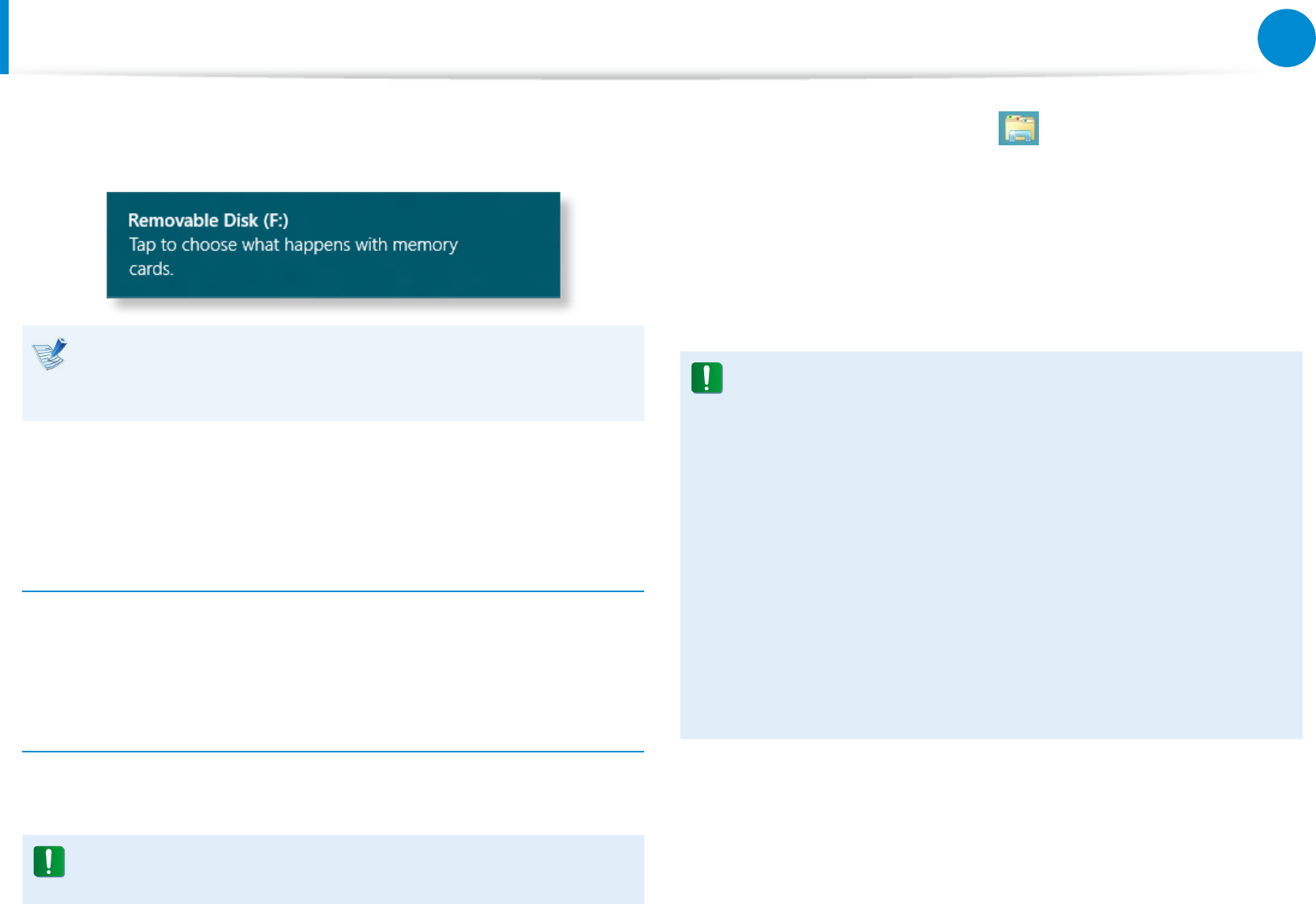
52
Chapter 3.
Using the computer
Multi Card Slot
(Optional)
2
The following message appears on the top right. Click to
open the folder and click View Files.
If a message appears to notify you of any problem, click the
corresponding window > Continue without Scanning. You
can perform the following process described in No. 3.
3
Windows Explorer runs on the Desktop. You can save, move
and delete data on the corresponding drive.
To remove a memory card
Push the card to eject it. Then, hold the tip of the card and pull it.
Alternatively, just hold the end of the card and remove it.
To format a memory card
When using the memory card for the rst time, you must format
the card before using it.
Formatting a card deletes all data saved on the card. If the
card includes data, backup the data before formatting it.
1
Click the Windows Explorer icon in the taskbar on the
Desktop.
2
Right-click over a card drive with the touchpad and select
Format.
3
Click Start to the formatting.
To share a memory card with a digital device such as digital •
camera, it is recommended to format the memory card
in the digital device before use. If you format a memory
card on the computer and then insert the memory into the
digital device, you may need to format the memory card
again in the digital device.
If there is a write-protection device in the memory card •
and the device is set to the lock position, you cannot
format, write data, nor erase data from the card.
Repeatedly inserting and removing a memory card may •
damage the memory card.
SDIO (Secure Digital Input Output) is not supported.•
You cannot read or write copyright-protected data.•