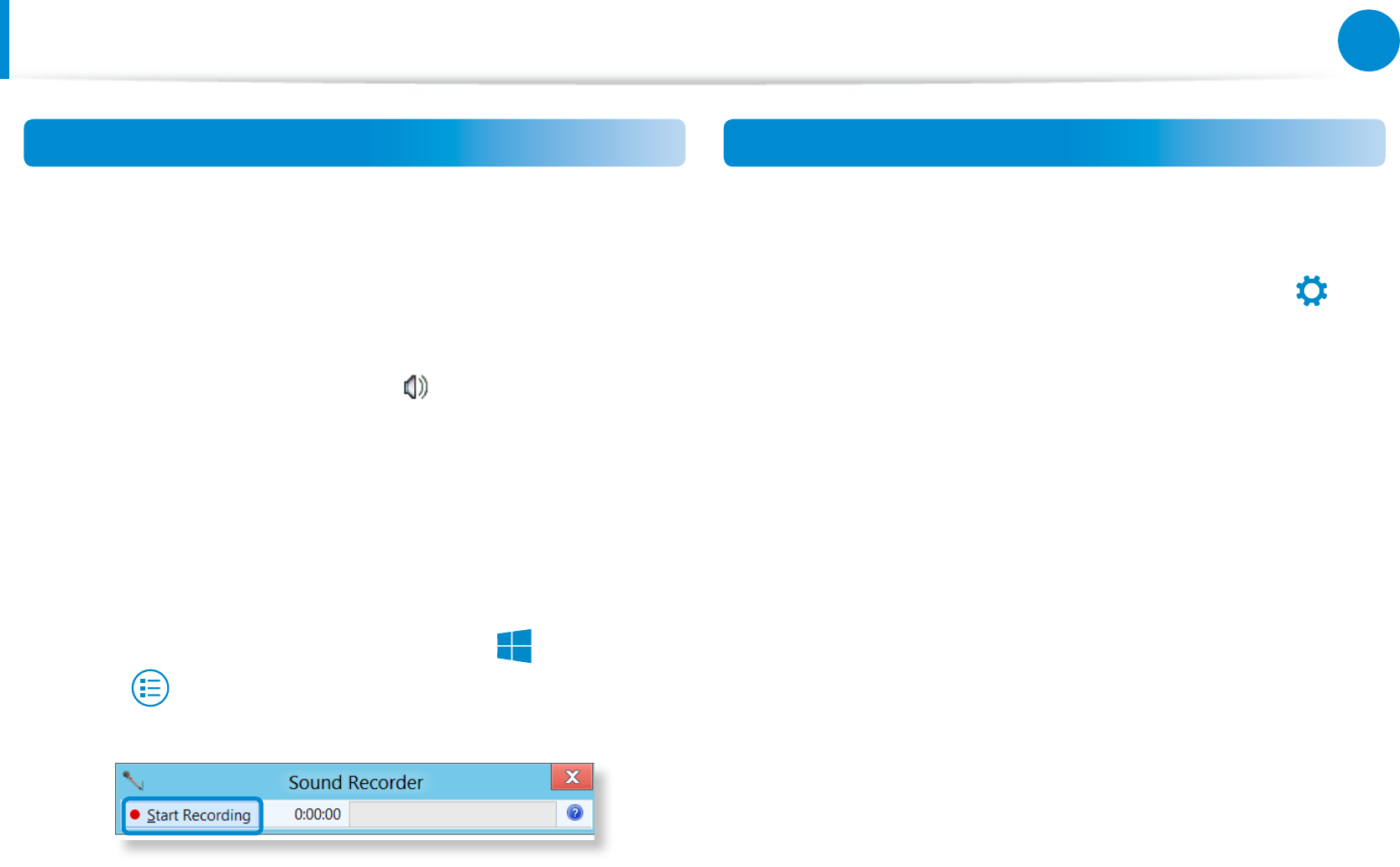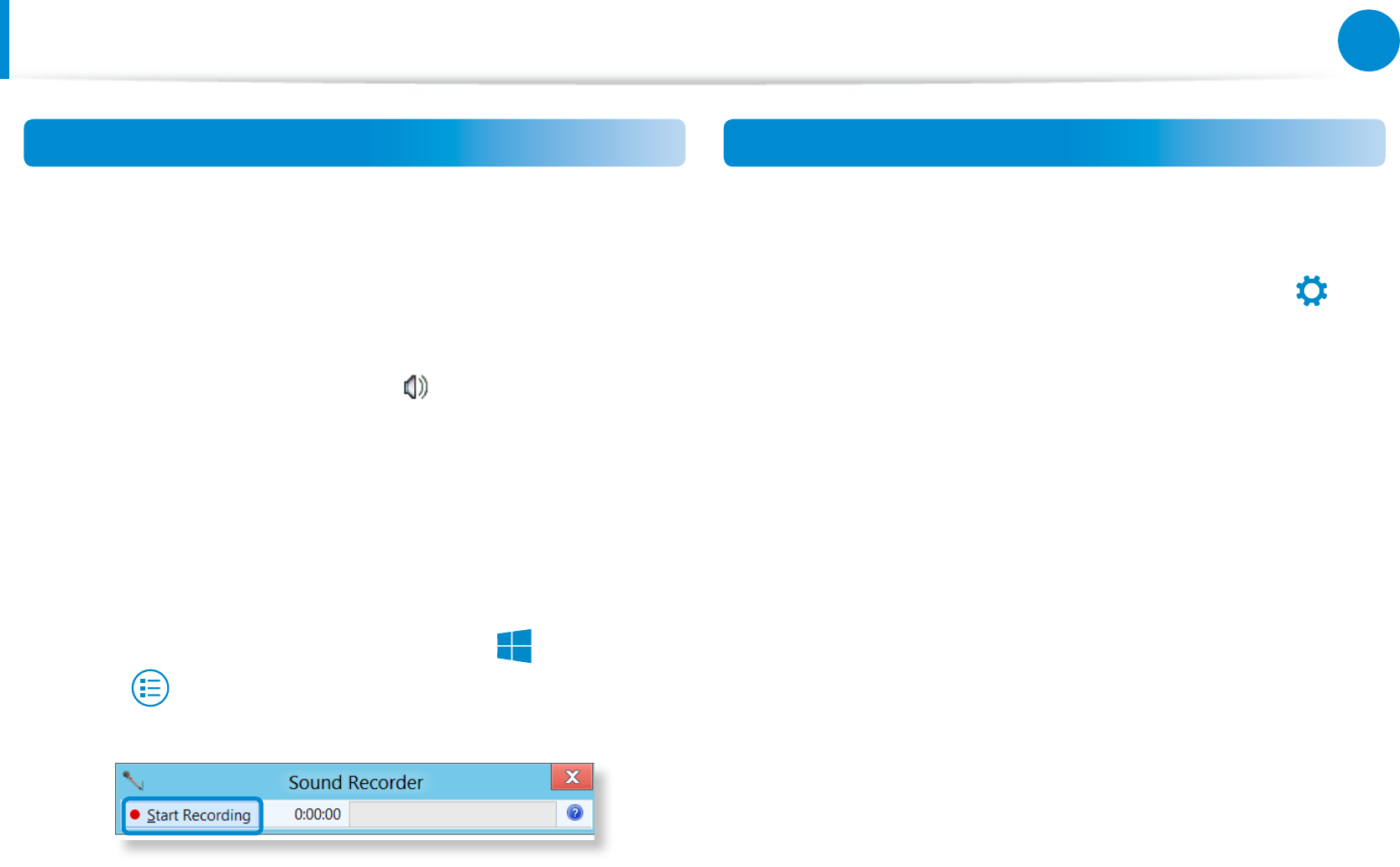
57
Chapter 3.
Using the computer
Using the Sound Recorder
The procedures to record sound using the Windows Recorder are
described below.
1
Connect a microphone to the microphone jack.
Or use built-in microphone.
2
Right-click over the Volume icon on the taskbar and select
Recording Device.
3
Check if the microphone is set as the default recording
device.
If this is the case, it is already set as the default device. If not,
right-click over the microphone and select Set default.
4
Right-click over the Charms menu > Start
to click All
Apps > Sound Recorder. Then press Start Recording to
record.
Connecting and using a Ear-set / headset Jack
When there is no sound after connecting an earset or headset,
congure the settings as follows.
1
On the Desktop, click the Charms menu > Settings
>
Control Panel > Hardware and Sound > Sound > Play tab.
2
Select the Speakers (Intel SST Audio Device (WDM)), click
Set Default and click OK.
Adjusting the Volume