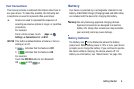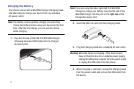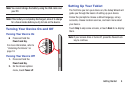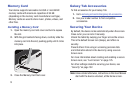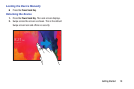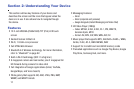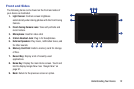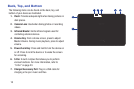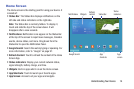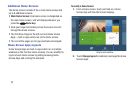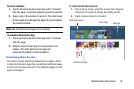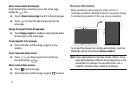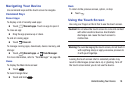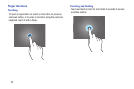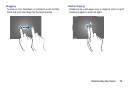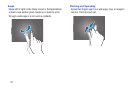Home Screen
The Home screen is the starting point for using your device. It
consists of:
• Status Bar: The Status Bar displays notifications on the
left side and status indicators on the right side.
Notifications
Widgets
Refresh
content
Status Bar
Stat
us
indicators
Note: The Status Bar is normally hidden. To display it,
touch and slide the top of the screen down. It will
disappear after a view seconds.
• Notifications: Notification icons appear on the Status Bar
at the top of the screen to report new messages, Calendar
events, device status, and more. Drag down from the
Status Bar to open the Notification Panel.
• Google Search: Search the web by typing or speaking. For
more information, refer to “Google” on page 97.
• Refresh Content: Touch to refresh the content of the Home
Screen App.
Google Search
App
shortcuts
App
screen
• Status indicators: Display your current network status,
signal strength, battery charge, and time.
• Widgets: Built-in apps which run on the Home screen.
• App Shortcuts: Touch to launch your favorite apps.
• App Screen: Access to all your apps and widgets.
Understanding Your Device 14