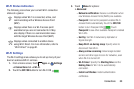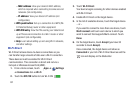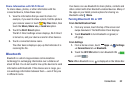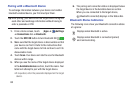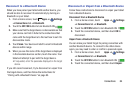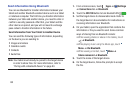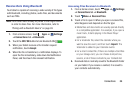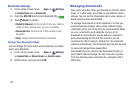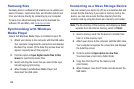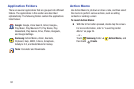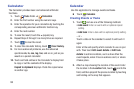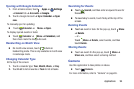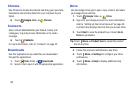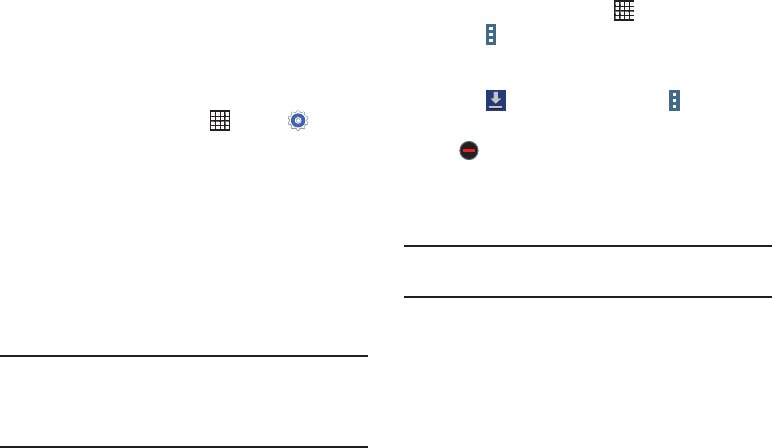
Uninstalling an App
Apps come pre-installed on your device and you can
download additional apps from Google Play. If you decide to,
you can uninstall apps you downloaded from Google Play and
other sources.
There are several ways to uninsta
ll an app:
1. From a Home screen, touch Apps ➔ Settings
➔ General tab ➔ Application manager.
2. Touch the DOWNLO
ADED tab.
3. Touch the app you want t
o uninstall.
4. Touch the Uninstall button.
A pop-up displays the message Application will be
uninstalled.
5. Touch OK to confirm you want to uninsta
ll the app.
You can also use Google Play to uninstall ap
ps you
downloaded from there (see “Play Store” on page 104).
Tip: To uninstall u
pdates to pre-installed apps, touch the app
and touch Uninstall updates. A pop-up displays the
message All updates to this Android system app will
be uninstalled. Touch OK to uninstall the updates.
To uninstall an app from th
e Apps screen:
1. From a Home screen, touch
.
2. Touch Menu ➔ Uninstall/disable apps to display
the Uninstall screen.
– or –
Touch Download and then touch Menu
➔ Uninstall.
A
appears on Apps that can be uninstalled or
disabled.
3. Touch an app’s icon and then touch OK to uninstall and
remove the app from your tablet.
Note: You cannot uninstall pre-loaded apps. You can only
uninstall the apps you have downloaded.
Connections 88