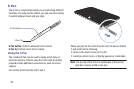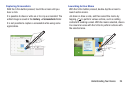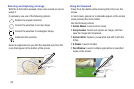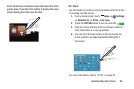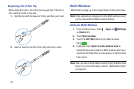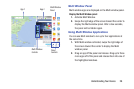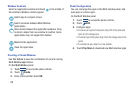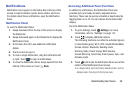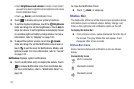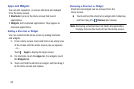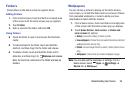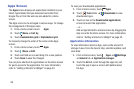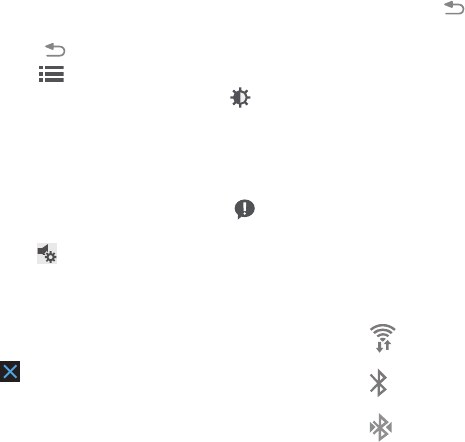
•
Touch
Brightness and volume
to create a check mark if
you want to be able to adjust the screen brightness and volume
from the Notification Panel.
•
Touch
Back
to exit the Notification Panel.
4. Touch to display only your primary functions.
Brightness
slider and drag it to set the brightness or touch
Auto
to
allow the device to set brightness automatically based
on available light and battery charge sta
tus.
For more
information, refer to “Display
” on page 124.
5. To set the display brightness, touch the
6. To adjust the system volume, touch the
Sound
slider and drag it to set the Notification sound level or
touch
to set the level for Notifications, Media, and
System sounds. For more information, refer to “Sound”
on page 122.
Notifications
displays system notifications.
Touch a notification entry to display the details. Touch
to remove Notification Icons from the Status Bar.
For more information, refer to “Notification Panel” on
page 30.
To close the Notification Panel:
Touch Back, or swipe up.
Status Bar
The Status Bar at the top of the home screen provides device
information (such as network status, battery charge, and
time) on the right side and notification alerts on the left.
To display the Status Bar:
From a Home screen, swipe downward from the top of
the screen. The grey Status Bar will appear. It will
disappear after a few seconds.
Status Bar Icons
Some common status and notification icons are shown
below.
Connectivity Icons
Wi-Fi connected
Bluetooth enabled
Bluetooth paired
31