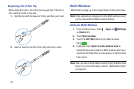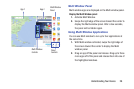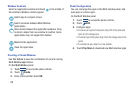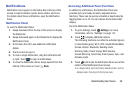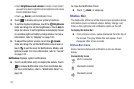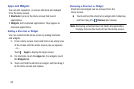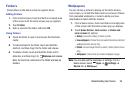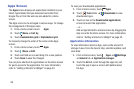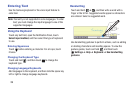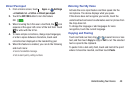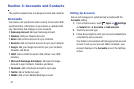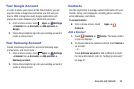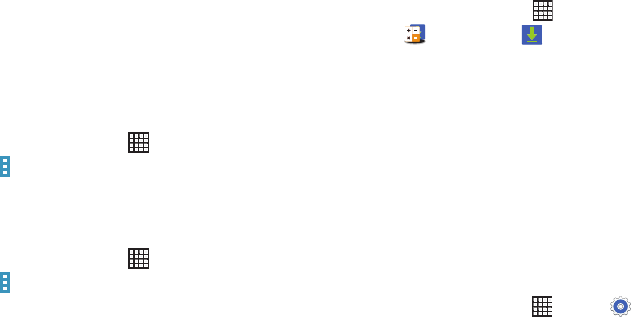
Apps Screen
The Apps screen displays all applications installed on your
tablet. Applications that you download and install from
Google Play or from the web are also added to a Home
screen.
The Apps icons can be arranged in various ways. To change
the arrangement of the Apps icons:
1. From a Home screen, touch Apps.
2.
Touch Menu ➔ Sort by.
3. Touch Customizable grid or Alphabetical grid.
To manually change the order of the icons on the Apps
screen:
1. From a Home screen, touch Apps.
2. Touch
Menu ➔ Edit.
3. Touch and hold an icon and drag it to a new position.
4.
Touch Save to save the changes.
You can place shortcuts to applications on the Home screen
for quick ac
cess to the application.
For more information,
refer to “Adding a Shortcut or Widget”
on page 33.
To view your downloaded applications:
1. From a Home screen, touch
Apps.
2. Touch
Tools folder ➔ Downloads to view
downloaded apps.
3. Touch an icon on the Downloaded applications
screen to launch the application.
– or –
Add an App Shortcut to a Home screen by dragging the
App icon onto the Home scr
een.
For more information,
refer to “Adding a Shortcut or Widget” on page
33.
Application Information
To view information about an App, such as the amount of
storage it uses, force the App to stop, uninstall updates, and
clear data:
1. From a Home screen, touch Apps ➔ Settings
➔ General tab ➔ Application manager.
2. Touch the All tab, scroll through the apps list, and
touch the app to open a screen with details about
the App.
35