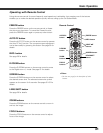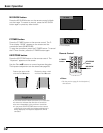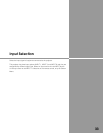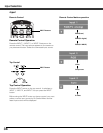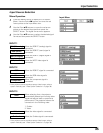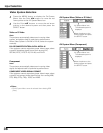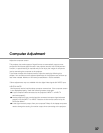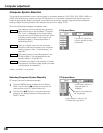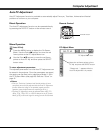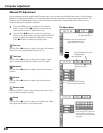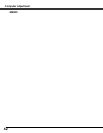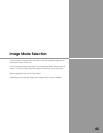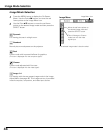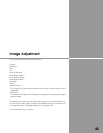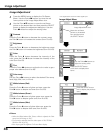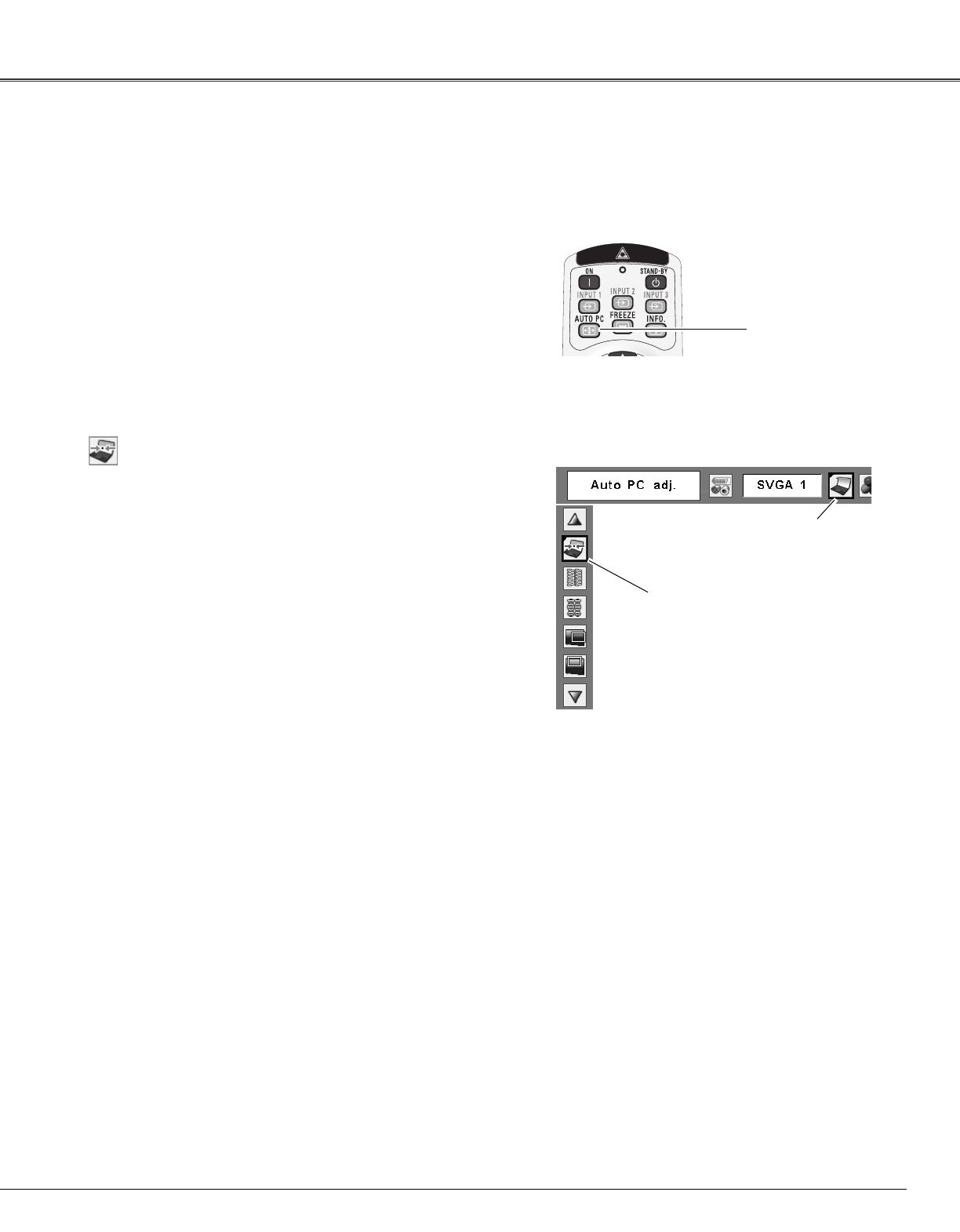
39
Computer Adjustment
Auto PC Adjustment function is provided to automatically adjust Fine sync, Total dots, Horizontal and Vertical
positions to conform to your computer.
Move the red frame pointer to Auto
PC Adj. and press the SELECT button.
“Please wait...” appears while the
Auto PC adjustment is in process.
PC Adjust Menu
PC Adjust Menu icon
To store adjustment parameters
The adjusted parameters from the Auto PC Adjustment can
be stored in the projector. Once the parameters are stored,
the setting can be done just by selecting a Mode (1–10) in
the PC System Menu (see page 38). See also “Store” on
page 41.
✔Notes:
•Fine sync, Total dots, Horizontal and Vertical position of some
computers cannot be fully adjusted with the Auto PC Adjustment
function. When the image is not provided properly with this
operation, manual adjustments are required (pp.40–41).
•The Auto PC Adjustment cannot be operated when 480i, 575i,
480p, 575p, 720p,1035i, or 1080i is selected in the PC System
Menu (p.38), or when the signal is coming from the DVI-terminal.
Auto PC Adjustment
Press the MENU button to display the On-Screen
Menu. Use the Point 7 8 buttons to move the red
frame pointer to the PC Adjust Menu icon.
1
2
Use the Point ed buttons to move the red frame
pointer to Auto PC Adj. and then press the SELECT
button twice.
Auto PC Adj.
The Auto PC adjustment function can be operated directly
by pressing the AUTO PC button on the remote control.
AUTO PC button
Direct Operation
Menu Operation
Remote Control