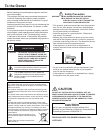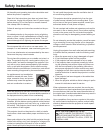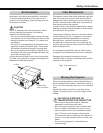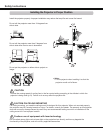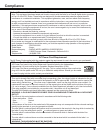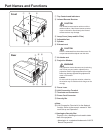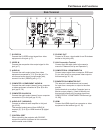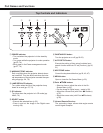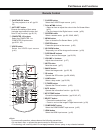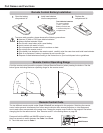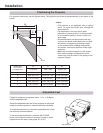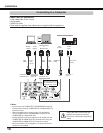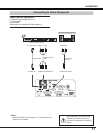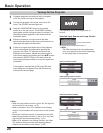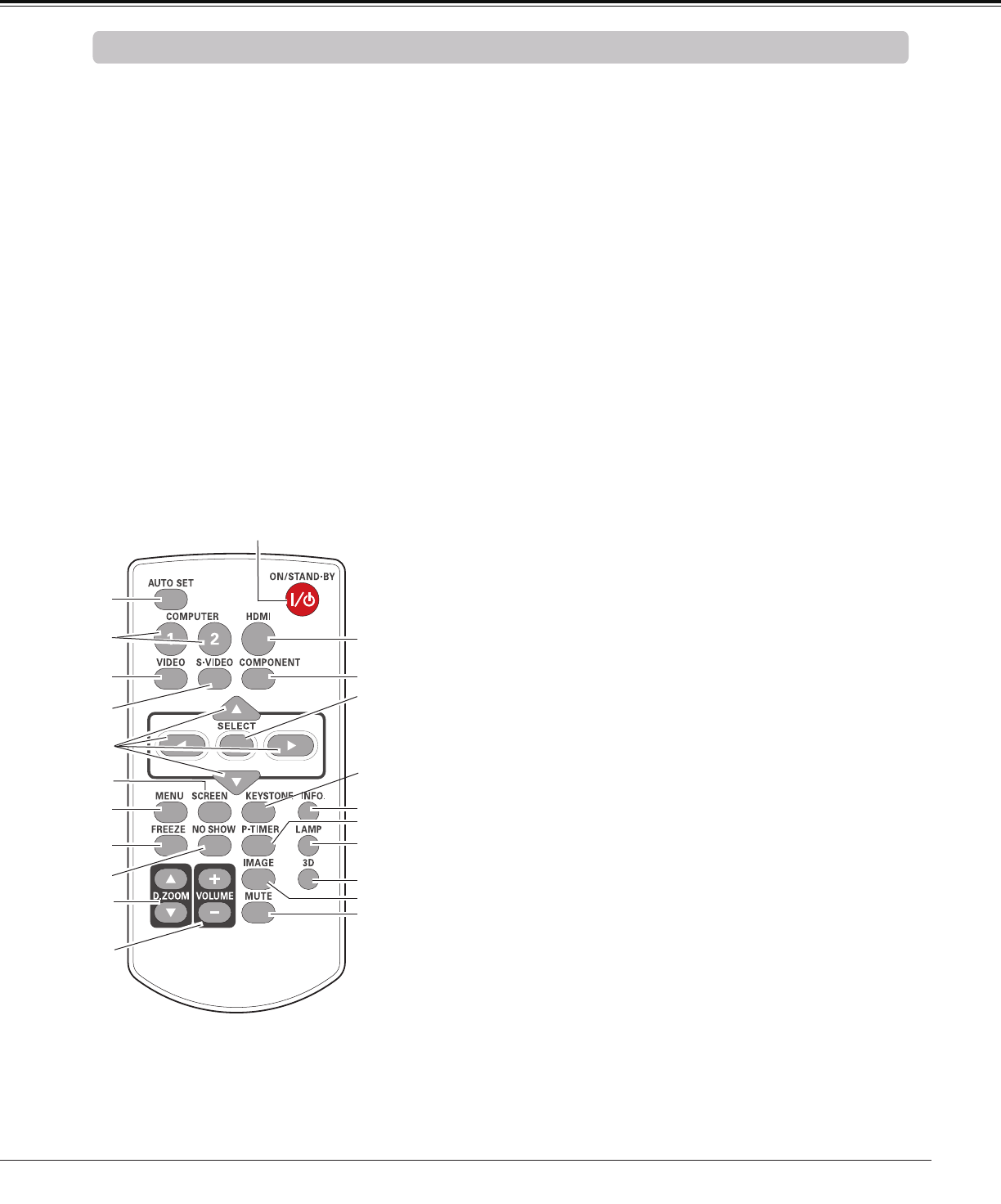
13
Part Names and Functions
4Note:
To ensure safe operation, please observe the following precautions:
• Do not bend, drop, or expose the remote control to moisture or heat.
• For cleaning, use a soft dry cloth. Do not apply benzene, thinner, spray, or any chemical material.
Remote Control
⑦
⑩
④
②
⑧
⑨
⑤
⑥
⑪
⑫
③
② AUTO SET button
Execute the setting of Auto setup
(includes Input search function and
Auto PC adj. function). (pp.26, 51)
⑤ S-VIDEO button
Select the S-VIDEO input source. (p.41)
⑥ Point ed7 8
buttons
– Select an item or adjust the value in the On-Screen Menu.
(p.23)
– Pan the image in the Digital zoom + mode. (p.39)
⑬
MUTE button
Mute the sound. (p.27)
⑦ SCREEN button
Select a screen mode. (pp.29, 38-40, 46-47)
⑰ P-TIMER button
Operate the P-timer function. (p.29)
⑩ NO SHOW button
Temporarily turn off the image on the screen. (p.29)
⑯ LAMP button
Select a lamp mode. (pp.28, 58)
⑲ KEYSTONE button
Correct the keystone distortion. (pp.26, 40, 47)
⑳ SELECT button
– Execute the selected item. (p.23)
– Zoom in and out the image in Digital zoom mode. (p.39)
⑧ MENU button
Open or close the On-Screen Menu. (p.23)
⑨ FREEZE button
Freeze the picture on the screen. (p.28)
⑫ VOLUME +/- buttons
Adjust the volume level. (p.27)
① ON/STAND-BY button
Turn the projector on or off. (pp.20-
22)
③ COMPUTER 1/2 buttons
Select the COMPUTER 1 or
COMPUTER 2 input source.
(pp.30-31, 42)
⑪ D.ZOOM ed buttons
Zoom in and out the images. (pp.28, 39)
⑭ IMAGE button
Select the image mode. (pp.29, 36)
㉑ COMPONENT button
Select the COMPONENT input source. (p.42)
④ VIDEO button
Select the VIDEO input source.
(p.41)
⑱ INFO. button
Operate the information function. (pp.28, 63)
①
⑮
㉑
⑲
⑬
⑯
⑳
⑭
⑱
㉒
⑰
⑮ 3D button
Operate the 3D function. (pp.29, 48-49)
㉒ HDMI button
Select the HDMI input source. (p.42)