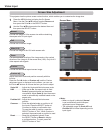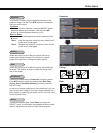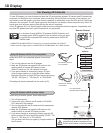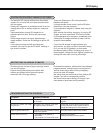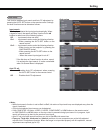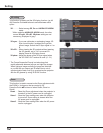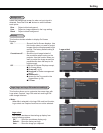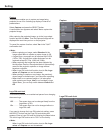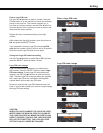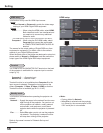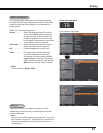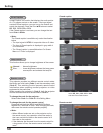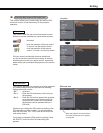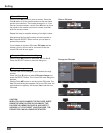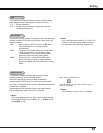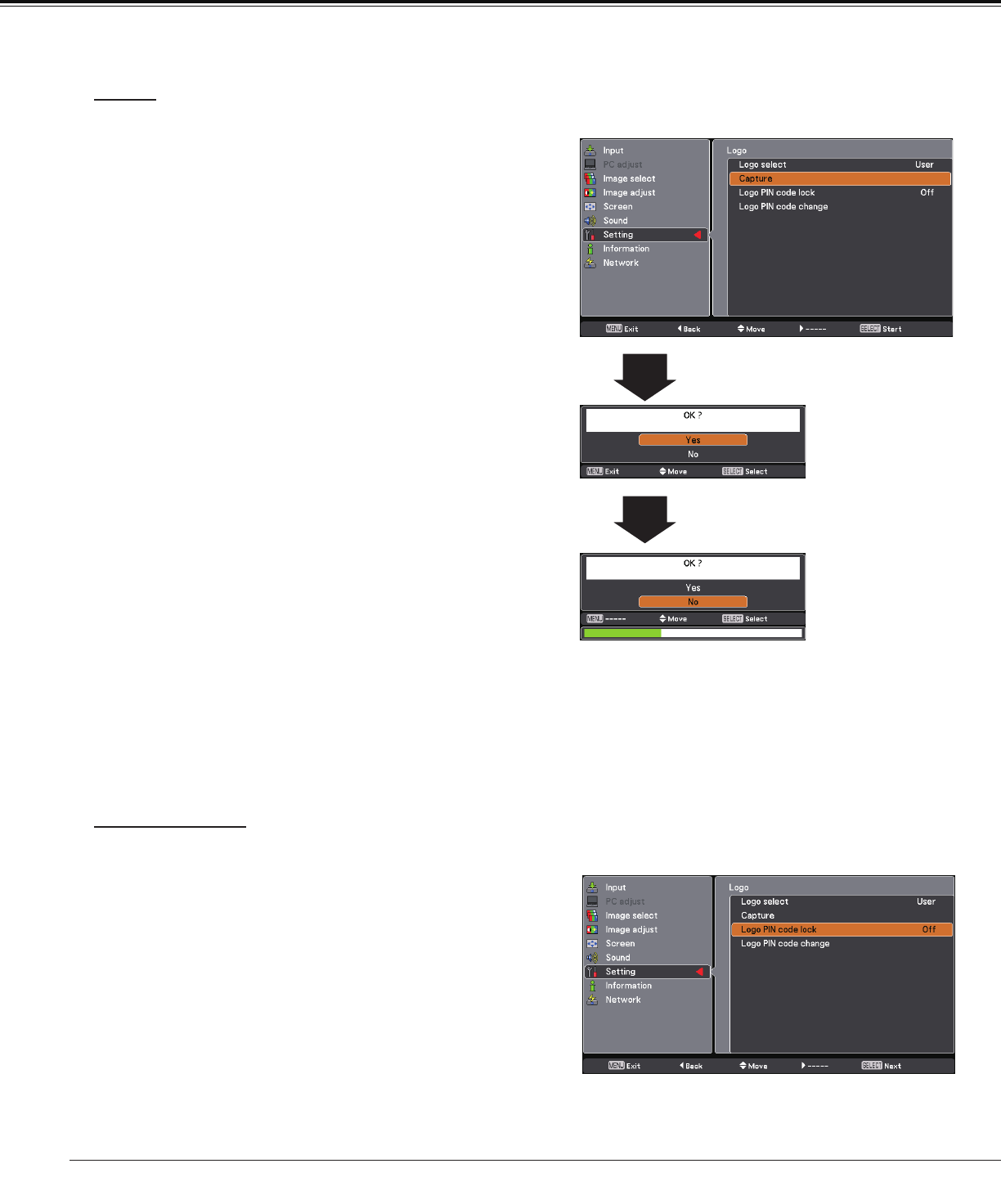
54
Capture
Capture
This function enables you to capture an image being
projected to use it for a starting-up display or interval of
presentations.
Select Capture and press the SELECT button.
A confirmation box appears and select Yes to capture the
projected image.
After capturing the projected image, go to the Logo select
function and set it to User. Then the captured image will be
displayed the next time you turn on the projector.
To cancel the capture function, select Yes in the "Quit?"
confirmation box.
4Note:
• Before capturing an image, select Standard in the
Image select Menu to capture a proper image (p.36).
• A signal from a computer can be captured up to XGA
(1024 x 768). A signal from video equipment can be
captured except for 720p, 1080i and 1080p.
• When capturing the image that has been adjusted by
the Keystone function, the adjusted data is automatically
reset and the projector captures an image without
keystone correction.
• When Logo PIN code lock function is set to On, Logo
select and Capture can not be selected.
• When starting to capture a new image, the previously
stored image is cleared even if you cancel the capturing.
• When there is no captured image or it is interrupted
while capturing an image, User is not included in Logo
Select Menu, you can only switch between Default and
Off.
Logo PIN code lock
This function prevents an unauthorized person from changing
the screen logo.
Off ........... The screen logo can be changed freely from the
Logo Menu (p.53).
On ........... The screen logo can not be changed without a
Logo PIN code.
If you want to change the Logo PIN code lock setting, press
the SELECT button and the Logo PIN code dialog box
appears. Enter a Logo PIN code by following the steps below.
The initial Logo PIN code is set to “4321” at the factory.
Logo PIN code lock
Setting
4Note:
When Logo PIN code lock function is set to
On, Logo
select and Capture can not be selected.