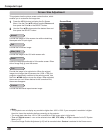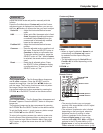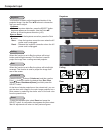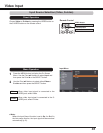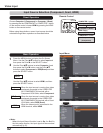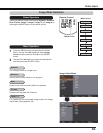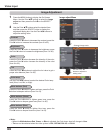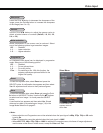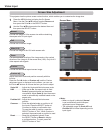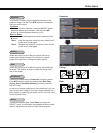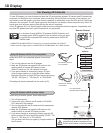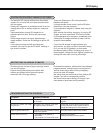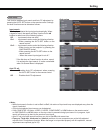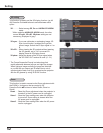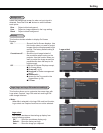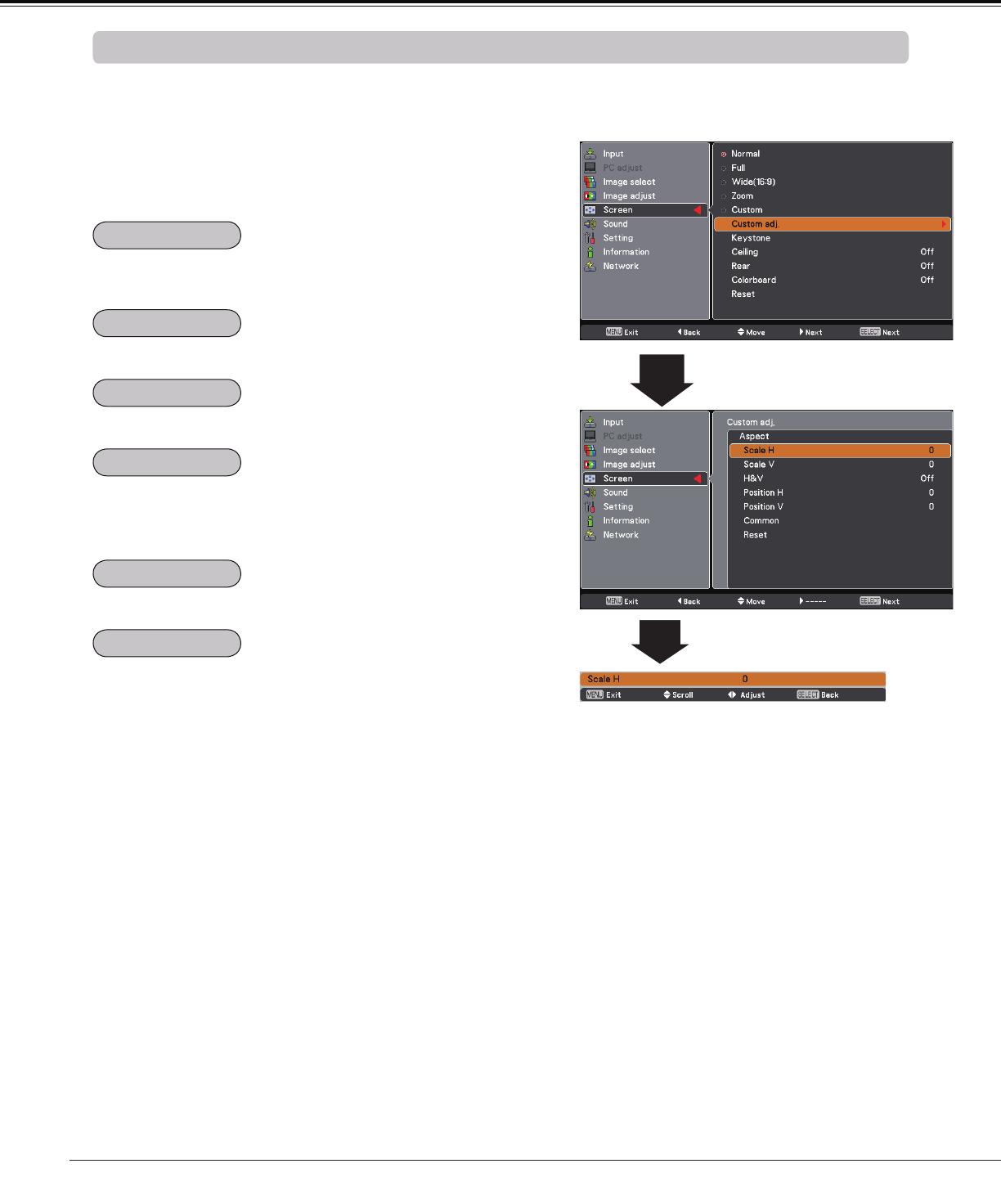
46
Video Input
This projector has the picture screen resize function, which enables you to customize the image size.
Screen Size Adjustment
Screen Menu
1
2
Adjust the screen scale and position manually with this
function.
Press the Point 8 button at Custom adj. and the Custom
adjustment menu is displayed on the screen, you can use
the Point ed buttons to choose the item you want to adjust.
Scale H/V ........ Adjust the Horizontal/Vertical screen scale.
H&V ................. When set to On, the aspect ratio is fixed.
Scale V appears dimmed and becomes
unavailable. Adjust Scale H, then the screen
scale is automatically modified based on the
aspect ratio.
Position H/V ... Adjust the Horizontal/Vertical screen
position.
Common ......... Save the adjusted scale or position to all
the inputs. Press the SELECT button at
Common to display a confirmation box.
To save the scale or position, press the
SELECT button at "Yes", When Custom is
selected, the saved scale or position is used.
Reset ............... Reset the all adjusted values. Press
the SELECT button at Reset to display
a confirmation box. To reset, press the
SELECT button at "Yes".
4Note:
• When no signal is detected,
Normal
is set automatically and the Aspect
adjustment menu disappears.
• The adjustable range for Scale H/V and
Position H/V is limited depending on the
input signal.
Provide the image at the 16:9 wide screen ratio.
Press the MENU button to display the On-Screen
Menu. Use the Point ed buttons to select Screen and
then press the Point 8 or the SELECT button.
Use the Point ed buttons select the desired item and
then press the SELECT button.
Provide the image to fit the screen size while maintaining
the aspect ratio of input signal.
Provide the full screen image.
Pan the horizontal direction of the image and cut the vertical
direction of the image to fit the screen size (16:9). Only for 4:3
video aspect ratio signals.
Provide the last stored aspect screen image.
Normal
Full
Zoom
Wide(16:9)
Custom
Custom adj.