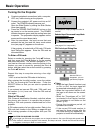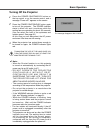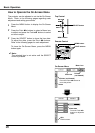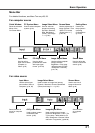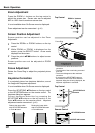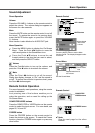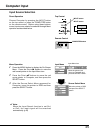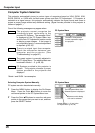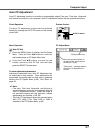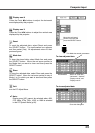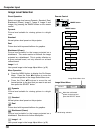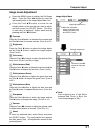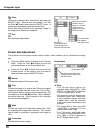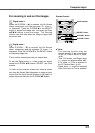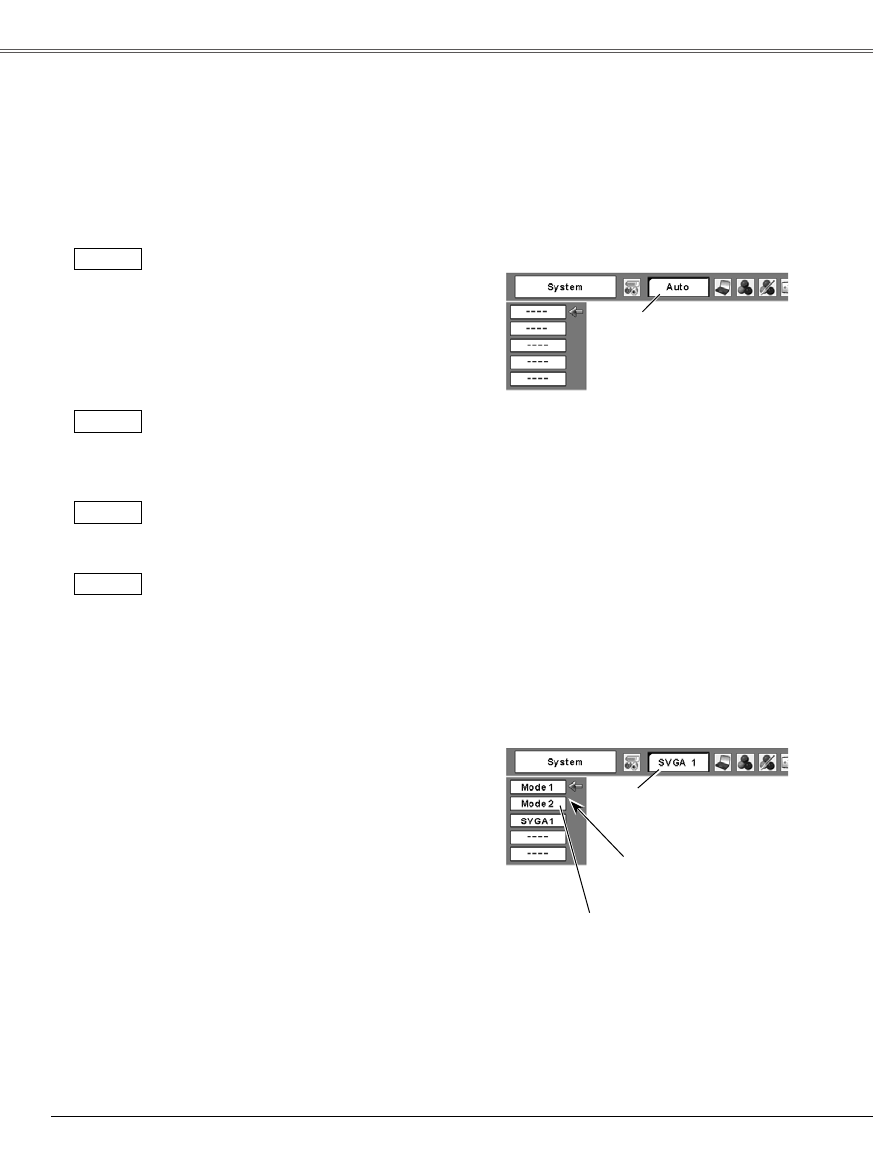
Computer InputComputer Input
26
Computer System Selection
This projector automatically tunes to various types of computers based on VGA, SVGA, XGA,
SXGA, WXGA, or UXGA with its Multi-scan system and Auto PC Adjustment. If Computer is
selected as a signal source, this projector automatically detects the signal format and tunes to
project a proper image without any additional setting. (Signal formats provided in this projector is
shown on page 61.)
One of the following messages may appear when:
The projector cannot recognize the
connected signal conforming to the
provided PC Systems. The message "Auto"
is displayed on the PC System Menu icon
and the Auto PC Adjustment function works
to display proper images. If the image is
not projected properly, a manual adjustment
is required. (p.28, 29)
There is no signal input from computer.
Check the connection between your
computer and the projector. (See
"Troubleshooting" on page 56.)
Auto
The preset system is manually adjusted in
the PC Adjust Menu. The adjusted data can
be stored in Mode 1 ~ 5. (p.28, 29)
PC Systems provided in this projector is
chosen. The projector chooses a proper
system provided in the projector and
displays it.
*Mode 1 and SVGA 1 are examples.
Mode 1
SVGA 1
----
Press the MENU button to display the On-Screen
Menu. Press the Point 7 8 buttons to move the
red framed pointer to the PC System Menu icon.
Press the Point ed buttons to move the red arrow
pointer to the system that you want to set, and then
press the SELECT button.
PC system can also be selected manually.
Selecting Computer System Manually
1
2
The Auto PC Adjustment
function operates to adjust
the projector.
PC System Menu
The PC System Menu icon
Selected system is displayed.
Systems on this dialog
box can be selected.
PC System Menu
Custom Mode (1 ~ 5) set in the
PC Adjust Menu. (p.27, 29)