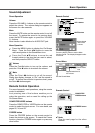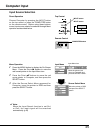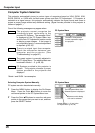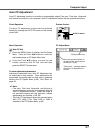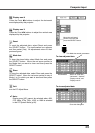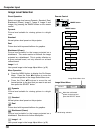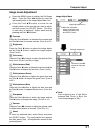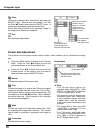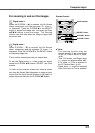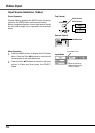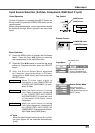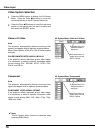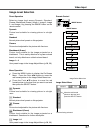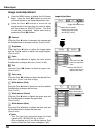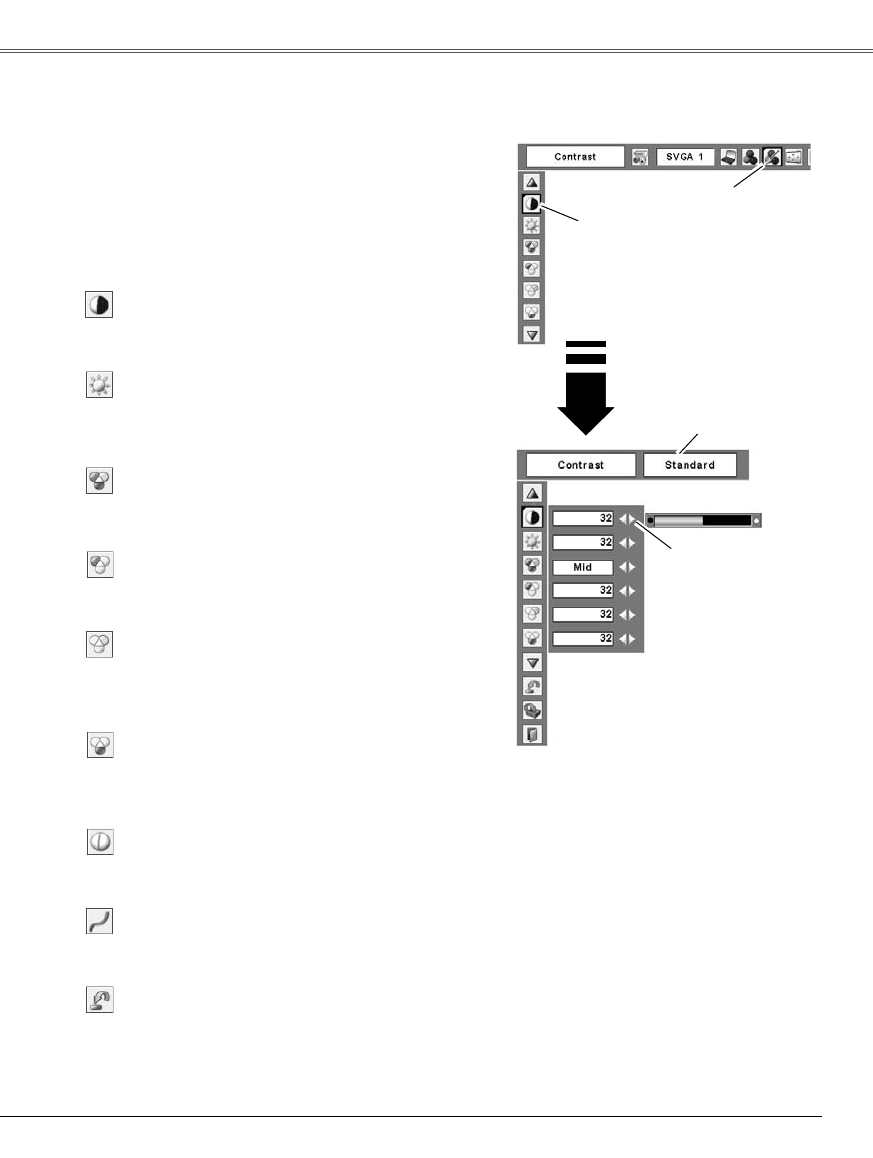
31
Computer InputComputer Input
Press the MENU button to display the On-Screen
Menu. Press the Point 7 8 buttons to move the
red framed pointer to the Image Adjust Menu icon.
Press the Point ed buttons to move the red
framed pointer to the item that you want to adjust,
and then press the SELECT button. The level
of each item is displayed. Adjust each level by
pressing the Point 7 8 buttons.
Image Level Adjustment
1
2
Move the red framed
pointer to the item to be
selected and then press
the SELECT button.
Image Adjust Menu
Image Adjust Menu icon
Press the Point 7 button to decrease the contrast and
the Point 8 button to increase contrast. (From 0 to 63.)
Press the Point 7 button to adjust the image darker
and the Point 8 button to adjust the image brighter.
(From 0 to 63.)
Contrast
Brightness
Press the Point 7 button to lighten the red tone and the
Point 8 button to deepen the red tone. (From 0 to 63.)
White balance (Red)
Press the Point 7 button to lighten the green tone and
the Point 8 button to deepen the green tone. (From 0
to 63.)
White balance (Green)
Press the Point 7 button to lighten the blue tone and
the Point 8 button to deepen the blue tone. (From 0 to
63.)
White balance (Blue)
Press the Point 7 8 buttons to select the desired Color
temp. level. (XLow, Low, Mid, or High)
Color temp.
To reset the adjusted data, select Reset and press
the SELECT button. The confirmation box appears
and then select [Yes]. All adjustments returns to their
previous figures.
Reset
Press the Point 7 8 buttons to adjust the gamma value
to obtain better balance of contrast. (From 0 to 15.)
Gamma
Press the Point 7 button to soften the image and the
Point 8 button to sharpen the image. (From 0 to 15.)
Sharpness
Press the Point 7 8
buttons to adjust the
value.
Selected Image level
✔ Note:
After adjusting any of the White
balance Red, Green, or Blue, the
Color temp changes to "Adj.".