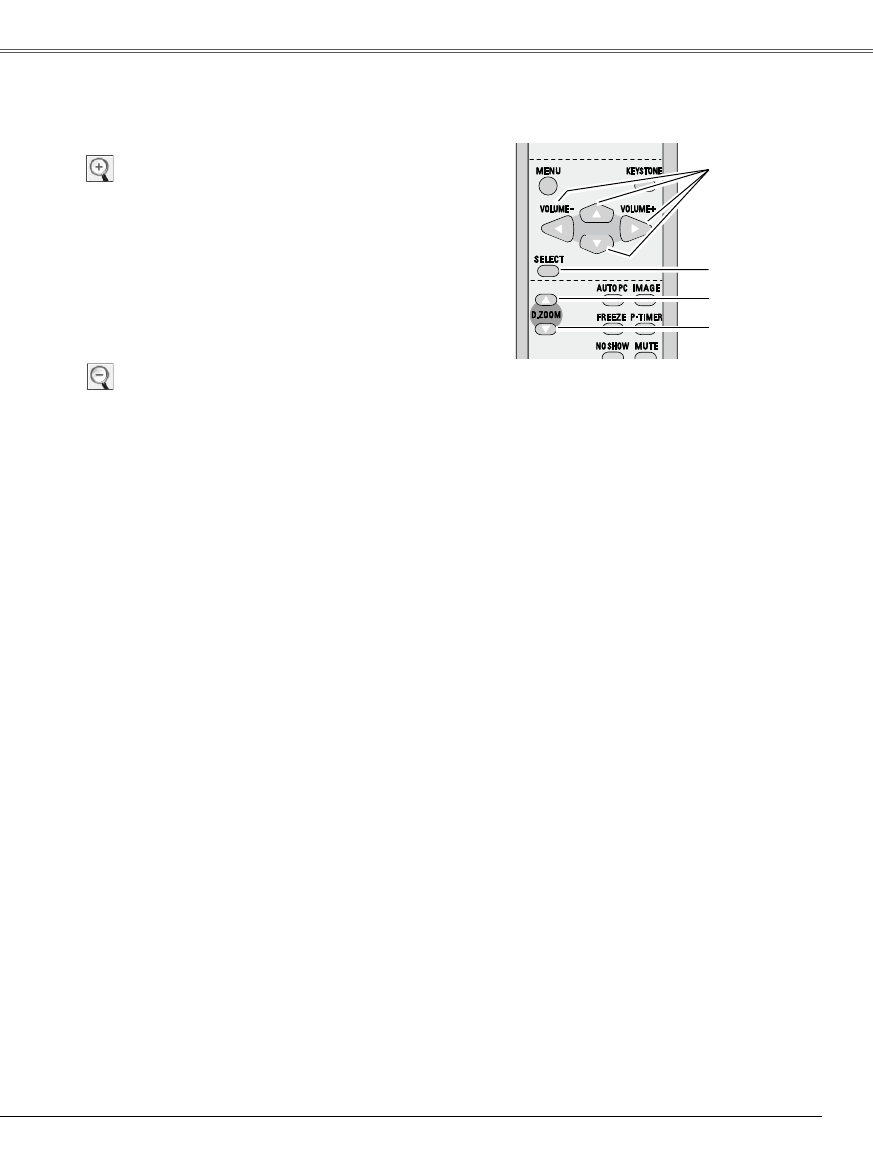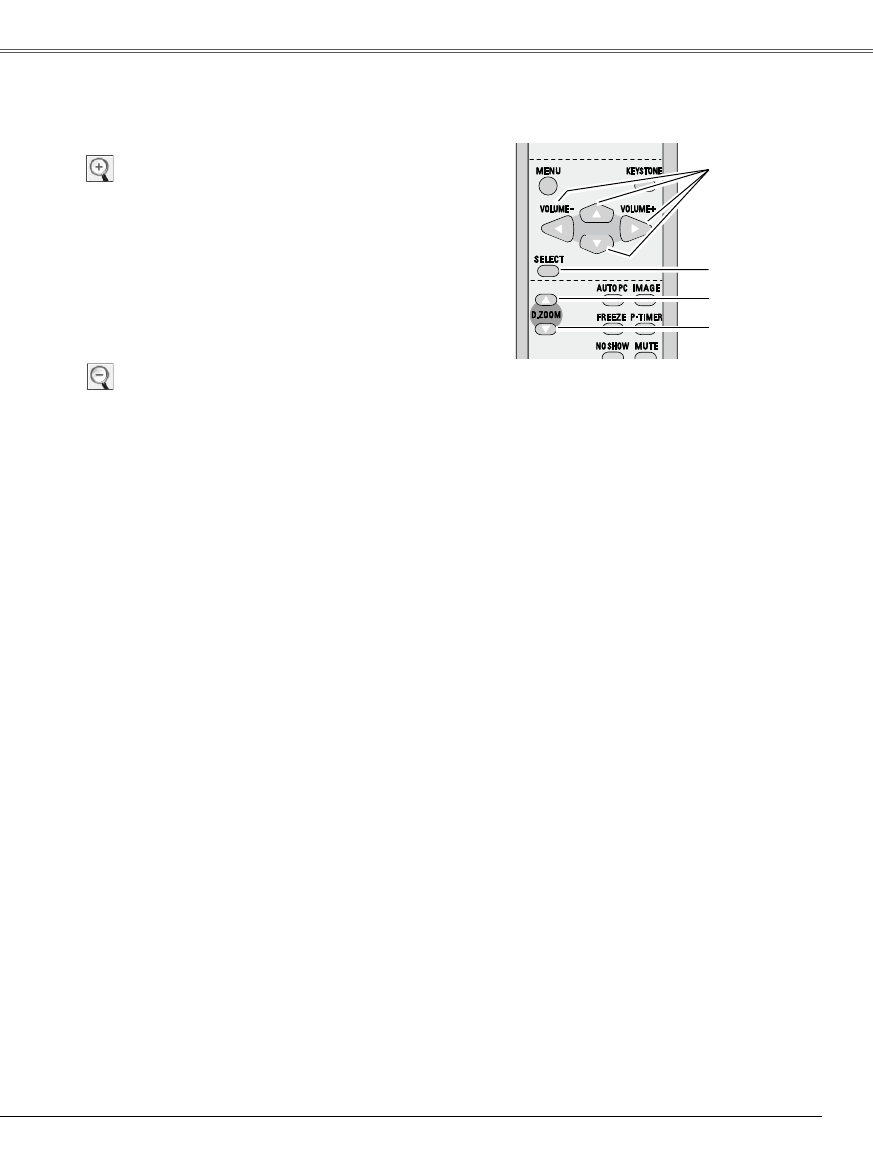
Computer Input
33
Computer Input
When the D.ZOOM + (e) is pressed, the On-Screen
Menu disappears and the message "D. zoom +"
is displayed. Press the D.ZOOM e or the SELECT
button to expand the image size. And press the Point
ed 7 8 buttons to pan the image. The Panning
function can work only when the image is larger than
the screen size.
Digital zoom +
When D.ZOOM – (d) is pressed, the On-Screen
Menu disappears and the message "D. zoom –" is
displayed. Press the D.ZOOM d or the SELECT button
to compress image size.
This is used to reducing the size into original size.
To exit the Digital zoom +/– mode, press any button
except the D.ZOOM ed buttons, SELECT, and Point
buttons.
To return to the previous screen size, select a screen
size from the Screen Size Adjustment or select an input
source from the Input Source Selection (p.25) again, or
adjust the screen size with the D.ZOOM ed buttons.
Digital zoom –
For zooming in and out the images
Remote Control
D.ZOOM + button
POINT buttons
SELECT button
D.ZOOM - button
✔ Note:
• The panning function may not
operate properly if the stored Mode
in the PC Adjust Menu is used.
(p.29)
• True, Full screen, and Digital zoom
+/– cannot be selected when 480i,
575i, 480p, or 575p is selected in
the PC System Menu (p.26).
• Digital zoom +/- cannot be selected
when Full screen or True is selected.