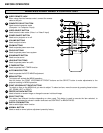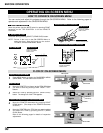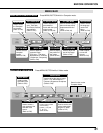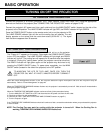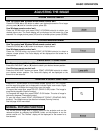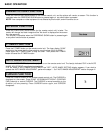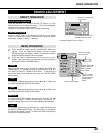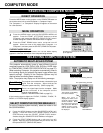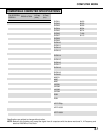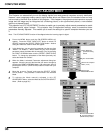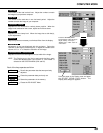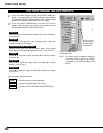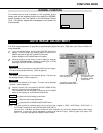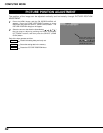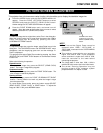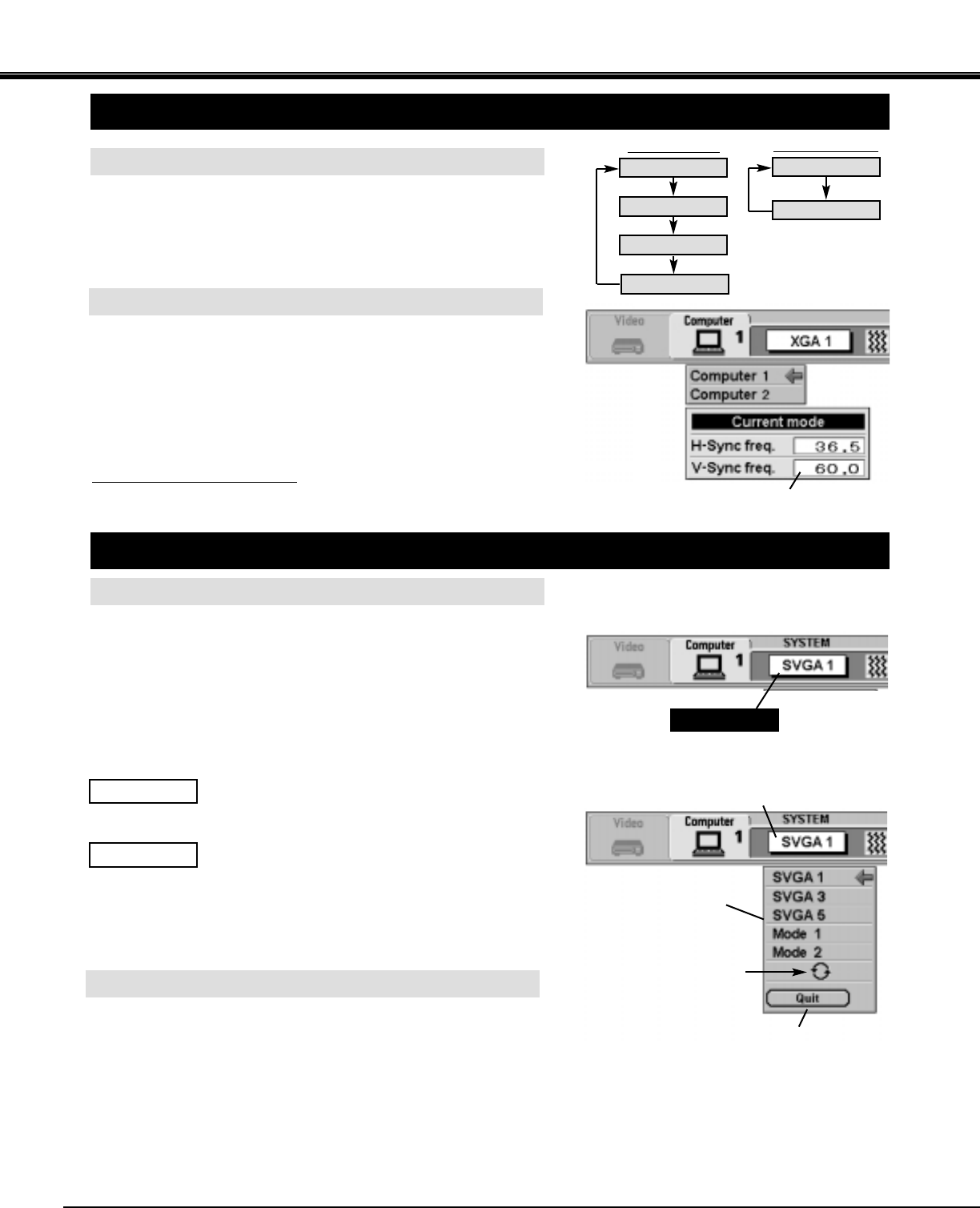
36
COMPUTER button
SELECTING COMPUTER MODE
MENU OPERATION
When selecting the Computer Mode, the Current Mode display
appears to show the information of the computer being selected.
CURRENT MODE DISPLAY
Computer 1
Computer 2
SELECTING COMPUTER SYSTEM
AUTOMATIC MULTI-SCAN SYSTEM
This projector automatically tunes to most different types of
computers based on VGA, SVGA, XGA, SXGA or UXGA (refer
to “COMPATIBLE COMPUTER SPECIFICATION” on page 37).
When selecting Computer, this projector automatically tunes to
the incoming signal and projects the proper image without any
special settings. (Setting of the Computer System may be
required when connecting some computers.)
Note : The projector may display one of the following messages.
The projector cannot discriminate or detect the input
signal from the computer. Adjust and set the
computer system manually. (Refer to page 38.)
There is no signal input from the computer. Make
sure the connection of the computer and the
projector is set correctly.
(Refer to TROUBLESHOOTING on page 53.)
Go to PC adj.
No signal
SELECT COMPUTER SYSTEM MANUALLY
To set the Computer system manually, select the mode on the
ON-SCREEN MENU.
Display the SYSTEM being selected.
SYSTEM BOX
The system being selected.
The systems on this dialog
box can be selected.
Close the
SYSTEM Menu.
Press the MENU button and the ON-SCREEN MENU will
appear. Press the POINT LEFT/RIGHT buttons to select
SYSTEM and press the SELECT (REAR CLICK) button.
Another dialog box COMPUTER SYSTEM Menu will appear.
Press the POINT DOWN button and a red-arrow icon will
appear. Move the arrow to the system that you want to set, and
then press
SELECT (REAR CLICK) button.
1
2
DIRECT OPERATION
Press the MODE button on the projector or the COMPUTER button on
the remote control unit to select Computer 1, Computer 2 Input.
The "Computer 1", or "Computer 2" display will appear on the screen
for a few seconds.
When this mark is
displayed as black, more
computer system modes
will be available. Move
the arrow to this mark and
then press the SELECT
(REAR CLICK) button,
and the other modes will
be displayed.
Press the MENU button and the ON-SCREEN MENU will
appear. Press the POINT LEFT/RIGHT buttons to select
Computer and press the SELECT (REAR CLICK) button.
Another dialog box COMPUTER MODE
Menu will appear.
Press the POINT DOWN button and a red-arrow icon will
appear. Move the arrow to the mode either Computer 1 or
Computer 2, and then press the SELECT (REAR CLICK) button.
1
2
MODE button
Computer 1
Computer 2
Video 1
Providing the information of the computer detected
by the projector.
COMPUTER MODE
Video 2
If the incoming signal is digital, the "D-VGA", "D-SVGA", "D-XGA", "D-
SXGA" or "D-UXGA" display appears.