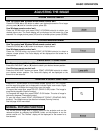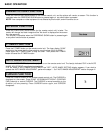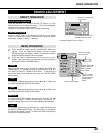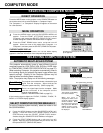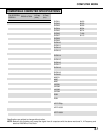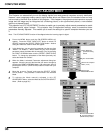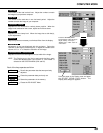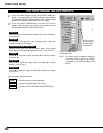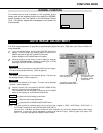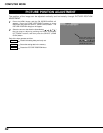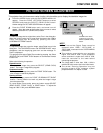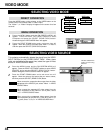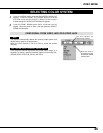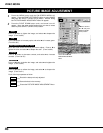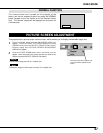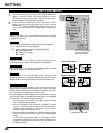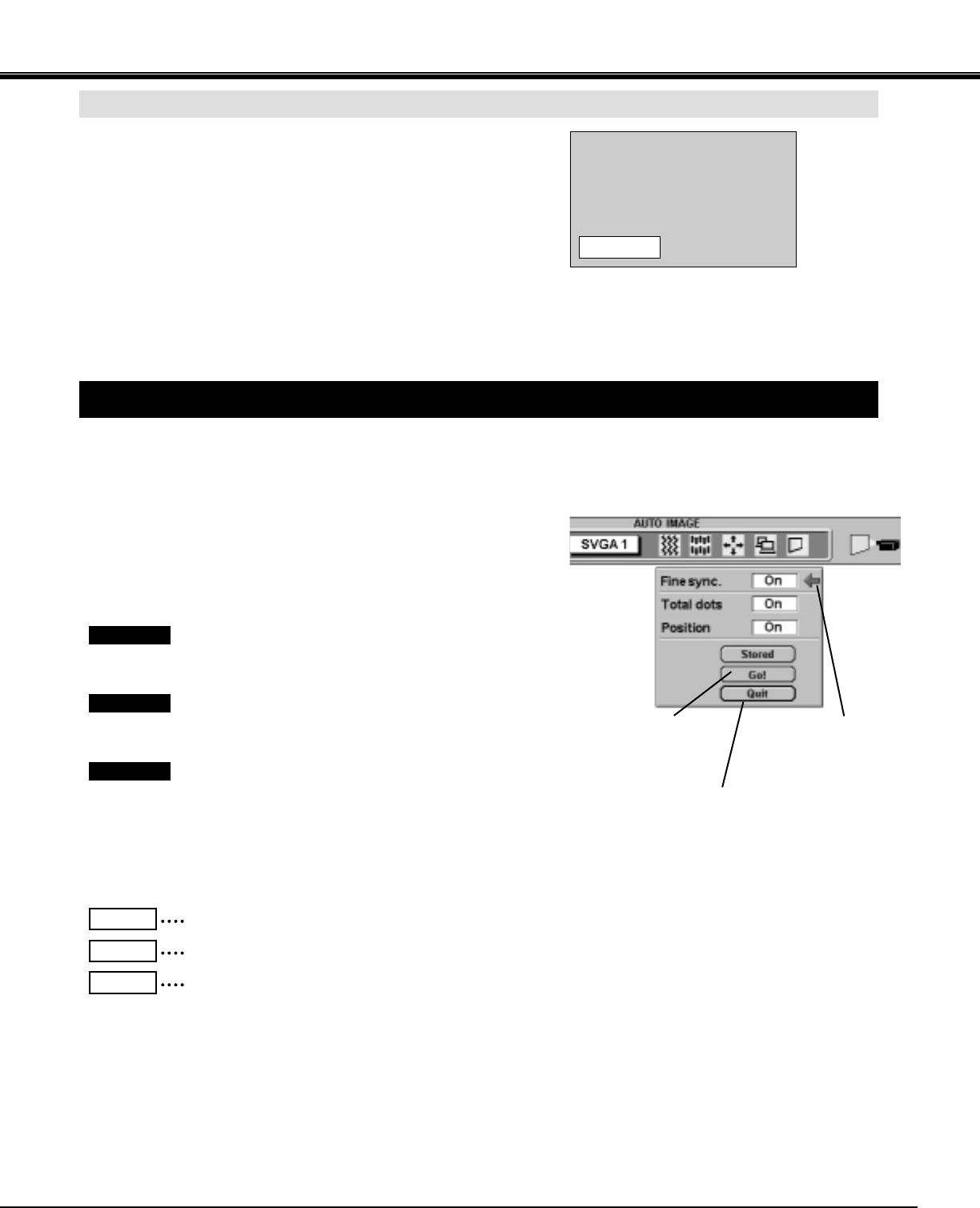
41
COMPUTER MODE
The normal picture level is preset on this projector at the
factory and can be restored anytime you press the NORMAL
button (located on the Top Control or on the Remote Control
Unit). The “Normal” display will be displayed on the screen for
a few seconds.
NORMAL FUNCTION
Normal
The Auto Image adjustment is provided to automatically adjust Fine sync., Total dots, and Picture Position for
most computers.
Press the MENU button and the ON-SCREEN MENU will
appear. Press the POINT LEFT/RIGHT buttons to select AUTO
IMAGE and press the SELECT (REAR CLICK) button.
Another dialog box AUTO IMAGE Menu will appear.
Move the arrow to an item that you want to adjust by pressing
the POINT UP/DOWN button. Change the setting On or Off by
pressing the SELECT (REAR CLICK) button.
1
2
Move the arrow to “Go!” and press the SELECT (REAR CLICK)
button to start the Auto Image adjustment.
This adjustment can be executed by pressing AUTO IMAGE
button on the Projector or on the Remote Control Unit.
3
NOTE : This menu cannot be operated when the incoming signal is digital or “RGB,” “HDTV720p,” “HDTV1035i” or
“HDTV1080i” is selected on the SYSTEM MENU (P36 and 37).
The Fine sync., Total dots, and Picture Position of some computers may not be fully adjusted with the Auto Image
Adjustment. In that case, manual adjustment is required to make fine image. (Refer to page 40 to adjust "Fine
sync." or "Total dots" and page 42 to adjust Picture Position.)
Terminates the PICTURE
IMAGE ADJUSTMENT Menu.
Move the arrow to the
item and then press
the SELECT (REAR
CLICK) button.
Starts the adjustment
on the item set to "On".
Adjust the picture as necessary to eliminate flicker from the display.
This item can be adjusted manually. (Refer to page 40.)
The number of the total dots in one horizontal period. This item can
be adjusted manually. (Refer to page 40.)
Adjustment of the position of the image. This item can be adjusted
manually. (Refer to page 42.)
Fine sync
Total dots
Position
Stores the On/Off setting of each item.
Stored
Starts the Auto Image Adjustment.
Go!
Closes the AUTO IMAGE ADJUSTMENT Menu.
Quit
AUTO IMAGE ADJUSTMENT