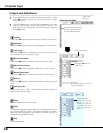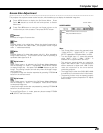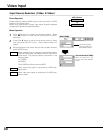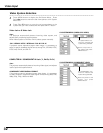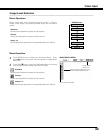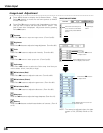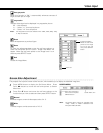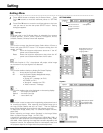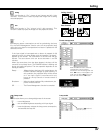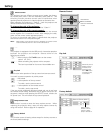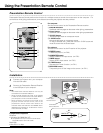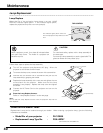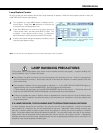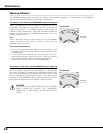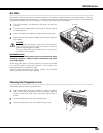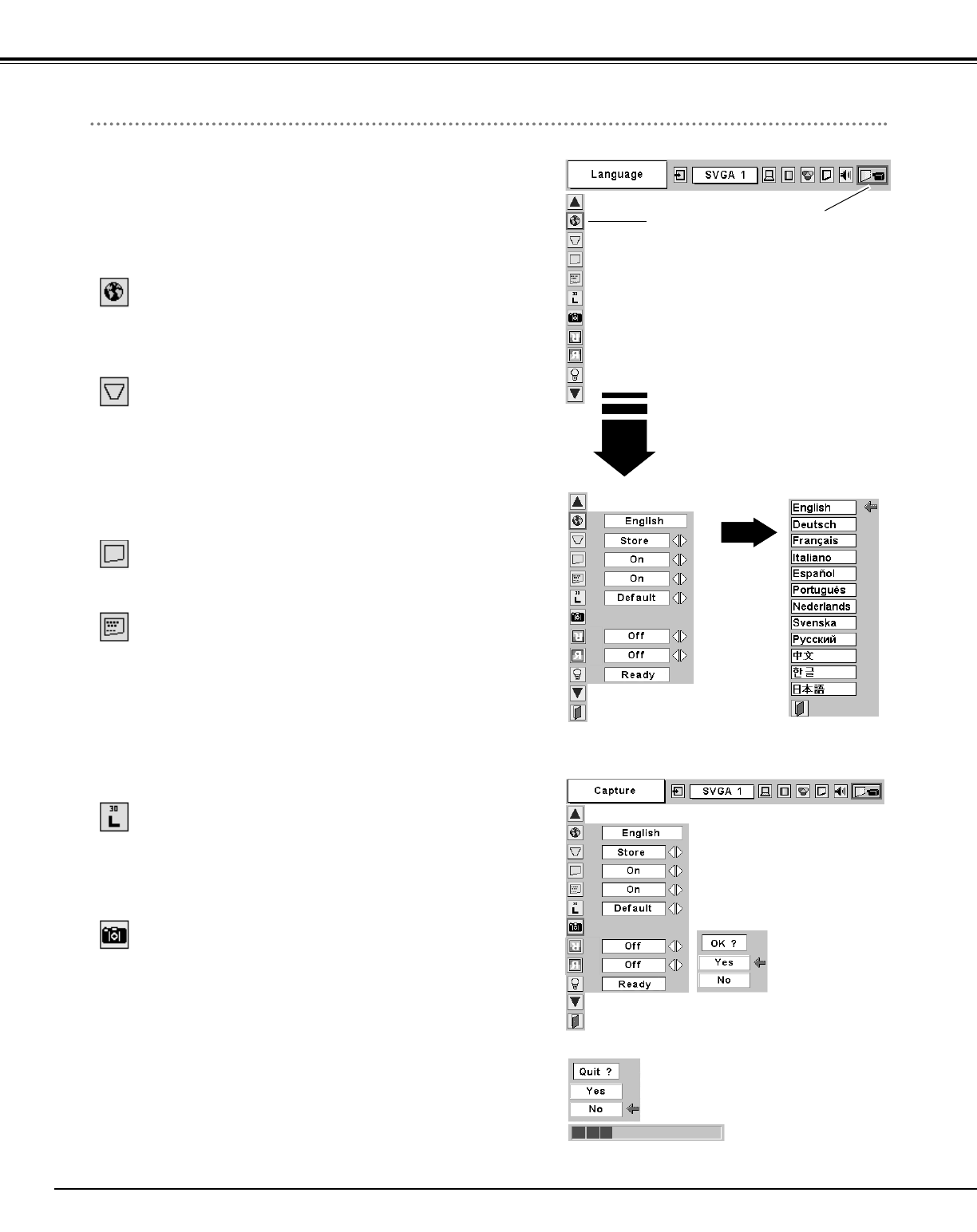
36
Keystone
This function corrects the distorted image. Select either of Store or
Reset and press SELECT button. The keystone dialog box will
appear. (
☞ P20 )
Store Store the keystone adjustment data even if the AC
power cord is disconnected.
Reset Reset the keystone adjustment data when the AC
power cord is disconnected from the AC outlet.
Setting Menu
Press MENU button to display the On-Screen Menu. Press
Point
7 8 buttons to move the red-frame pointer to SETTING
icon.
1
2
Language
Language used in the On-Screen Menu is selectable from among
English, German, French, Italian, Spanish, Portuguese, Dutch,
Swedish, Russian, Chinese, Korean and Japanese.
Display
This function decides whether to display On-Screen Displays.
On . . . . . .shows all the On-Screen Displays.
Off . . . . . .sets On-Screen Displays disappeared except;
• On-Screen Menu
• “Power off?” message (
☞ P19 )
• P-TIMER (
☞ P21)
• “No signal” message (
☞ P37 )
• ”Wait a moment!” message
Set the red frame
pointer to the item
and press SELECT
button.
Press Point d button to move the red-frame pointer to the item
that you want to set and then press
SELECT button. Setting
dialog box appears.
Blue back
When this function is “On,” the projector will project a blue image
on the screen if any input signal is not detected.
Logo
This function decides what to be displayed on the starting display.
User ···· the image you captured
Default ···· the factory set logo
Off ···· count-down only
Press SELECT button at
Language to show the
Language Menu.
SETTING MENU
Capture
This function is used to capture the image being projected and use it
for a starting-up display. After capturing the projected image, go to
the Logo function (above) and set it as “User”. Then the captured
image will be displayed when turning on the projector next time.
To capture the image, select [Yes]. To cancel the Capture function,
select [No].
Before capturing an image, select Standard in the Image Select
Menu to capture a proper image. (
☞ P27, P33 )
A signal from a computer can be captured up to XGA(1024 x 768). A
signal from video equipment can be captured except for 720p, 1035i,
and 1080i. When capturing the image that has been adjusted by the
Keystone function, the adjustment data is automatically reset and
the projector captures an image without keystone adjustment.
Select [Yes] to capture
the projected image.
Select [No] to cancel.
Select [Yes] to
stop capturing.
Capture
Setting Menu
Setting