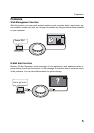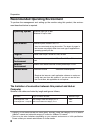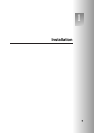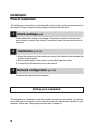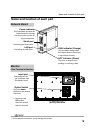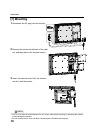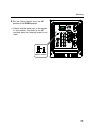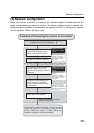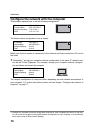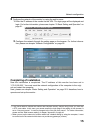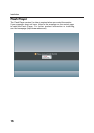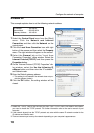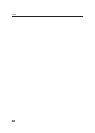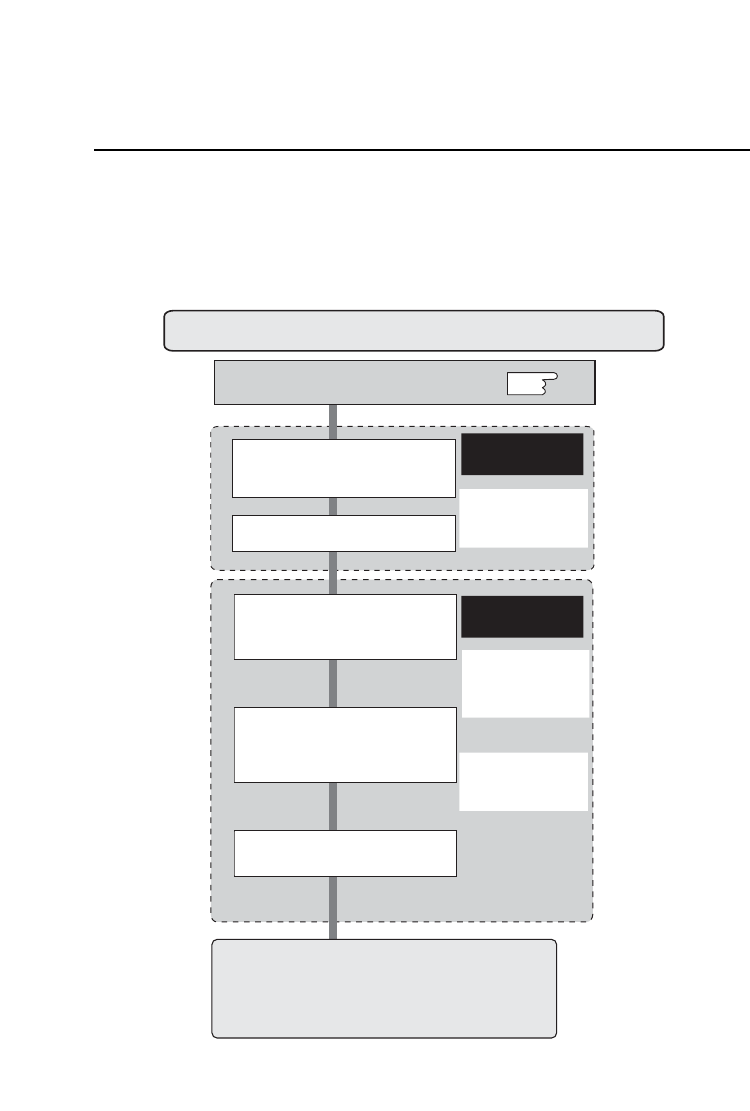
13
[3] Network configuration
When you connect a monitor to a network, the network number of monitor must be the
same
as the network you intend to connect. You should configure monitorʼs network first.
Make
sure that the monitor is connected to the network correctly. To configure the network,
use the computer. Refer to the chart below
.
Network configuration
Configure the network with computer
Temporarily set up the computer's
net
work with the default network
number of the PJ-Net Organizer.
Restart the Computer, if required
Using the web browser and login to
the setting page of the PJ-Net
Organi
zer by accessing the default
IP address.
Change the net
work address you
want to connect to the existing
net
work through the setting menu
on the br
owser.
Resta
rt the PJ-Net Organizer
Reset to the computer's o
riginal
network configuration.
Completing
the network configuration. Perform the basic
setting and operation of the monitor by using the web
br
owser. Please see chapter "2: Basic Setting and
Ope
ration" on page 21 for further information.
Please see further
in
formatin on pages
14-19.
Please see fu
rther
in
formatin on pages
22-25.
Example of monitor's configuration
IP Address : 192.168.0.5
Subnet Mask
: 255.255.255.0
De
fault Gateway : (blank)
DNS
: (blank)
Default Network Address of the PJ-
NetOrgani
zer
IP Address : 192.168.0.2
Subnet Mask
: 255.255.255.0
De
fault Gateway : 0.0.0.0
DNS
: 0.0.0.0
Example of monitor's configuration
IP Address : 172.21.95.224
Subnet Mask
: 255.255.255.0
De
fault Gateway : 172.021.095.001
DNS
: 172.21.1.53
p.14
Procedure of Connecting the monitor to the network