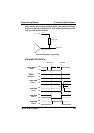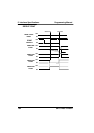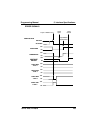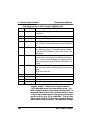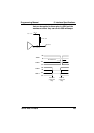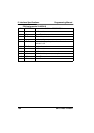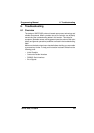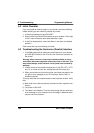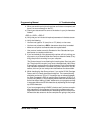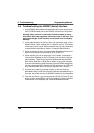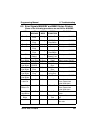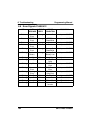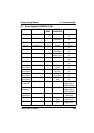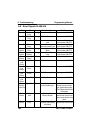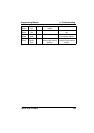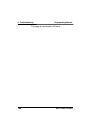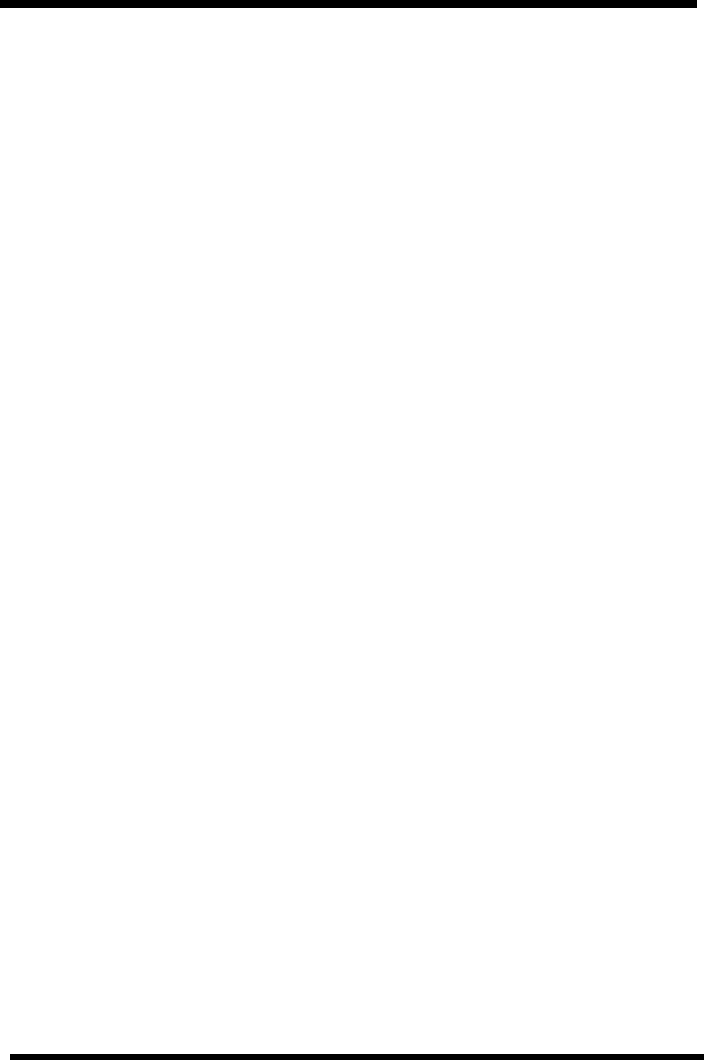
Programming Manual 6. Troubleshooting
SATO RISC Printers 189
4. When you send the print job to the printer and it does not respond, and
thereisnoerrormessageonthePC:
a) Check your data stream for some of the basics. Is your job framed as
follows?
<ESC>A—DATA---<ESC>Z
b) Verify that you’ve included all required parameters in the data stream.
c) Verify the following:
• You have not typed a “0” (zero) for an “O” (letter) or vice-versa.
• You have not missed any
<ESC>
characters where they’re needed.
• Make sure all printer command codes are capital letters.
• Your protocol codes are set for Standard or Non-Standard and your
data stream is consistent with these.
5. If you’ve checked all of the above and the printer still isn’t printing, you
may want to try a Receive Buffer Hex Dump to determine what (if any-
thing) the printer is receiving from your computer.
The Centronics port is now listening for incoming data. Send your print
job. The printer will now print (only once) a Hexadecimal (Hex) Dump
of everything it received from the host computer. Each 2-digit hexadec-
imal character represents a character the printer received. It may be
tedious, but now you can analyse and troubleshoot the data stream.
6. While checking the Hex Dump printout, if you notice 0D 0A (Carriage
Return and Line Feed) characters throughout. The command string
should be continuous. CR or LF characters are not allowed between
the Start Command (<ESC>A) and the Stop Command (<ESC>Z). If
you are using BASIC, it may be adding these characters automatically
as the line wraps. Adding a “width” statement to your program can help
to suppress these extra 0D 0A characters by expanding the line length
up to 255 characters.
If you’re not programming in BASIC, check to see if you have an equiv-
alent statement in the language you’re using to suppress extra car-
riage returns and line feeds from your data being sent out to the printer.
We want the data stream to be one complete line going to the printer.