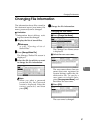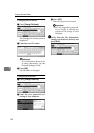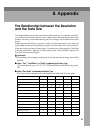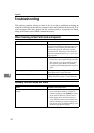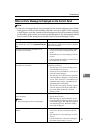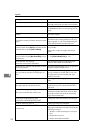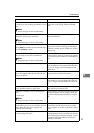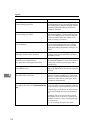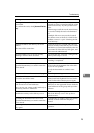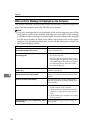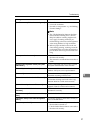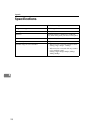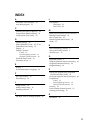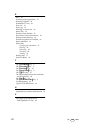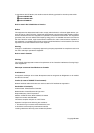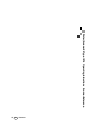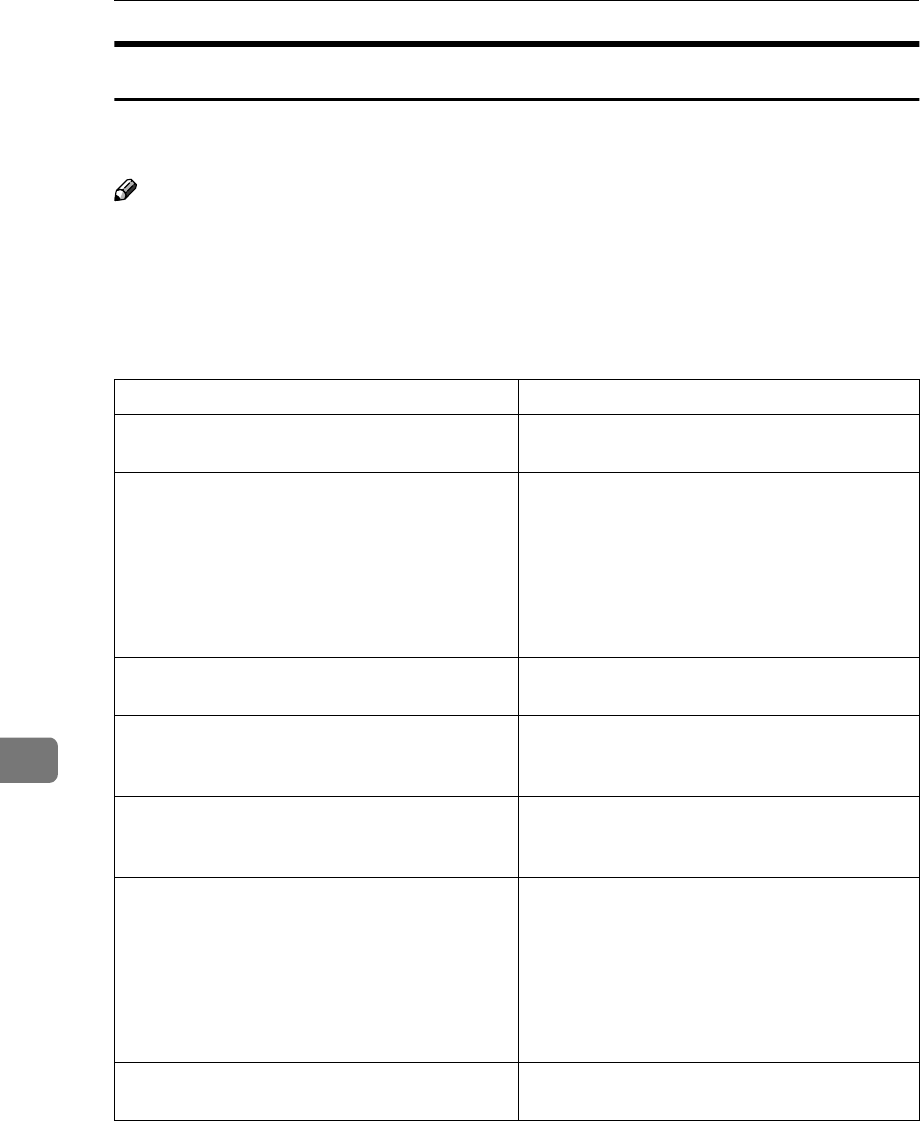
Appendix
96
8
When an Error Message Is Displayed on the Computer
This section describes main possible causes and actions for error messages dis-
played on the computer when the TWAIN driver is used.
Note
❒ If an error message that is not contained in this section appears, turn off the
main power switch of the machine, and then turn it on again. If the message
is still shown after scanning is executed again, note the content of the message
and the error number (if listed in the table), and contact your service repre-
sentative. For information about how to turn off the main power switch, see
the General Settings Guide.
Message Cause and Action
[
Cannot connect to the scanner. Check the network
Access Mask settings in User Tools.
]
The access mask is set. Notify the network or
scanner administrator.
[
Cannot detect the paper size of the original. Specify
the scanning size.
]
• Place the original correctly.
• Specify the scan size.
• When placing an original directly on the
exposure glass, the opening/closing action
of the ADF triggers the automatic original
size detection process. Raise the ADF by
more than 30 degrees.
[
Cannot find the scanner. Check if the scanner main
power is on.
]
Check whether the main power switch of the
machine is turned off.
[
Cannot find the scanner used for the previous scan.
Another scanner will be used instead.
]
Check whether the power switch of the previ-
ously used scanner is turned on. Reselect the
scanner.
[
Error has occurred in the scanner.
] Check whether the scanning settings made
with the application exceed the setting range
of the machine.
[
Error has occurred in the scanner driver.
] • Check whether the network cable is con-
nected correctly to the computer.
• Check whether the Ethernet board of the
computer is recognized correctly by Win-
dows.
• Check whether your computer can use the
TCP/IP protocol.
[
Insufficient memory. Close all applications, then re-
start scanning.
]
Close unnecessary applications running on
the computer.