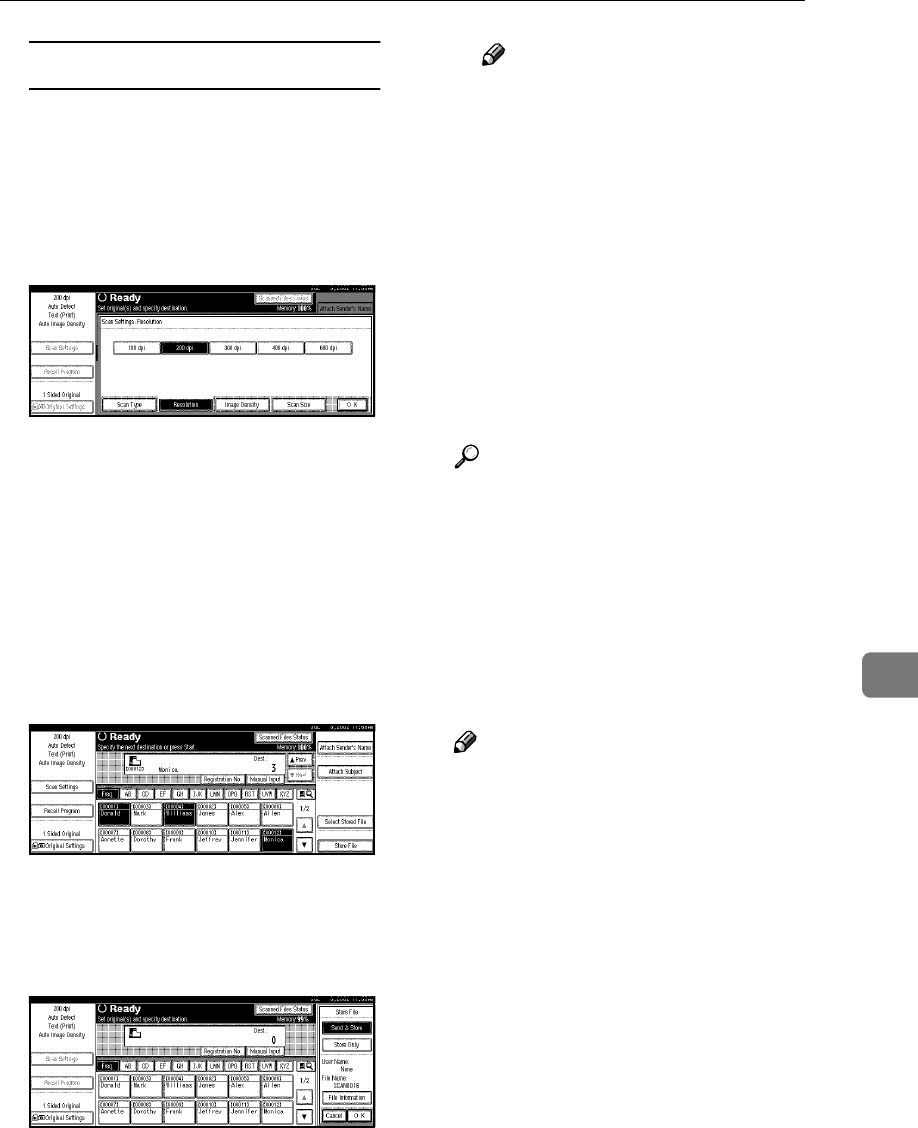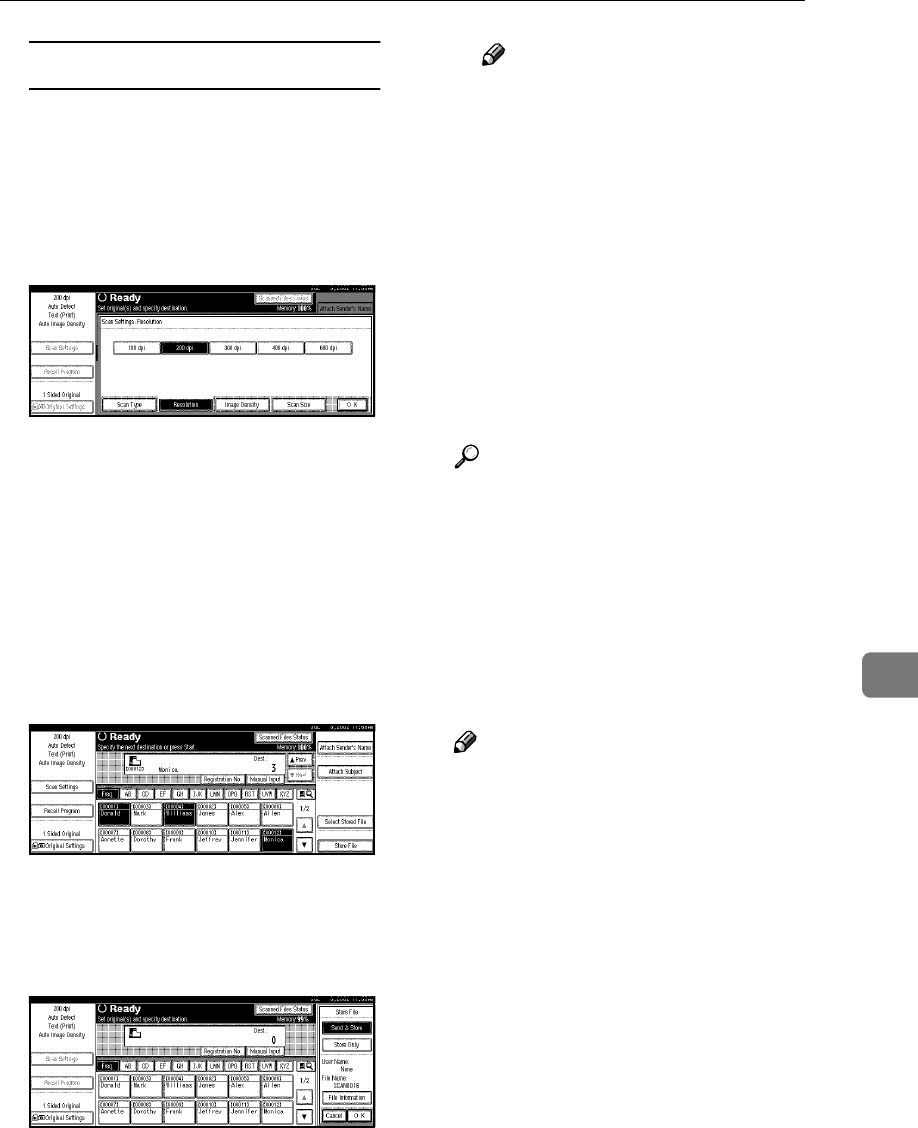
Storing Data
79
7
Making settings individually
A Press [Scan Settings].
The screen for making scan set-
tings is displayed.
B Select the desired resolution,
original size, and other items
to change the settings.
The way to make scan settings is
the same way as programing
scan settings. See p.18 “Setting
Scanner Features”.
C Press [OK].
The scan settings are applied.
F
FF
F
Make the settings for storing
scanned data files.
A Press [Store File].
The screen for setting storage
parameters for scanned data is
displayed.
B Press [Store Only].
Note
❒ To store and deliver scanned
data, press [Send & Store]. ⇒
p.63 “Using the Network De-
livery Scanner with the Doc-
ument Server”
❒ [Store Only] cannot be pressed
if even a single destination is
selected.
C Press [OK].
G
GG
G
Specify file information.
Specify a user name, file name, and
password for the file to be stored.
Reference
For more information about
how to specify file information,
see p.80 “Specifying file infor-
mation”.
H
HH
H
Press the {
{{
{Start}
}}
} key.
The original is scanned and the re-
sulting data is stored as a file in the
document server.
Note
❒ To abort the scanning process,
press the {
{{
{Clear/Stop}
}}
} key or
press [Stop] in the screen.
❒ When originals are being
scanned using the SADF, load
the next original. ⇒ p.44 “Plac-
ing the Divided Original in the
Automatic Document Feeder
(ADF)”