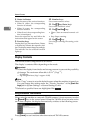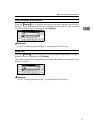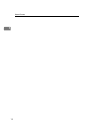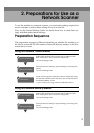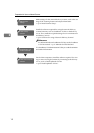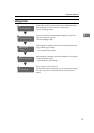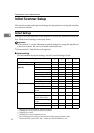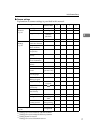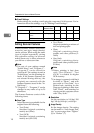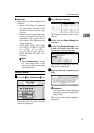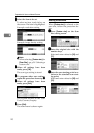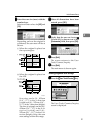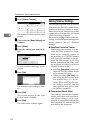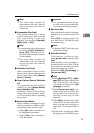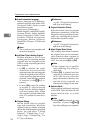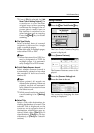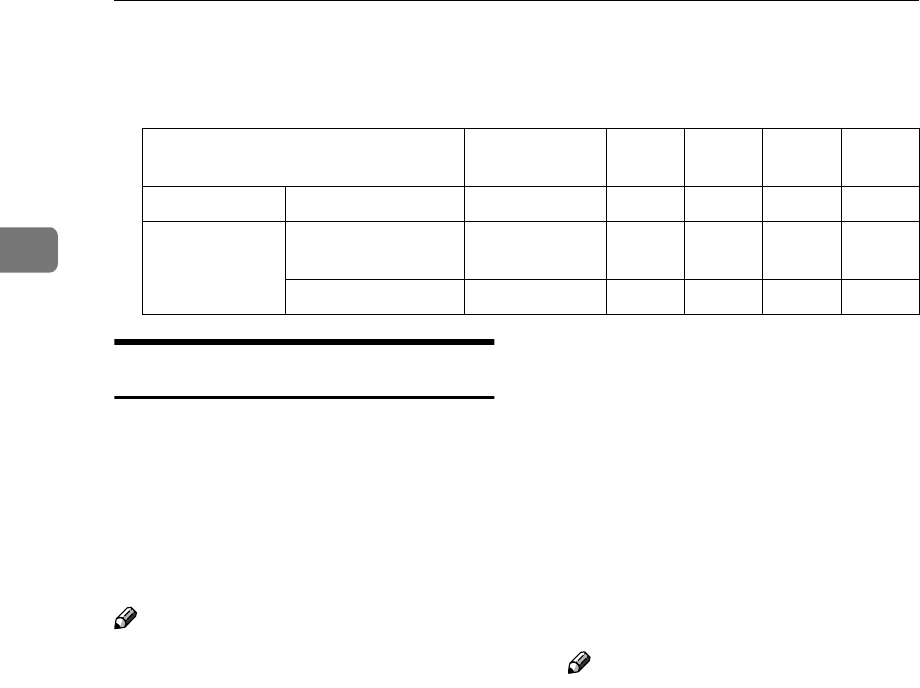
Preparations for Use as a Network Scanner
18
2
❖
❖❖
❖ E-mail Settings
Make settings for sending e-mail using the computer's Web browser. For in-
formation about the settings. ⇒ p.29 “Making E-mail Settings”.
Setting Scanner Features
Various Scanner Features (resolution,
scan size, scan type, image density)
can be set here. When using the same
type of original repeatedly, storing
the optimum settings in advance
makes them easy to select whenever
you deliver or store scan data.
Note
❒ Ten sets of scan settings named
“Initial Setup” and “Program 1” -
“Program 9” can be stored for
quick recall. The settings stored as
“Initial Setup” are the scanning de-
faults. If the Scanner Features are
not selected during delivery, the
originals are scanned with the
Scanner Features stored in the “In-
itial Setup”.
❒ “Program 1” - “Program 9” can be
changed to any name of up to 20
characters.
The Scanner Features consist of the
following items.
❖
❖❖
❖ Scan Type
Select the scan type suitable for the
original from the following.
• Text (Print)
Standard original containing
mainly text (Print)
• Text (OCR)
Standard original containing
mainly text (for OCR)
• Text/Photo
Original containing a mixture of
text and photographs
• Photo
Original containing photo-
graphs and other pictures (2-
value)
• Gray Scale
Original containing photo-
graphs and other pictures (mul-
ti-value)
Note
❒ Printer printing is best done
with “Text (Printer)”. “Text
(OCR)” is suitable for higher
OCR accuracy.
❒ An image is scanned with black
& white in “Photo”, and with
gray scale in “Gray Scale”. As a
general rule, scanning for the
purpose of printing is best done
with “Photo”, and scanning for
viewing on the computer screen
with “Gray Scale”.
❖
❖❖
❖ Resolution
Set the resolution to 100 dpi, 200
dpi, 300 dpi, 400 dpi, or 600 dpi.
❖
❖❖
❖ Image Density
Set the image density. The setting
can be made in “Auto Image Den-
sity” or seven steps from “Lighter”
(1) to “Darker” (7).
Settings Factory
default value
TWAIN Delivery
E-mail Store
TCP/IP DNS Server 1 0.0.0.0 ❍
SMTP SMTP Server
Name
(Empty) ✩
SMTP Port No. 25 ❍