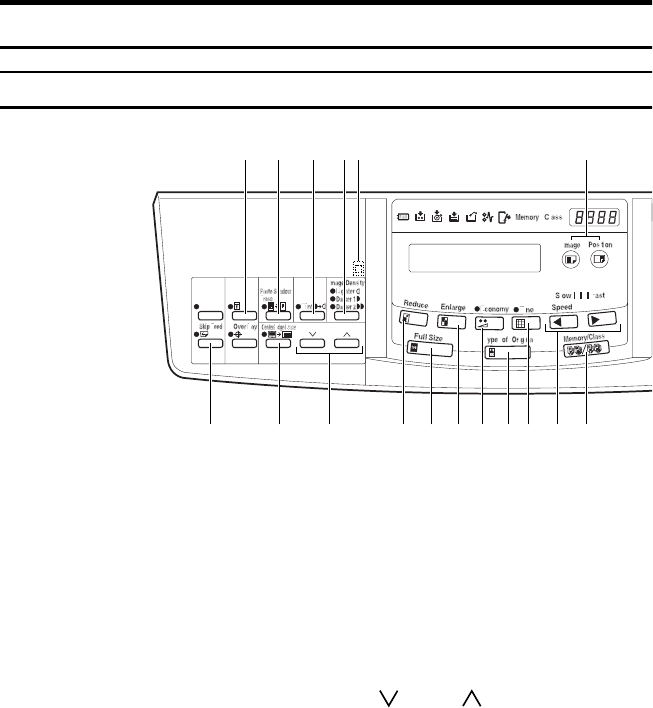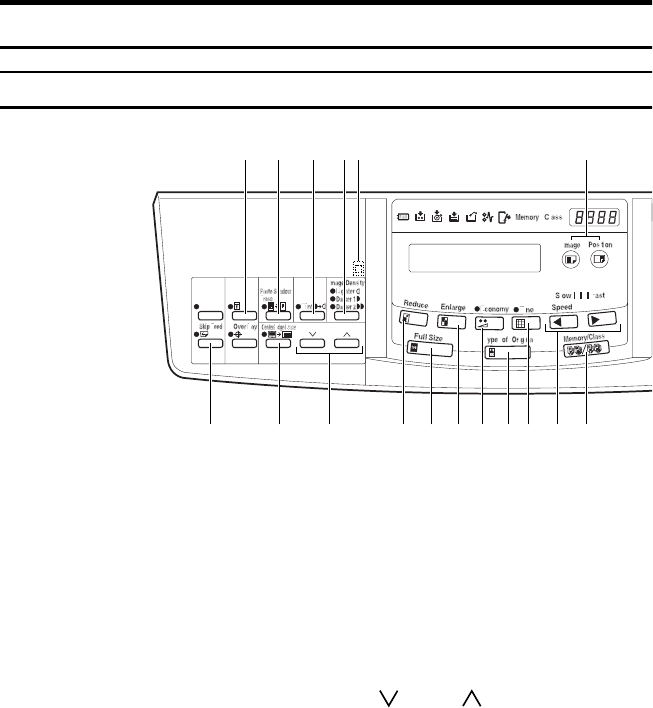
xii
Operation Panel
Keys
1. {
{{
{
Security
}
}}
} key
Press to make prints of secret documents.
See ⇒ P.40 “Security Mode—Printing Se-
cret Documents”.
2. {
{{
{
Paste Shadow Erase
}
}}
} key
Press to erase the shadow of pasted orig-
inals. See ⇒ P.21 “Paste Shadow Erase—
Erasing The Shadow Of Pasted Originals”.
3. {
{{
{
Tint
}
}}
} key
Press to make half-tone prints. See ⇒
P.11 “Tint Mode—Making Half-tone
Prints”.
4. {
{{
{
Image Density
}
}}
} key
Press to make prints darker or lighter. See
⇒ P.10 “Adjusting The Print Image Densi-
ty”.
5. Check Indicator
This indicator lights when you have se-
lected one or more of the functions ac-
cessed by lifting the flip up cover and
pressing the keys underneath (e. g.
{
Secu-
rity
}
key,
{
Paste Shadow Erase
}
key etc.).
This lets you know whether one or more
of these functions is selected, even if the
cover is lowered.
6. {
{{
{
Skip Feed
}
}}
} key
Press to select skip feed printing. See ⇒
P.35 “Skip Feed Printing”.
7. {
{{
{
Center/Edge Erase
}
}}
} key
Press to print book originals that have a
solid image on the center or edges. See ⇒
P.17 “Center/Edge Erase—Erasing Center
And Edge Margins”.
8. {
{{
{}
}}
} and {
{{
{}
}}
} keys ( Scroll keys)
Press to select size and direction of paper
or original in Center/Edge Erase.
9. {
{{
{
Reduce
}
}}
} key
Press to reduce the image. See ⇒ P.15
“Preset Reduce/Enlarge—Reducing And En-
larging Using Preset Ratios”.
10. {
{{
{
Full Size
}
}}
} key
Press to make full size prints.
11. {
{{
{
Enlarge
}
}}
} key
Press to enlarge the image. See ⇒ P.15
“Preset Reduce/Enlarge—Reducing And En-
larging Using Preset Ratios”.
12. {
{{
{
Economy
}
}}
} key
Press to save ink. See ⇒ P.24 “Economy
Mode—Ink Saving”.
2120141312109876 11
1 2 3 4 5
15