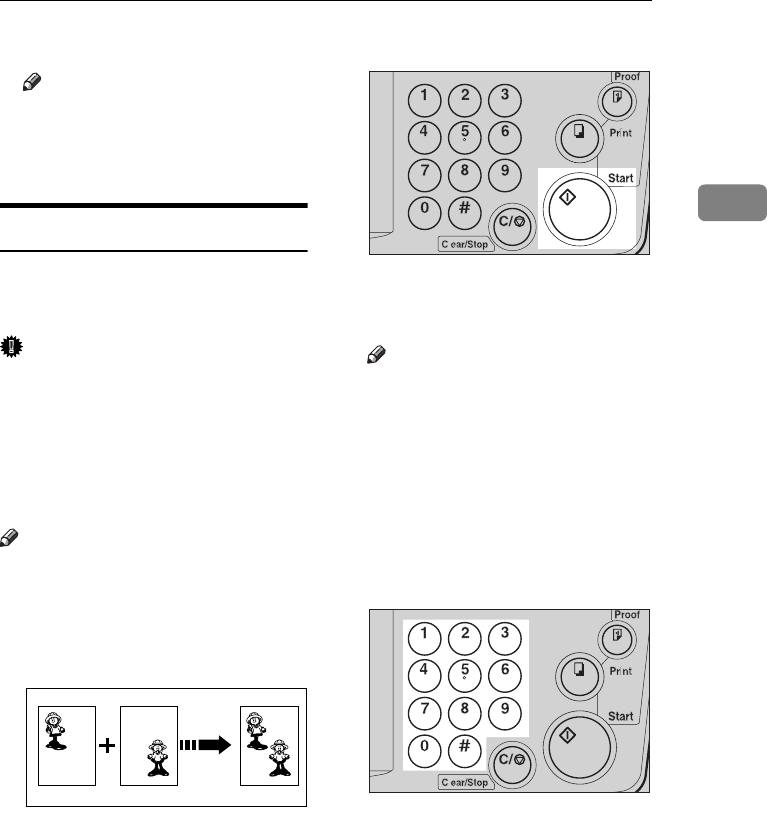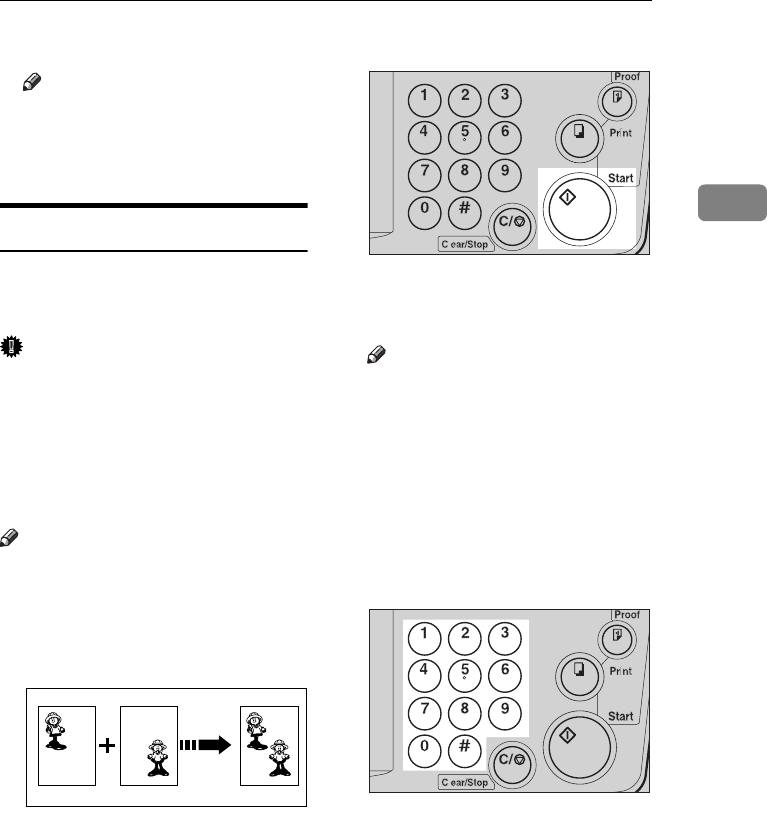
Color Printing Using The Optional Color Drum
51
2
I
Close the front door.
Note
❒ Make sure that the Cover Open
indicator (M) turns off, and the
COLOR is shown in the guid-
ance display.
Printing In Two Colors
After printing in one color, you can
print in another color on the same
side of the print.
Important
❒ Leave the prints for a while before
printing on them again to let the
ink dry.
❒ If the prints are not dry, the paper
feed roller might become dirty. In
this case, wipe off the roller with a
cloth.
Note
❒ You cannot print in two colors at
one time.
A
Prepare the two originals. Set the
first original on the exposure
glass.
B
Press the {
{{
{
Start
}
}}
} key.
C
Check the image position of the
trial or proof print.
Note
❒ If the image position is not cor-
rect, adjust it using the {
Image
Position
} keys (see ⇒ P.8 “Shift-
ing The Print Image Position For-
ward Or Backward”) or the side
table fine adjusting dial (see ⇒
P.8 “Shifting The Print Image Po-
sition To The Right Or Left”).
D
Enter the number of prints with
the {
{{
{
Number
}
}}
} keys.
GRPREP0E
TSLS012N
TSLS011N