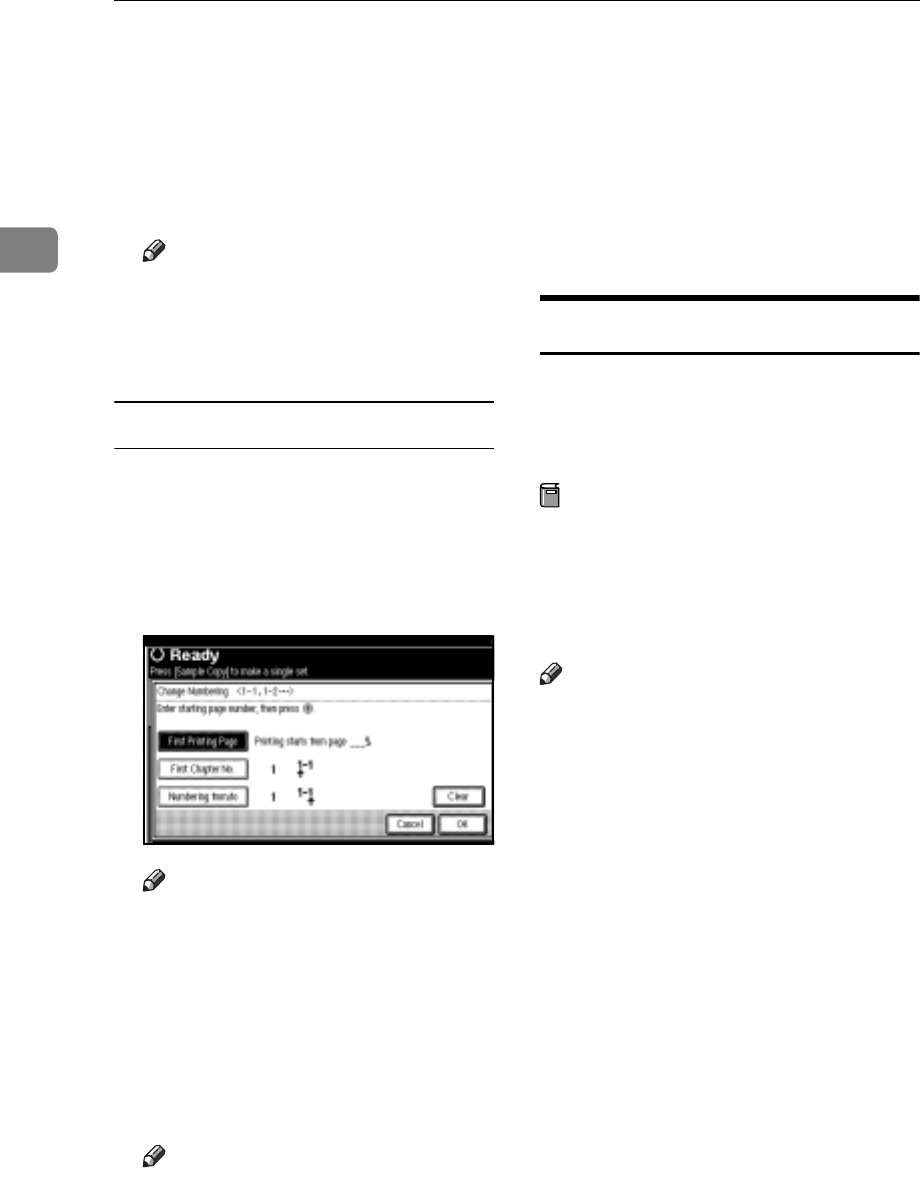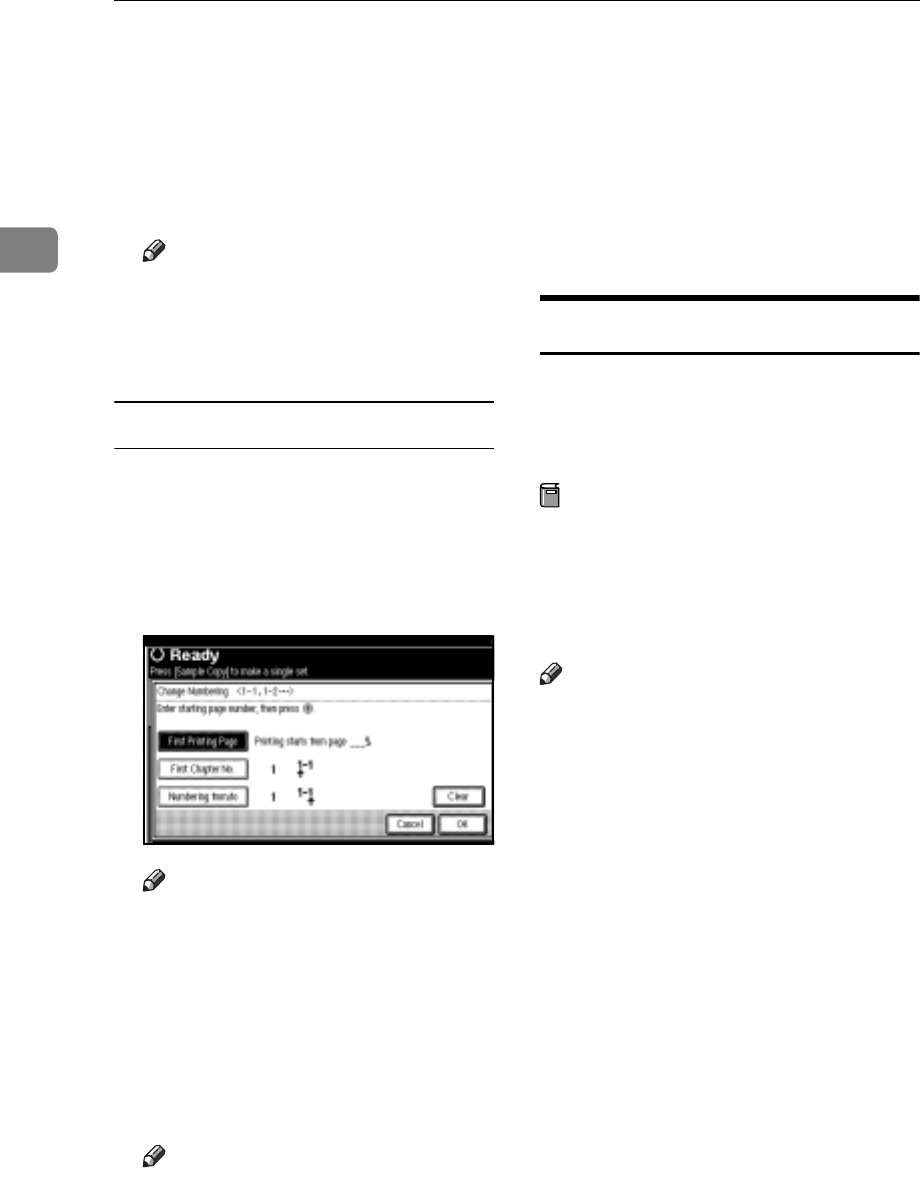
Copying
68
2
E Press [Total Pages], enter the total
number of original pages with the
number keys, and then press the
{#} key.
F When page designation is com-
plete, press [OK].
Note
r To change the settings after
pressing [OK], press [Change],
and then enter the numbers
again.
If you selected (1-1, 1-2,…)
A Press [Change ] on the right side.
B Press [First Printing Page], enter the
original sheet number from
which to start printing, and then
press the {#} key.
Note
r To change the number entered,
press [Clear] or the {Clear/Stop}
key, and then enter a new
number.
C Press [First Chapter No.], enter the
chapter number from which to
start numbering with the number
keys, and then press the {#} key.
Note
r You can enter between 1 and
9999 for the chapter number
from which to start numbering.
D Press [Numbering from/to], enter the
page number from which to start
printing with the number keys,
and then press the {#} key.
E Press [OK].
F When page designation is com-
plete, press [OK].
Covers
Using this function, you can create
cover sheets by adding additional
pages of different paper or copying
existing pages on different paper.
Preparation
Before selecting this function, set
the tray for the front cover paper.
See “Cover Sheet Tray”in “Tray
Paper Settings”, General Settings
Guide.
Note
r The cover sheet should be the same
size and orientation as the copy pa-
per.
r You cannot place the copy paper in
the bypass tray.
r When selecting [Copy], select
whether the front and back covers
are copied one-sided or two-sided.
See “Cover Sheet Tray”in “Tray
Paper Settings”, General Settings
Guide.