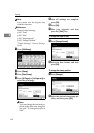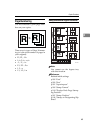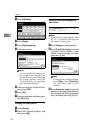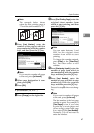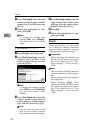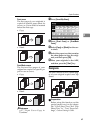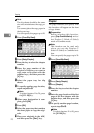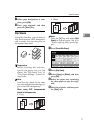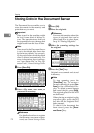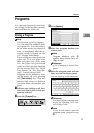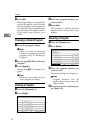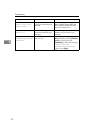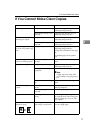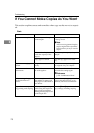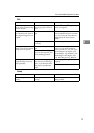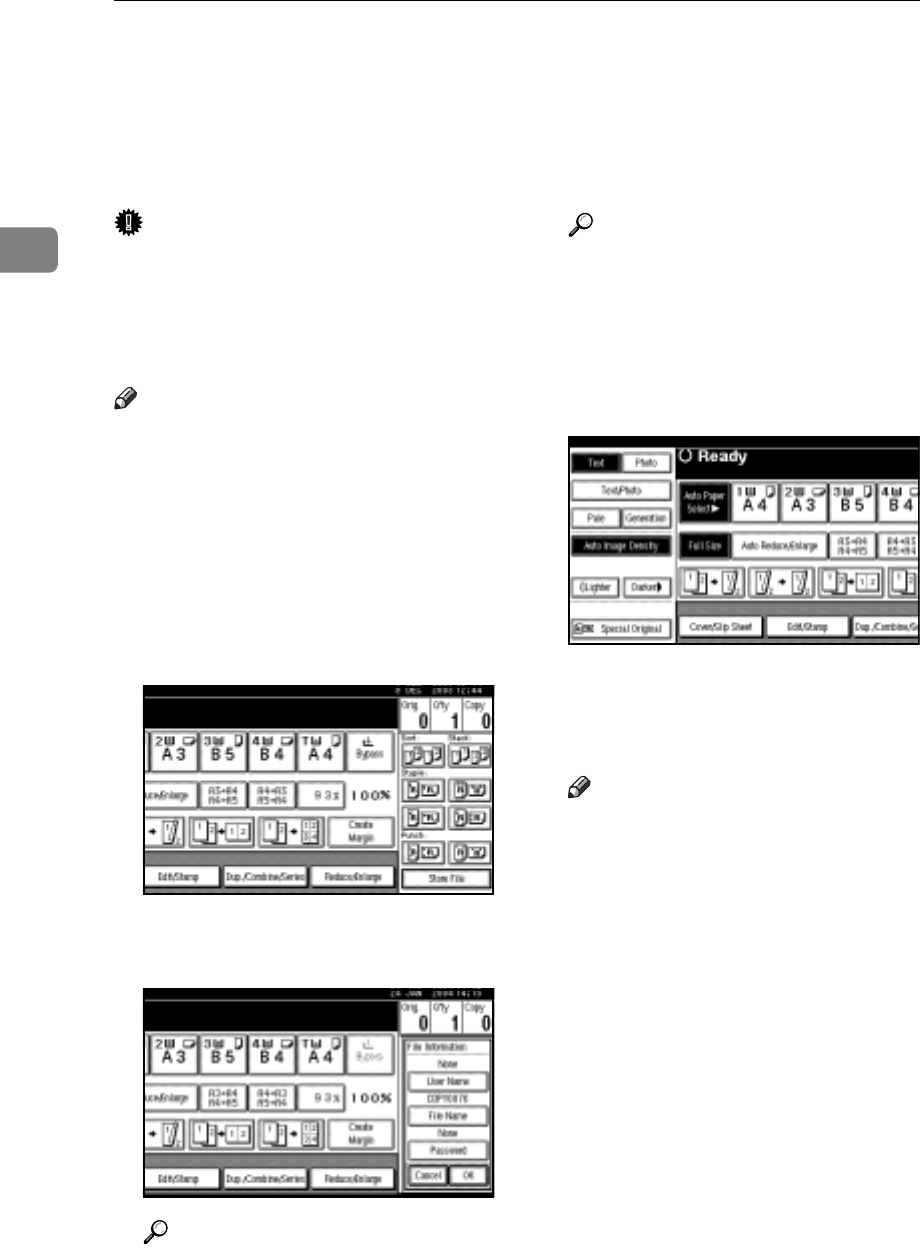
Copying
72
2
Storing Data in the Document Server
The Document Server enables you to
store documents in the memory and
print them as you want.
Important
r Data stored in the machine might
be lost if some kind of failure oc-
curs. The manufacturer shall not
be responsible for any damage that
might result from the loss of data.
Note
r
Data stored in the Document Server
is set to be deleted after three days
by the factory default. You can spec-
ify the period after which the stored
data is deleted automatically. For
more information about settings,
see “Auto Delete File” in “Key Op-
erator Tools”,
General Settings Guide
.
A Press [Store File].
B Enter a file name, user name, or
password if necessary.
Reference
For details about how to register
the file name, user name or pass-
word, see
General Settings Guide
.
C Press [OK].
D Place the originals.
Reference
For more information about the
types of originals that can be
placed and how to place them,
see p.10 “Placing Originals”.
E Make the scanning settings for
the original.
F Press the {Start} key.
Originals are scanned and stored
in memory.
Note
r To stop scanning, press the
{Clear/Stop} key. To resume a
paused scanning job, press [Con-
tinue] in the confirmation dis-
play. To delete scanned images
and cancel the job, press [Stop].
The originals placed in the ADF
are delivered.
r When placing an original on the
exposure glass, press the {#}
key after all the originals have
been scanned.
r To check if the document has
been stored, press the {Docu-
ment Server} key.