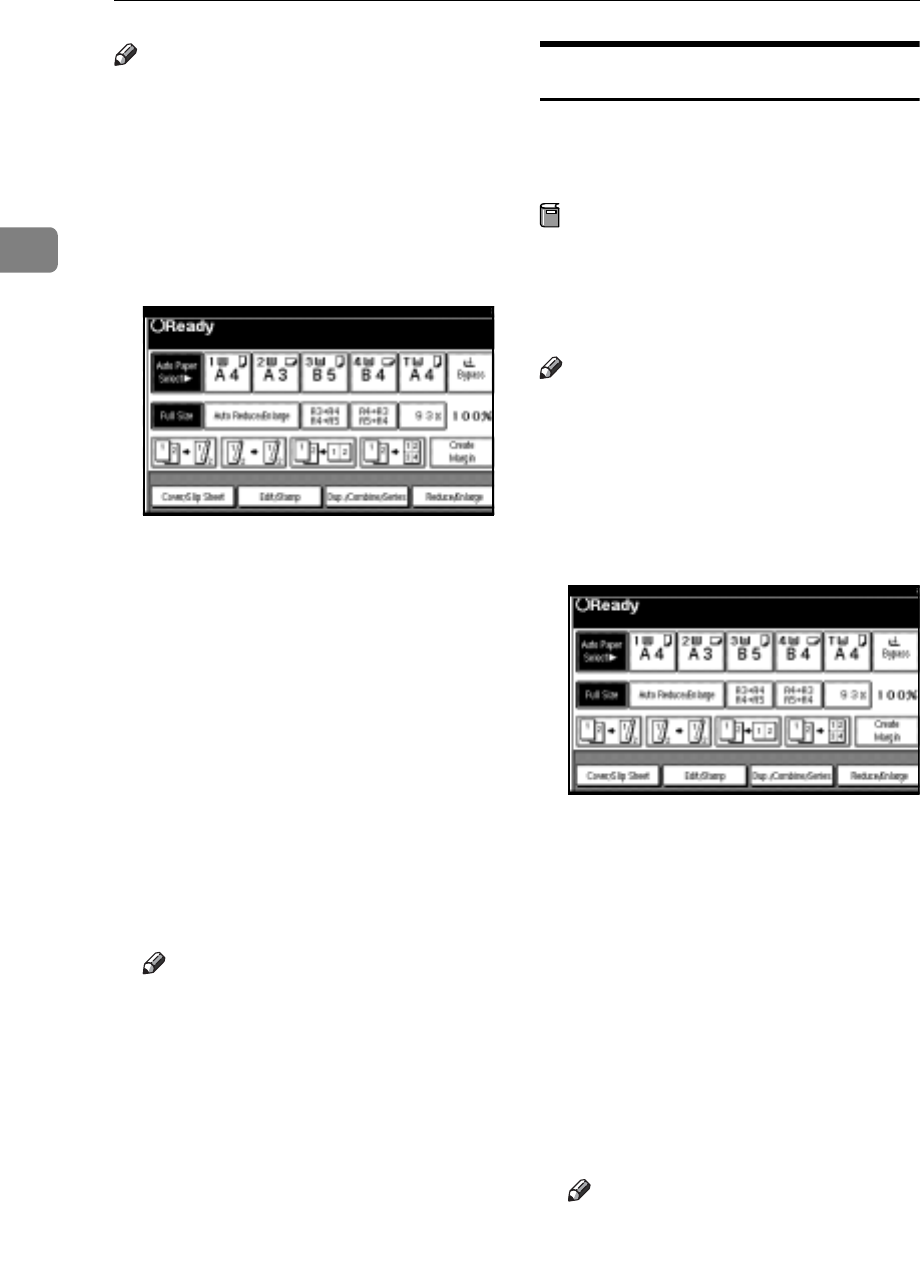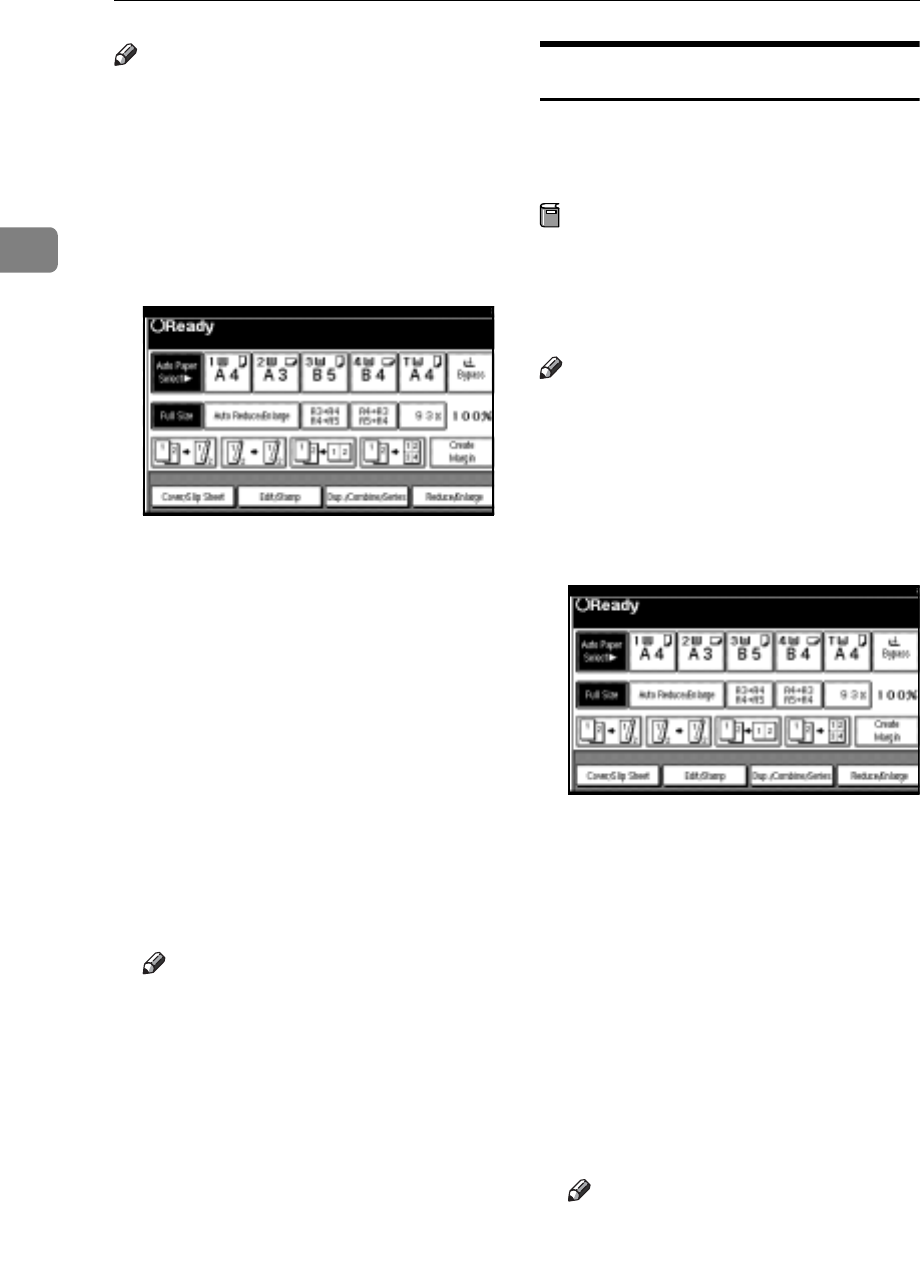
Copying
70
2
Note
r The slip sheets should be the same
size and orientation as the copy pa-
per.
r You cannot place the copy paper in
the bypass tray.
r You can specify the pages up to 20.
A Press [Cover/Slip Sheet].
B Press [Desig./Chapter].
C Press the key to select the chapter
number.
D Enter the page number of the
original's location you want to
copy onto a slip sheet with the
number keys, and then press the
{#} key.
E Select the paper tray for slip
sheets.
F To specify another page location,
repeat steps C to E.
Note
r To select chapters 11 to 20, press
the [T11∼20] key.
G When page designation is com-
plete, press [OK].
H Press [OK].
I Select the paper tray that contains
the sheet paper to copy the origi-
nals.
J Place your originals in the ADF,
and then press the {Start} key.
Chapter
The page locations you specify with
this function will appear on the front
of copy sheets.
Preparation
Before selecting this function,
press [Dup./Combine/Series] and se-
lect Duplex (1 Sided→2 Sided)
mode or Combine mode.
Note
r This function can be used only
when you use the Duplex (1
Sided→2 Sided) or Combine func-
tion.
r You can specify the pages up to 20.
A Press [Cover/Slip Sheet].
B Press [Desig./Chapter].
C Press [Chapter].
D Press the key to select the chapter
number.
E Enter the page location of the first
page of the first chapter with the
number keys, and then press the
{#} key.
F To specify another page location,
repeat steps D to E.
Note
r To select chapters 11 to 20, press
the [T11-20] key.