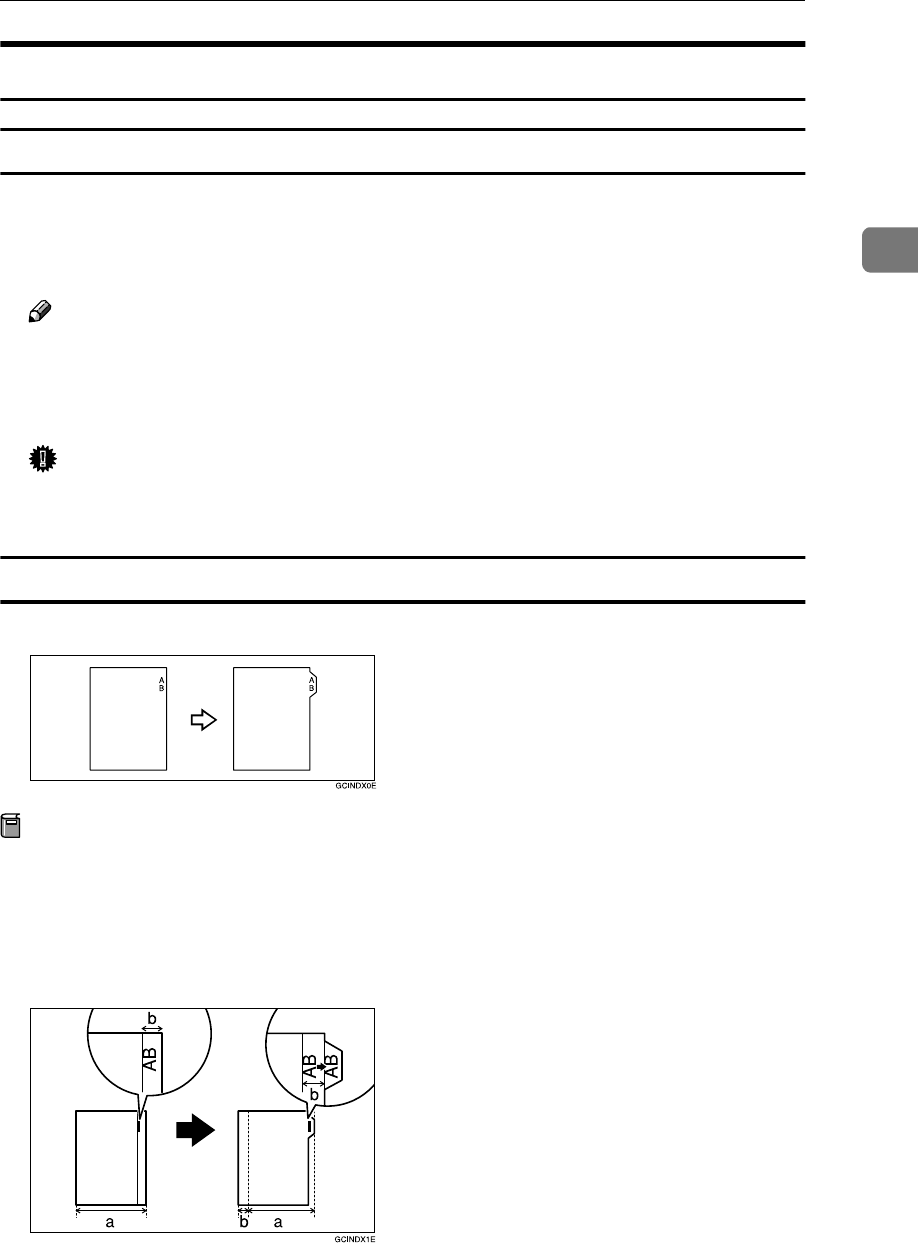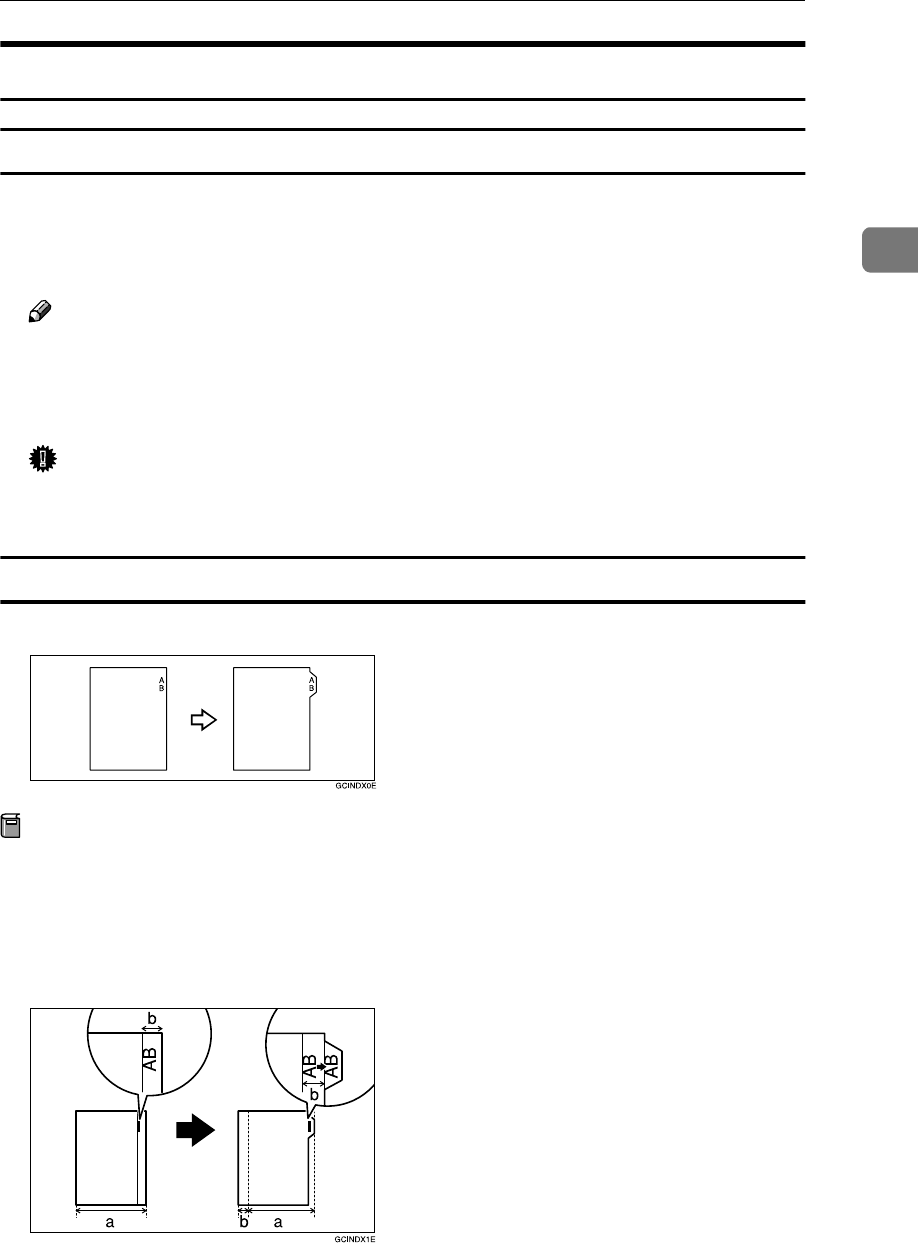
Basic Procedure
25
2
Copying onto Special Paper
Copying onto OHP transparencies
To make copies onto OHP transparencies, you need to specify the paper type.
For details, see “Paper Tray Settings”, General Settings Guide.
A
AA
A
Select the paper tray in which the OHP transparencies are loaded.
Note
❒ You can not set the OHP transparencies into the optional A3/11" × 17" tray
unit if it is installed in Tray 1.
B
BB
B
Place originals, and then press the {
{{
{Start}
}}
} key.
Important
❒ When copying onto OHP transparencies, remove copied sheets one by
one.
Copying onto tab stock
You can copy onto tab stock.
Preparation
Before using this function, set the tray for tab stock and set the position of the
index tab. See “Paper Type”, General Settings Guide.
You can set the tab stock in the LCT (Trays 4-5) and multi bypass tray (Tray 7).
Check the position of the index tab to avoid the image being sheared. See “Pa-
per Tray Settings”, General Settings Guide.