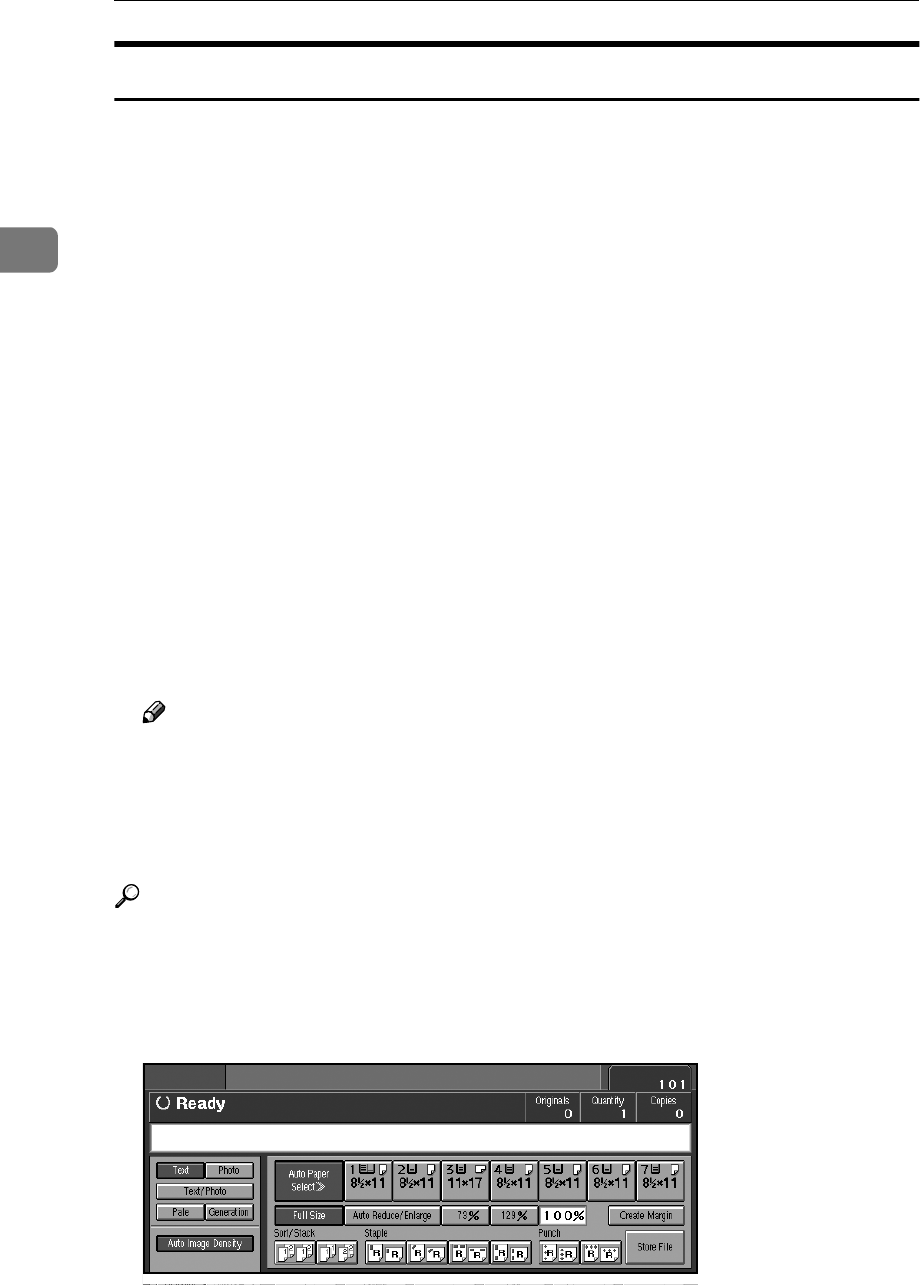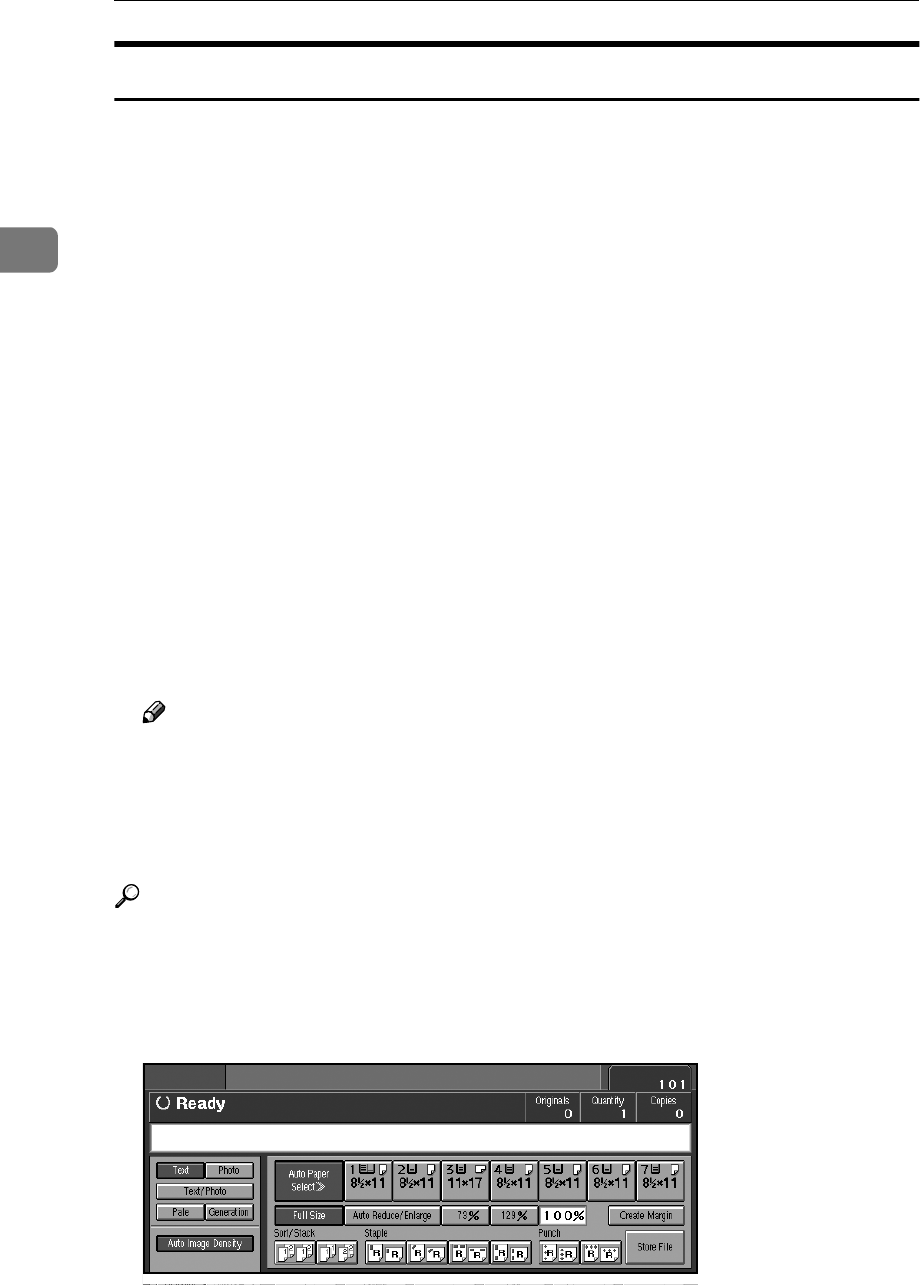
Copying
32
2
Selecting Original Type Setting
Select one of the following six types to match originals:
❖
❖❖
❖ Text
Select this mode when originals contain only text (no pictures).
❖
❖❖
❖ Photo
Delicate tones in photographs and pictures can be reproduced with this
mode.
❖
❖❖
❖ Text/Photo
Select Text/Photo when originals contain photographs or pictures with text.
❖
❖❖
❖ Pale
Select this mode for originals that have light lines written in pencil, or for
faintly copied slips. Faint lines will be clearly copied.
❖
❖❖
❖ Generation
If originals are copies (generation copies), copy image can be reproduced
sharply and clearly.
❖
❖❖
❖ Dark Background
When you copy originals with dark background such as color tab stock (or-
ange, green, or blue), you can remove the background color in three levels.
Note
❒ [Dark Background] appears only when you set Dark Background to [On] and
Original Type Display to [Hide] with the User Tools. See p.128 “Dark Back-
ground” and p.129 “Original Type Display”.
❒ If you select this mode, the auto image density function is disabled, but
[Lighter] or [Darker] is enabled.
Reference
You can hide the original type display. See p.126 “Original Type Priority”.
You can set the picture quality for each original type. See p.128 “General Fea-
tures - Image Adjustment”.
A
AA
A
Press the appropriate key to select the original type.