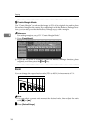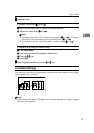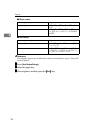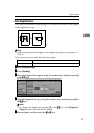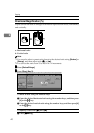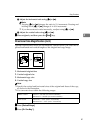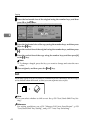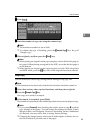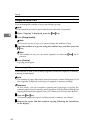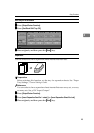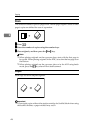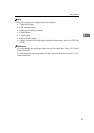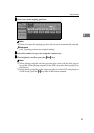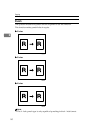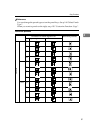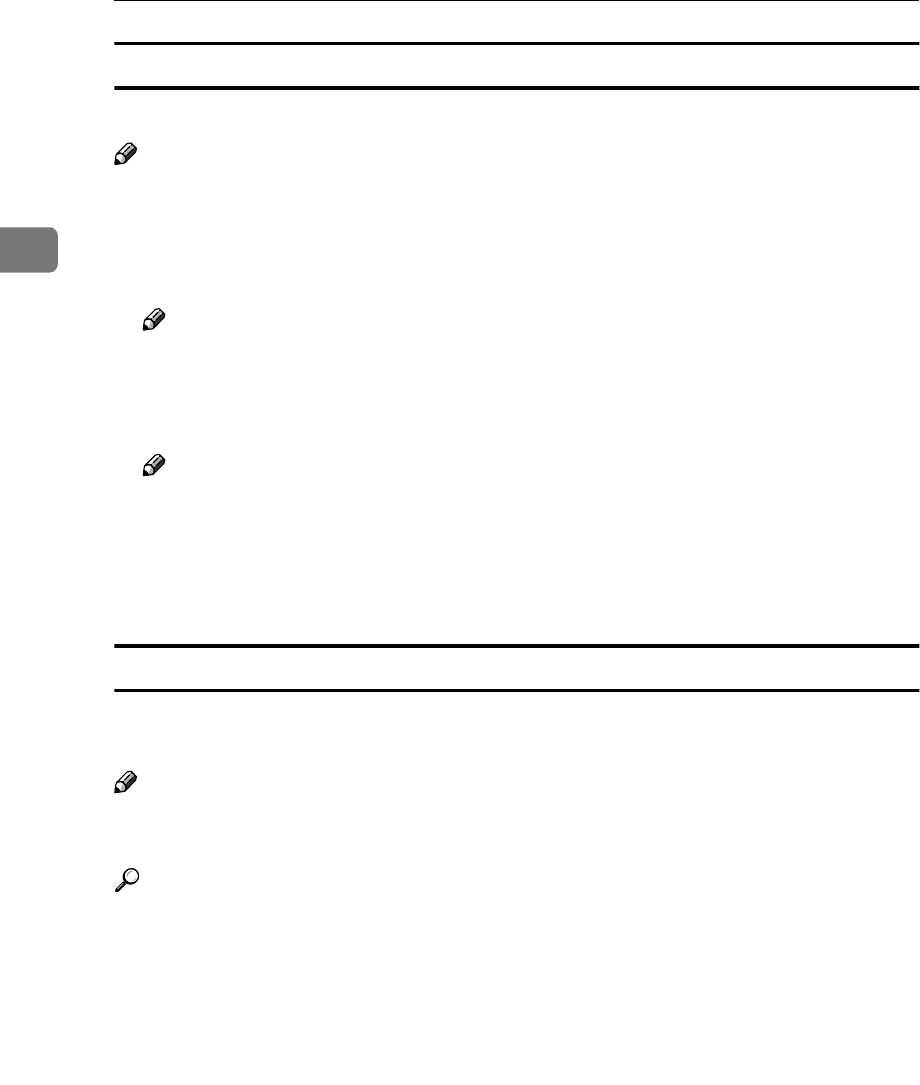
Copying
44
2
Changing the number of sets
You can change the number of copy sets during copying.
Note
❒ This function can only be used when the Sort function is operative.
A
AA
A
When “Copying” is displayed, press the {
{{
{Stop}
}}
} key.
B
BB
B
Press [Change Quantity].
Note
❒ If you set one set of copy, you cannot change the number of sets.
C
CC
C
Enter the number of copy sets using the number keys, and then press the
{
{{
{#}
}}
} key.
Note
❒ The number of sets you can enter depends on when the {
{{
{Stop}
}}
} key is
pressed.
D
DD
D
Press [Continue].
Copying starts again.
When memory is full
If the amount of data of the scanned originals exceeds the capacity of memory,
scanning is interrupted.
Note
❒ The number of pages that can be stored in memory is about 2000 pages of A4
size originals. It depends on the type of originals or memory settings.
Reference
In Sort mode, you can complete scanning and copying by copying the
scanned pages stored in memory until it becomes full, and then scanning and
copying the remained originals. See p.139 “Memory Full Auto Scan Restart”.
A
AA
A
Press the {
{{
{Start}
}}
} key.
All scanned pages are copied, and data stored in memory are cleared.
B
BB
B
Remove the copies, and then continue copying following the instructions
on the display.