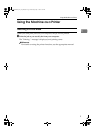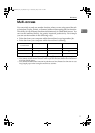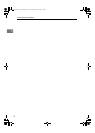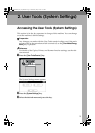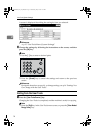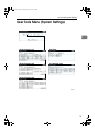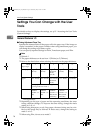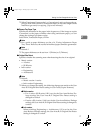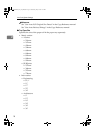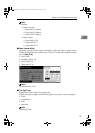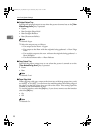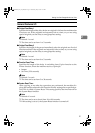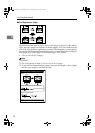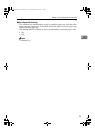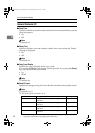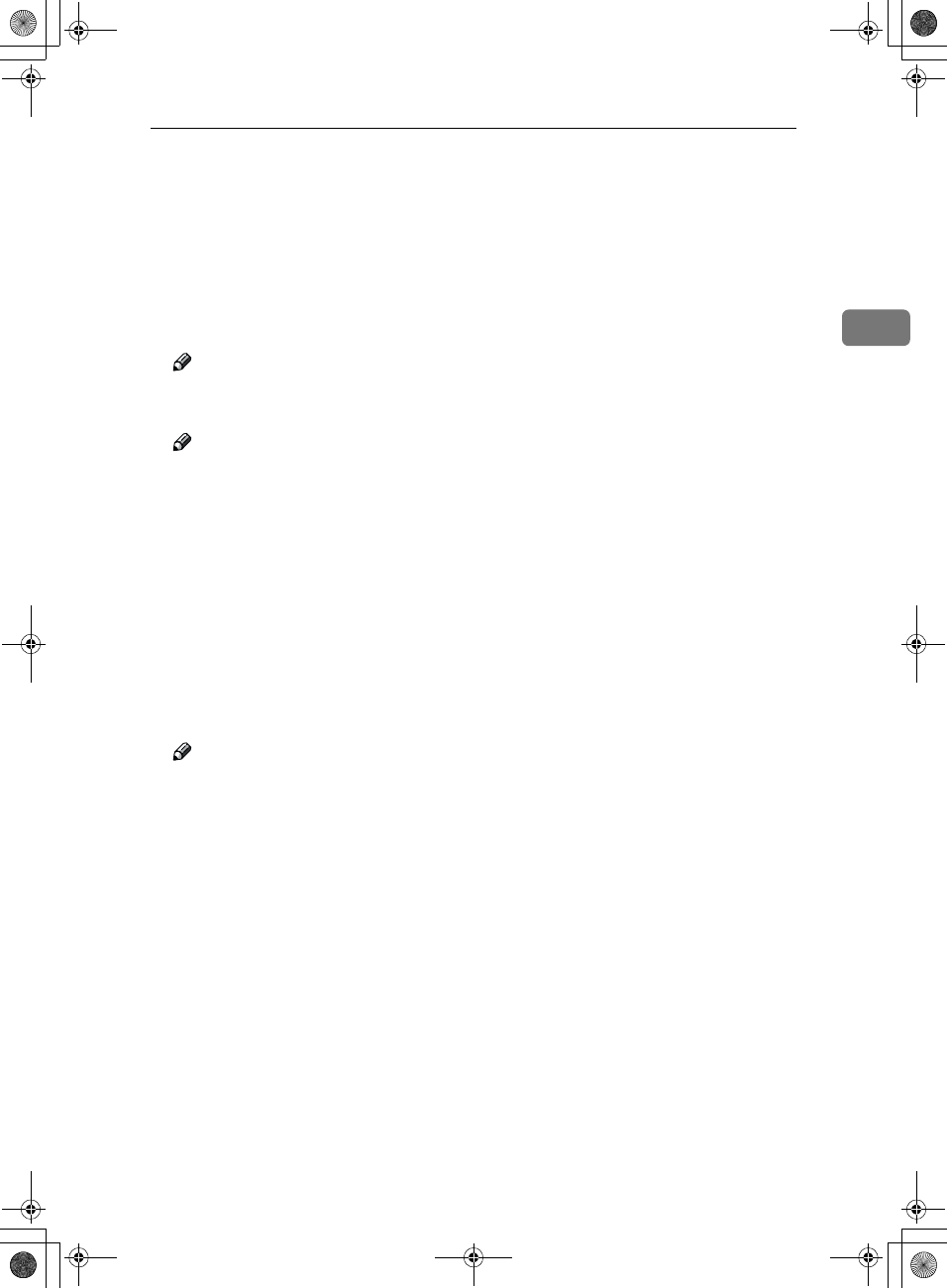
Settings You Can Change with the User Tools
17
2
❒ When Translucent Paper modes 1 or 2 are selected, and you change the pa-
per type from Plain or Film to Translucent Paper, it may take longer for the
machine to get ready for copying. (Up to two minutes).
❖
❖❖
❖ Bypass Tray Paper Type
Specifies the thickness for the paper in the bypass tray. If the image on copies
is scratched, or the paper wrinkles when using translucent paper, you can
change the setting to get better copies.
Select Plain, Translucent Paper, or Film.
Note
❒ For a guide to paper thickness, see the p.16 “Fusing Adjustment: Paper
Tray” chart. However, the results for hemmed paper cannot be guaranteed.
Note
❒ Default: 3
❒ The paper thickness can be set from 1 (Thicker) to 5 (Thinner).
❖
❖❖
❖ Original Size Detect
Specifies whether the scanning area when detecting the size of an original.
• Metric version
•A Series
•JIS B Series
• Inch version
• Engineering
•Architecture
Note
❒ Default:
• Metric version: A series
• Inch version: Engineering
❒ When you change the setting, the following changes are made to the User
Auto R/E Original Size Detect setting in User Tools (Copier Features).
❖
❖❖
❖ Metric version
•For A series→JIS-B series, if B1 is set for the User Auto Reduce/En-
large settings, the User Auto R/E Original Size Detect setting is
changed to vertical.
•B series→JIS-A series, if A0 is set for the User Auto Reduce/Enlarge
settings, the User Auto R/E Original Size Detect setting is changed to
vertical.
❖
❖❖
❖ Inch version
When switching Engineering ↔ Architecture, if E is set for the User
Auto Reduce/Enlarge settings, the User Auto R/E Original Size Detect
Setting is changed to vertical.
Dol_Chapter-2 Page 17 Thursday, July 19, 2001 3:22 PM