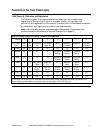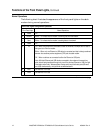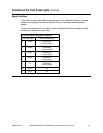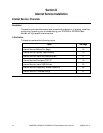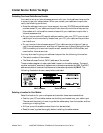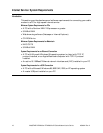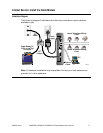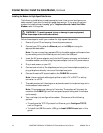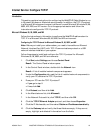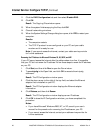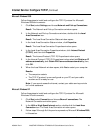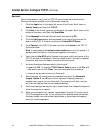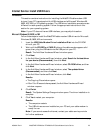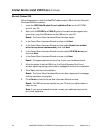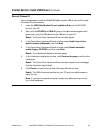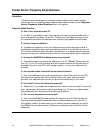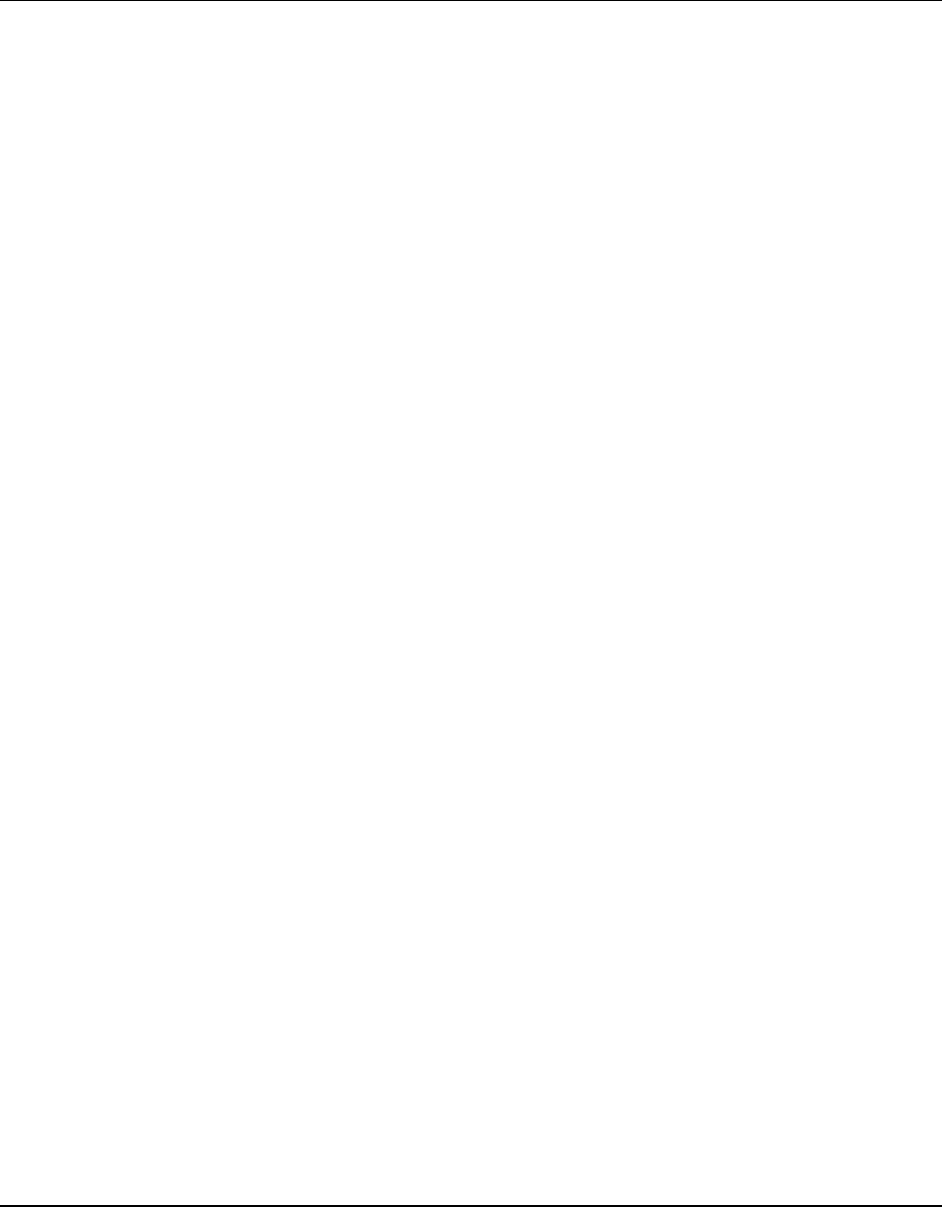
4004041 Rev A WebSTAR DPX2203 or EPX2203 VoIP Cable Modem User’s Guide 19
Internet Service: Configure TCP/IP
Introduction
This section contains instructions for configuring the WebSTAR Cable Modem to run
in Microsoft Windows or Macintosh environments. In addition, the TCP/IP protocol
in a Microsoft Windows environment is different for each Microsoft Windows 95, 98,
98SE, ME, 2000, and XP version. Go to the appropriate section and follow the
instructions to configure the TCP/IP protocol.
Microsoft Windows 95, 98, 98SE, and ME
Follow the instructions in this section to configure the WebSTAR cable modem for
TCP/IP in a Microsoft Windows 95, 98, 98SE, and ME environment.
Configuring the TCP/IP Protocol for Microsoft Windows 95, 98, 98SE, and ME
Note: Before you install your cable modem, you need to have either an Ethernet
Network Interface Card (NIC) with TCP/IP communications protocol or a USB
network interface installed on your system.
Follow these steps to install and configure the TCP/IP protocol for Microsoft
Windows 95, 98, 98SE, and ME environments.
1. Click Start, select Settings, and choose Control Panel.
Result: The Control Panel window opens.
2. In the Control Panel window, double-click the Network icon.
Result: A list of installed network components appears.
3. Under the Configuration tab, read the list of installed network components to
verify your PC contains the TCP/IP protocol.
4. Does your PC have the TCP/IP protocol?
• If yes, go to step 8.
• If no, click Add.
5. Click Protocol, and then click Add.
6. In the Manufacturers list, click Microsoft.
7. In the Network Protocols list, click TCP/IP, and then click OK.
8. Click the TCP/IP Ethernet Adapter protocol, and then choose Properties.
9. Click the IP Address tab, and then select Obtain an IP address automatically.
10. Click the Gateway tab and verify that these fields are empty. If they are not
empty, highlight and delete all information from the fields.
Continued on next page