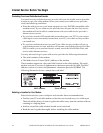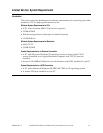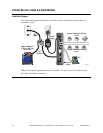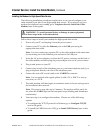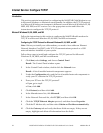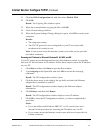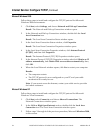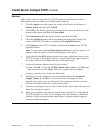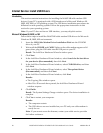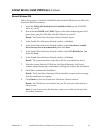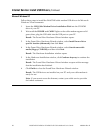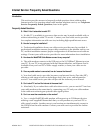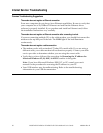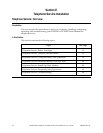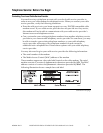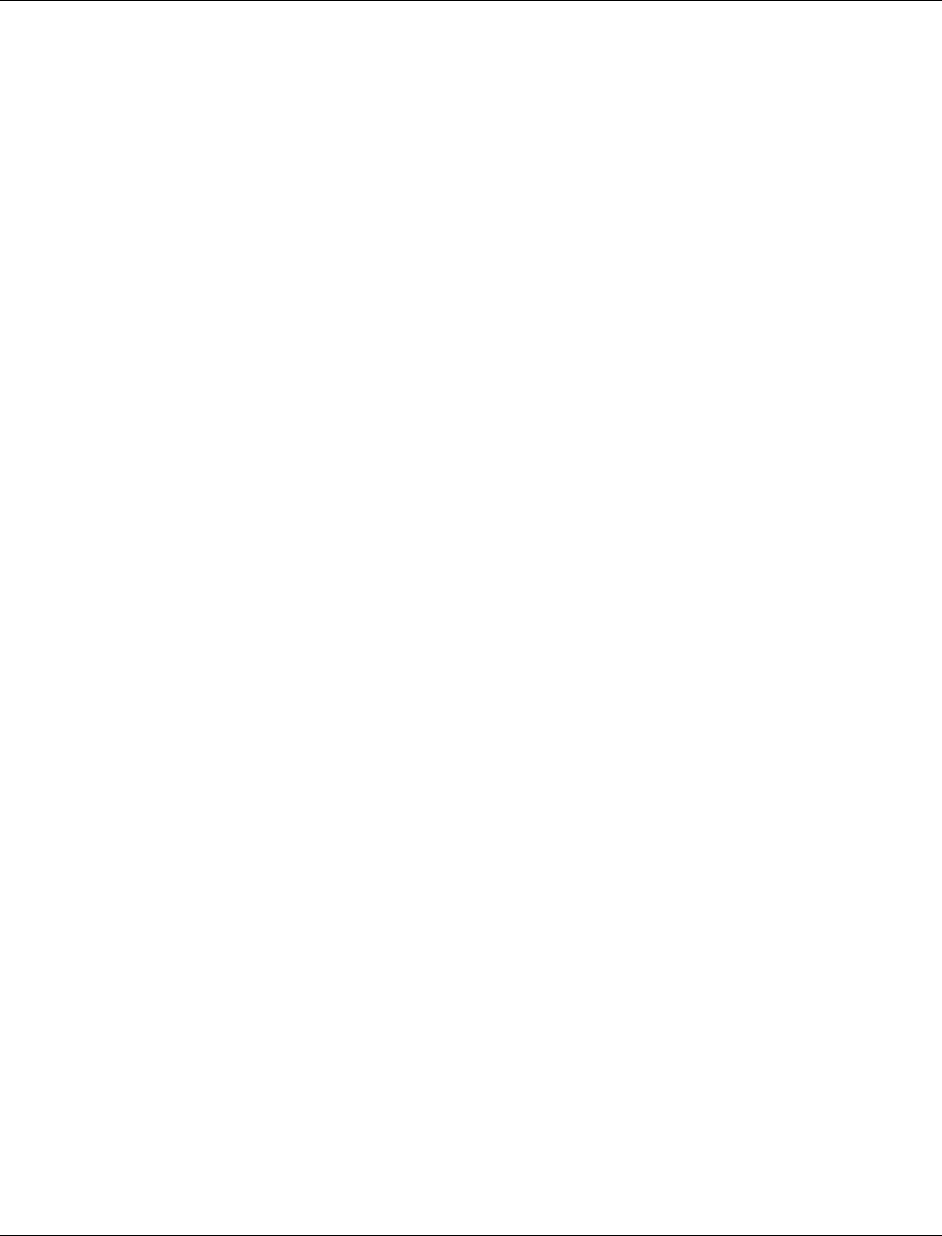
Internet Service: Install USB Drivers
Introduction
This section contains instructions for installing the WebSTAR cable modem USB
drivers if your PC is equipped with a USB interface and a Microsoft Windows 98,
98SE, ME, 2000, or XP operating system. The USB driver installation procedures are
different for each operating system. Follow the appropriate instructions in this
section for your operating system.
Note: If your PC does not have a USB interface, you may skip this section.
Microsoft Windows 98, 98SE, or ME
Follow these steps to install the WebSTAR cable modem USB drivers for Microsoft
Windows 98, 98SE, ME environments.
1. Insert the USB Cable Modem Driver Installation Disk into the CD-ROM
drive of your PC.
2. Wait until the POWER and CABLE lights on the cable modem appear solid
green; then, plug the USB cable into the USB port on your PC.
Result: The Add New Hardware Wizard window opens.
3. Click Next.
4. In the Add New Hardware Wizard window, select Search for the best driver
for your device (Recommended), then click Next.
5.
In the Add New Hardware Wizard window, select CD-ROM drive, and then
click Next.
6.
In the Add New Hardware Wizard window, select The updated driver
(Recommended), and then click Next.
7.
In the Add New Hardware Wizard window, click Next.
Results:
• The Copying Files window opens.
• After 10 to 20 seconds have passed, the Add New Hardware Wizard
window reopens.
8.
Click Finish.
Result: The System Settings Change window opens. The driver installation is
complete.
9.
Click Yes to restart your computer.
Results:
• The computer restarts.
• The USB drivers are now installed on your PC and your cable modem is
ready for use.
Note: If you cannot access the Internet, contact your cable service provider
for further assistance.
Continued on next page
26 WebSTAR DPX2203 or EPX2203 VoIP Cable Modem User’s Guide 4004041 Rev B