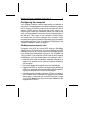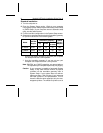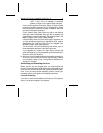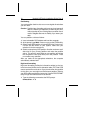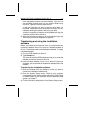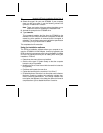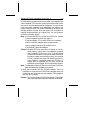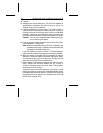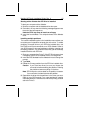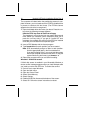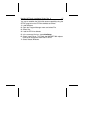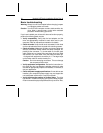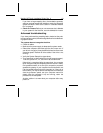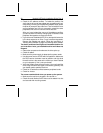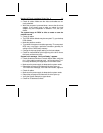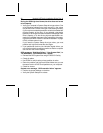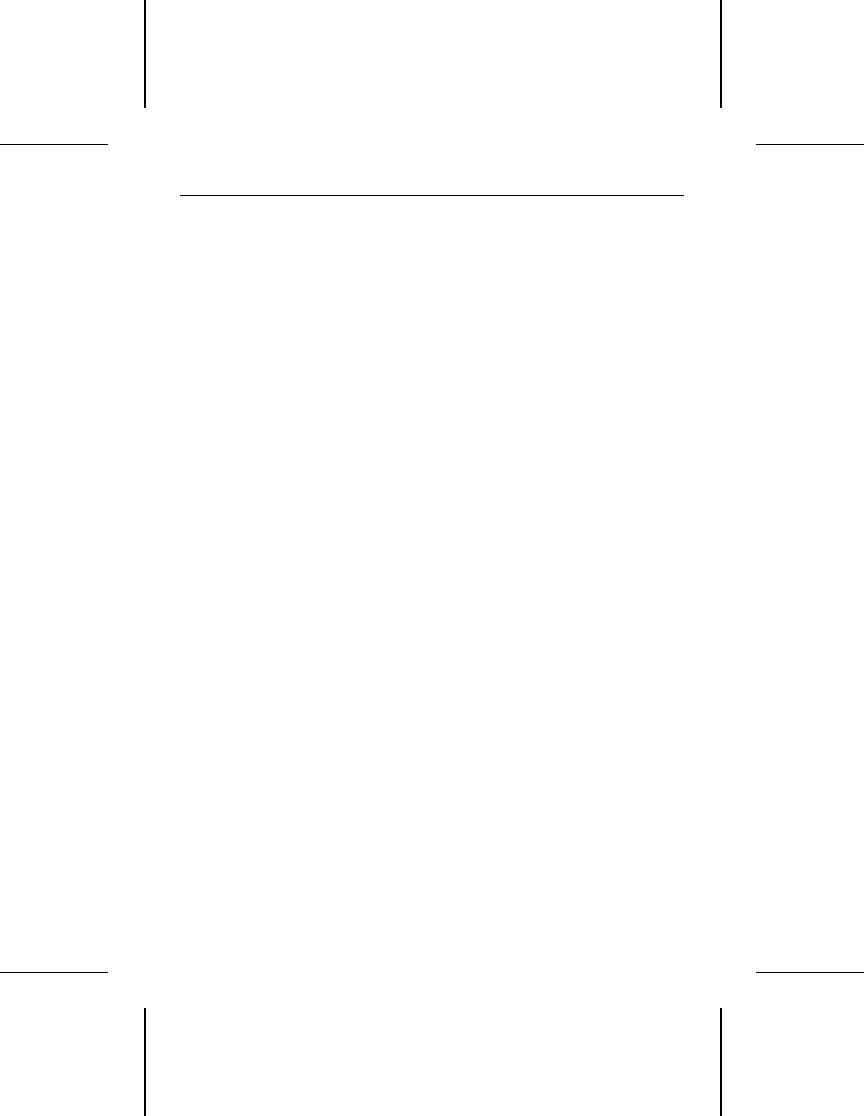
Booting with a diskette after EZ-Drive is installed
To boot your computer with a diskette:
1. Boot the computer with the diskette-drive door open.
2. Press the
CTRL key when the following message appears near
the end of the boot sequence:
Hold the CTRL key down to boot from a floppy
3. Insert the boot diskette. The computer boots to the diskette
drive.
Installing multiple partitions
The custom installation option in the installation menu allows you
to create up to nine partitions of equal size on the drive. To create
partitions of unequal size on your EZ-Drive installed drive, use
the FDISK and format commands on a DOS diskette. Refer to
your DOS manual if you need assistance deleting, creating and
formatting partitions. This instruction assumes you have already
installed the drive with EZ-Drive.
1. Boot your computer from Drive C. If the EZ-Drive banner does
not appear, the EZ-Drive installed drive is not recognized.
2. Insert the DOS diskette into the diskette drive and change the
prompt.
3. Type fdisk.
4. Delete the Primary partition from the EZ-Drive installed drive.
Caution. If you have two drives, be sure you choose the
correct drive before deleting the partition. Deleting
the partition erases everything on the drive.
Note. EZ-Drive puts a volume label on the partition it creates.
You must enter the label to delete the partition.
5. Repartition the drive with the partitions in the sizes you want.
Refer to your DOS manual if you need assistance creating
extended partitions. Remember to make the primary partition
active for Drive C.
Medalist XE Family Installation Guide, Rev. A 15