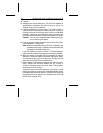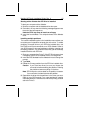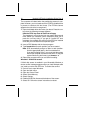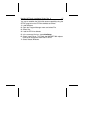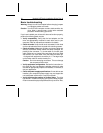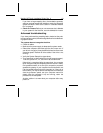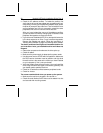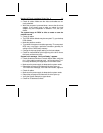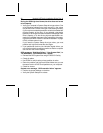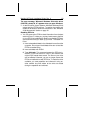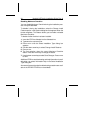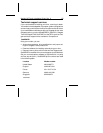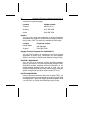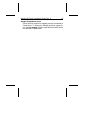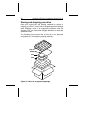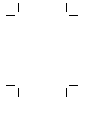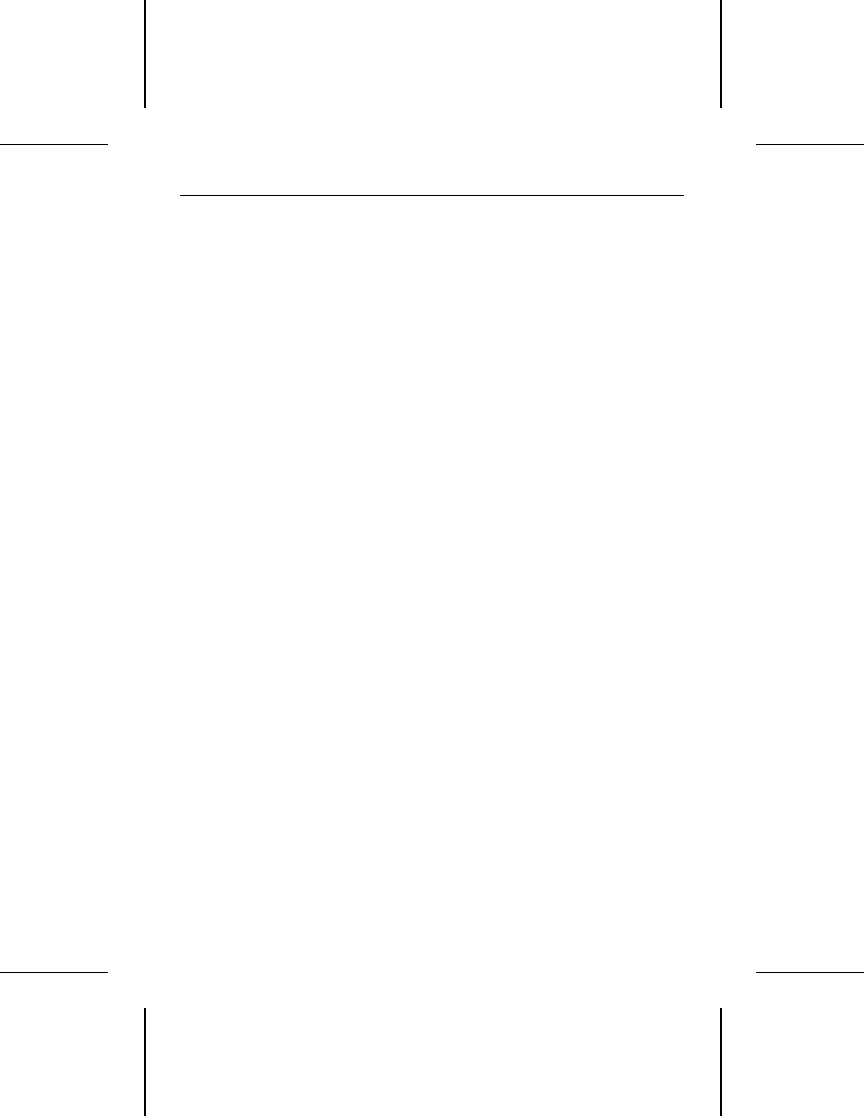
During the DOS high-level format, the drive does not format
to full capacity.
• Verify your computer’s System Setup drive-type values. One
of the following problems may have occurred: 1) the values
may be set for an incorrect drive type or translation geometry;
2) you may have entered a parameter value that exceeded the
physical capacity of the drive; 3) you selected a translation
geometry or drive type that does not take full advantage of the
drive’s capacity; or 4) the drive’s physical specifications ex-
ceeds the translation geometry limits imposed by the operat-
ing system and BIOS. Refer to “Standard installation” on page
8 if any of these cases is true.
If you reset the System Setup drive type value, you must
partition and high-level format the drive again.
• If you partitioned the drive into individual logical drives, you
may need to make the partitions smaller so that the computer
can use all of the drive’s capacity.
DOS messages “Disk Boot Failure,” “Non-System Disk,” or
“No ROM Basic - SYSTEM HALTED,” appear.
• Reinstall the DOS system files using the DOS SYS utility.
• Check all cables.
• Use FDISK to verify that the primary partition is active.
• Rerun the partition and high-level format. Make sure you use
the same version of DOS for all partitions on your computer.
• Check for viruses.
System error message, “HDD controller failure” appears.
• Confirm the jumper settings on the drive.
• Verify the System Setup drive values.
22 Medalist XE Family Installation Guide, Rev. A