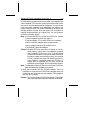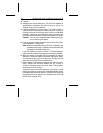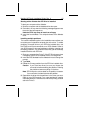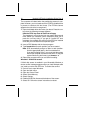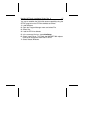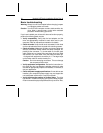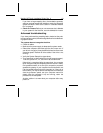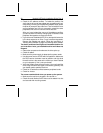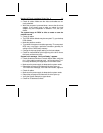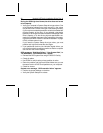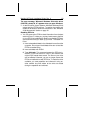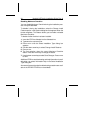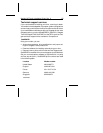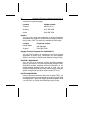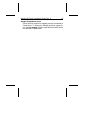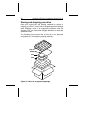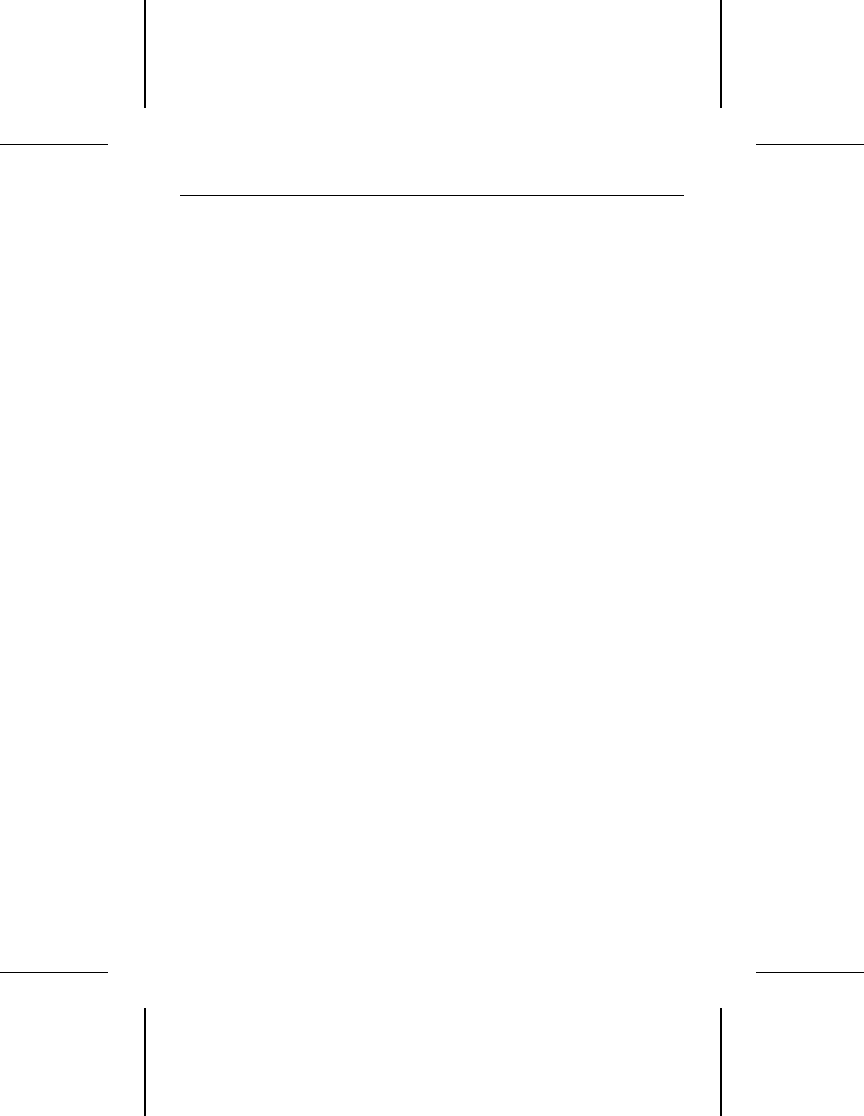
• Check all cables. Make sure the video card-cables are se-
curely attached.
• While the computer is powered down, remove the drive host
adapter. If the screen turns on after you reboot, the host
adapter may be incompatible or defective. If so, see your
dealer.
The system hangs in FDISK or fails to create or save the
partition record.
• Check all cables.
• The DOS utilities diskette may be corrupted. Try your backup
DOS diskette.
• Make the partitions smaller.
• Try another drive type or translation geometry. The computer’s
BIOS may not accept a particular translation geometry for
writing into the CMOS setup memory.
• Change the interrupt jumper setting on the host adapter.
• Check for media defects at the beginning of the drive. Use a
third-party surface scan utility.
System error message, “Drive not Ready,” appears.
• Check all cable connections. For each ribbon cable, verify that
pin 1 of the cable is matched to pin 1 of the connector. Pin 1
is usually denoted by the edge-stripe on the ribbon cable.
• Make sure the power supply is adequate for system needs.
• Reboot the computer and make sure the drive spins up.
The FDISK error message, “No Fixed Disk Present,” appears.
• Check all cables.
• Make sure the power supply is adequate for system needs.
• Reboot the computer and make sure the drive spins up.
• Verify the System Setup drive type values.
• Check for I/O address conflicts.
Medalist XE Family Installation Guide, Rev. A 21