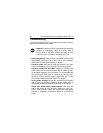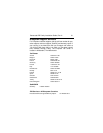24 Barracuda ATA Family Installation Guide, Rev. A
•
Reboot the computer and listen to make sure the drive motor
starts up. If the drive is very quiet, it may be difficult to hear its
discs reach operating speed. If the drive motor does not start
up, recheck all drive cables.
•
Verify that for each drive, a drive-type value is listed in the sys-
tem setup program.
•
Try rebooting your computer by pressing the
CTRL
,
ALT
and
DELETE
keys simultaneously. If the drive is recognized after you
reboot the system, the computer BIOS test may be completing
before the drive is ready.
One solution is to slow the processor speed during startup. If
your computer has a turbo switch, set it to slow speed before
turning the computer on. If there is no turbo switch, you may
be able to use keyboard commands; see your computer man-
ual for details. After the computer is up and running, return the
processor to the fast speed.
Another solution is to warm-boot your computer after every
power-on.
•
Check for I/O address conflicts. To isolate the conflict, verify
that the drive and host adapter are compatible with your com-
puter. Turn off the computer and remove all the peripheral
adapter cards except for the video card and host adapter. If
the computer recognizes the drive when you reboot, turn off
the computer. Reinstall the other peripheral cards, one at a
time, until the conflict reoccurs. After you have isolated the
source of the address conflict, you can resolve the conflict by
changing the I/O address of the peripheral that appears to
cause the conflict.