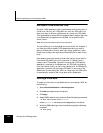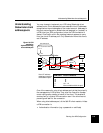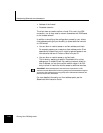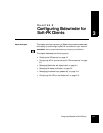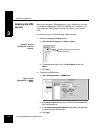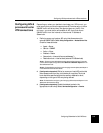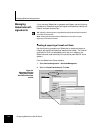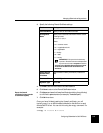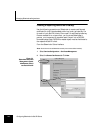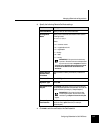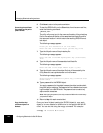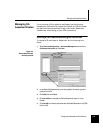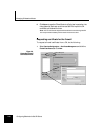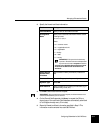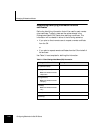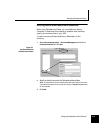Managing Sidewinder self-signed certs
3-6 Configuring Sidewinder for Soft-PK Clients
Creating & exporting remote certificate(s)
Use the following procedure on Sidewinder to create a self-signed
certificate file (with its embedded public key) and a private key file
for each of your Soft-PK clients. Once a pair of certificate/private key
files are created for a unique client, you must use Sidewinder’s
pkcs12_util command to combine each file pair into a PKCS12-
formatted object. Each PKCS12-formatted object must be distributed to
the respective Soft-PK client.
From the Sidewinder Cobra interface:
Note: Do this from the local Sidewinder console (not a remote Cobra interface).
1. Select Services Configuration -> Certificate Management.
2. Select the Remote Certificates tab. Click New.
Figure 3-4.
Sidewinder Certificate
Management: Create
New Remote (Client)
certificate window