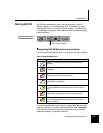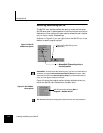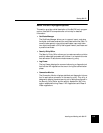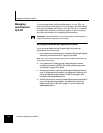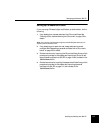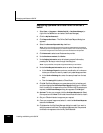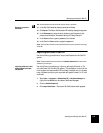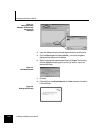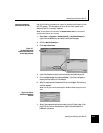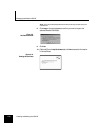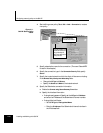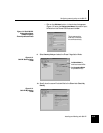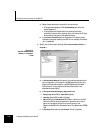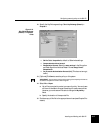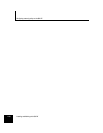Managing certificates on Soft-PK
Installing and Working with Soft-PK 4-11
Importing a personal
certificate into Soft-PK
Use the following procedure to import a personal certificate into the
Soft-PK system. This procedure is done at the client system and
assumes Soft-PK is already installed.
Note: This procedure is summarized on the UserWorksheet.doc file, customize that
procedure as needed for your end users.
1. Select Start -> Programs -> SafeNet/Soft-PK -> Certificate Manager (or
right click the SafeNet icon and select Certificate Manager).
2. Click the My Certificates tab.
3. Click Import Certificate....
Figure 4-7.
My Certificates tab:
Import Certificate (and
private Key) window
4.
Insert the diskette containing the remote key/certificate object file.
5. From the Files of type: field, select All Files (*.*) and then navigate to
display the files located on the diskette.
6. Select the appropriate filename.p12 file and click Open. The following
window appears.
Note: The file type must be a PKCS12 object. PKCS8 and PKCS1 objects cannot be
used.
Figure 4-8. Import
Certificate Password
window
7.
Specify the password used when creating the p12 object (step 10 on
page 3-8). You will not be allowed to import the certificate if the
password is incorrect.