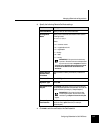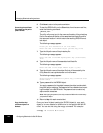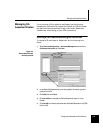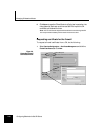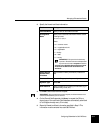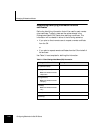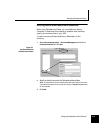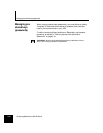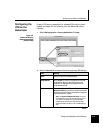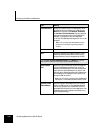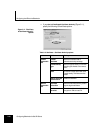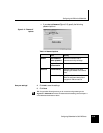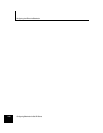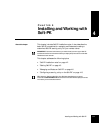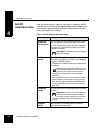Configuring the VPN on the Sidewinder
Configuring Sidewinder for Soft-PK Clients 3-15
Configuring the
VPN on the
Sidewinder
Create a VPN security association for a Tunnel VPN using the newly
created certificates. Do the following from the Sidewinder Cobra
interface:
1. Select VPN Configuration -> Security Associations. Click New.
Figure 3-8.
Sidewinder Security
Associations window
(defined VPNs)
2.
Select the General tab and specify the following primary VPN settings.
Field Setting
Name Enter the name of this VPN association.
Encapsulation Select Tunnel. This is the more popular form of VPN
encapsulation. Both the data and the source and
destination IP addresses are encrypted within the
encapsulated payload.
Mode Select either Dynamic IP Client or Dynamic IP
Restricted Client (the remote end is a device whose IP
address is not fixed). Example: A salesperson that gains
Internet access from a laptop.
Note: For Dynamic IP Restricted Client, the remote
end is assigned a virtual internal IP address using one of
two methods. You specify the range of IP addresses
available to the remote end by using either the Client
Address Pool field or the Dynamic Virtual Address Range
field.
More...