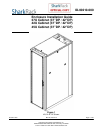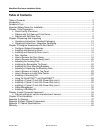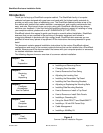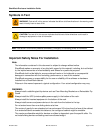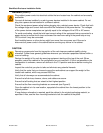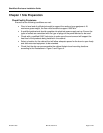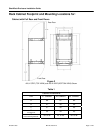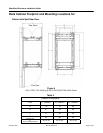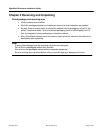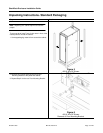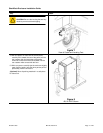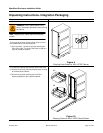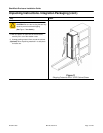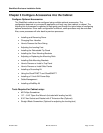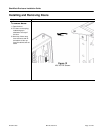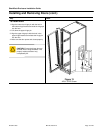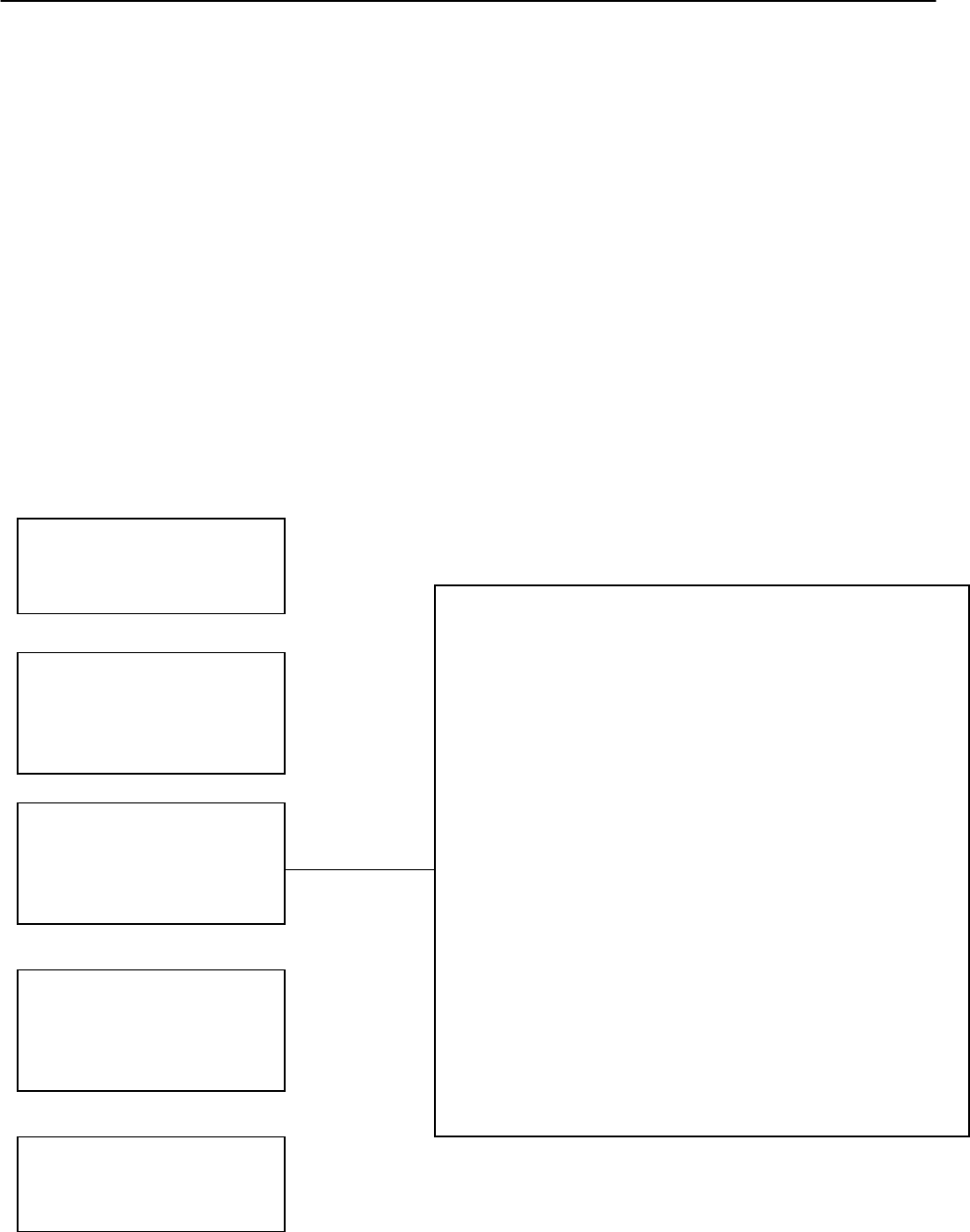
SharkRack Enclosure Installation Guide
ID-00210-000 REV D, ECO2773 Page 3 of 46
Introduction
Thank you for buying a SharkRack computer cabinet. The SharkRack family of computer
cabinets has been designed with great care and made with the highest quality materials to
provide you with many years of satisfactory use. The SharkRack cabinet provides a top of the
line cabinet with features that make installation, management, and ongoing maintenance fast,
easy, and safe. We sincerely hope you enjoy using your SharkRack cabinet and we always
welcome your feedback. If you have technical questions about any aspect of installing or using
your computer cabinet, please call us at 87-SHARKRACK (877-427-5722).
SharkRack intends this manual to guide you through a smooth cabinet installation. SharkRack
assumes that you are qualified in the servicing of computer equipment and trained in
recognizing hazards in products with high energy levels. SharkRack also assumes you are
qualified to move heavy pieces of equipment. All the instructions here are presented in great
detail.
This document contains general installation instructions for the various SharkRack cabinet
configurations and many of the common optional devices that can be installed into a SharkRack
cabinet. Always consult the documentation that comes with your computer product or accessory
for detailed installation instructions.
The following diagram shows an overview of a common cabinet installation.
Installing and Removing Doors
Changing Door Handles
How to Reverse the Door Swing
Adjusting the Leveling Feet
Installing the Retractable Tip Guard
Installing the Floor Mounting Brackets
Adjusting or Replacing the Mounting Rails
Installing Side Mounting Brackets
How to Remove or Install a Top Panel
How to Remove or Install Side Panels
Installing a Grounding Kit
Using the SharkTRAC™ and SharkSNAP™
Installing a 19 inch EIA Power Strip
Cable Management
Installing a MultiBay Kit
Chapter 1
Site
Preparation
Chapter 2
Receiving
And
Unpacking
Chapter 3
Configure
Accessories
Into the Cabinet
Chapter 4
Install
Computer
Equipment
Chapter 5
Final
Assembly
Figure 2
Common Cabinet Installation Diagram