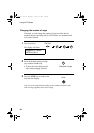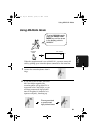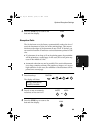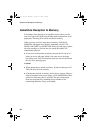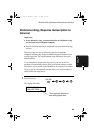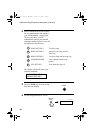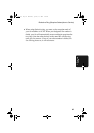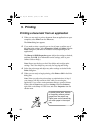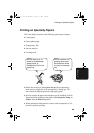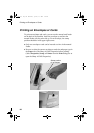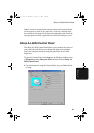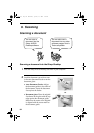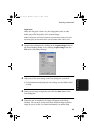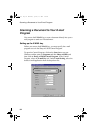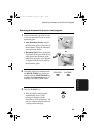88
5. Printing
Printing a document from an application
1. When you are ready to print a document from an application on your
computer, select Print from the File menu.
The Print dialog box appears.
2. If you need to select a special type or size of paper, or adjust any of
the other print settings, select Properties, Setup, or Printer from the
Print dialog box (the name of the button varies depending on the
application).
The Sharp AJ-5030 Properties appear. Adjust the settings as desired,
and then click OK. (For information on the settings, refer to your
Online Guide or Help.)
Note: Do not use the keys on the Color Inkjet unit to adjust print
settings. The Color Inkjet keys are only for copying and faxing.
4. Select the print range and adjust any other settings as desired in the
Print dialog box.
5. When you are ready to begin printing, click Print or OK in the Print
dialog box.
Note: When you adjust the print settings as explained above in Step 2,
your changes will only remain in effect while you are using the
application. If you wish to make permanent changes, open the Printers
folder (click the Start button, point to Settings, and select Printers),
right-click on the
Sharp AJ-5030
icon, and select Properties from the
sidebar menu.
To avoid printer jams, be sure
to frequently remove printed
pages from the output tray.
Paper jams can be caused by
too much paper in the output
tray.
all.book Page 88 Wednesday, January 31, 2001 4:29 PM