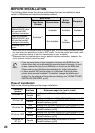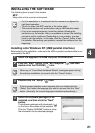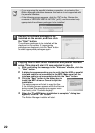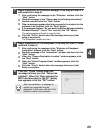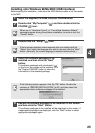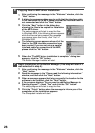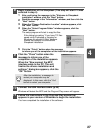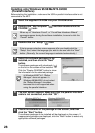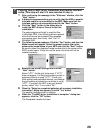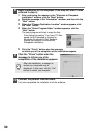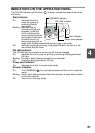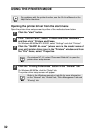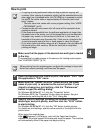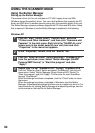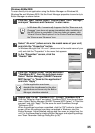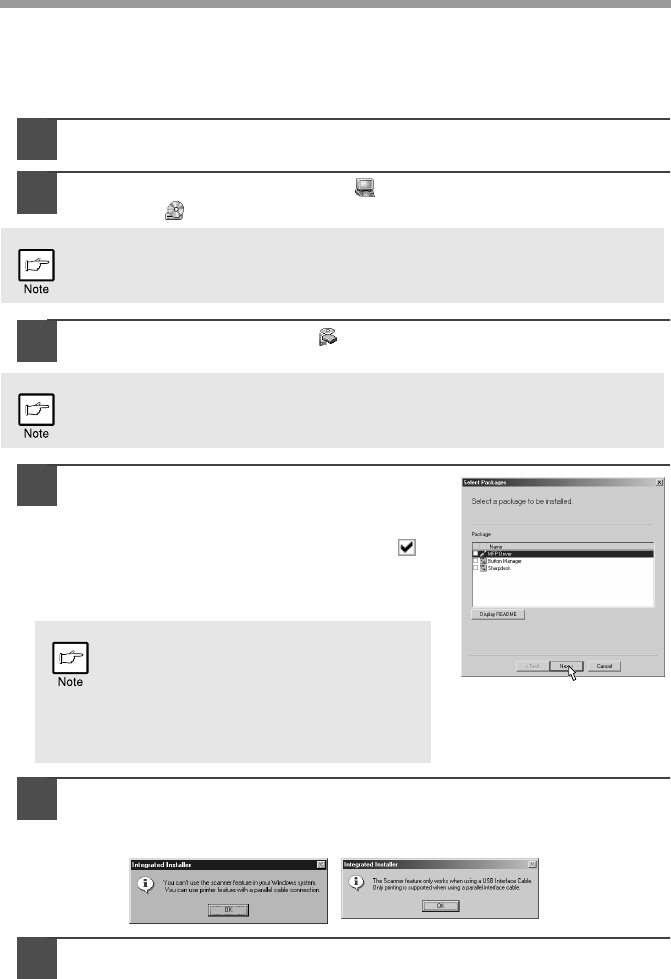
28
Installing onto Windows 95/98/Me/NT4.0/2000
(Parallel interface)
Before starting the installation, make sure the USB or parallel interface cable is not
connected to the MFP.
1
Insert the supplied CD-ROM into your CD-ROM drive.
2
Double-click "My Computer" ( ), and then double-click the
CD-ROM ( ) icon.
3
Double-click the "Setup" ( ) icon.
4
Select the software packages to be
installed, and then click the "Next"
button.
The software packages with checkmark ( )
on the list on the screen will be installed.
Click the "Display README" button to show
the information on the selected package.
5
The next screen appears. Make sure that the parallel interface
cable is not connected, and click "OK".
6
Check the contents of the package on the screen, and then
click the "Start" button.
The software packages to be installed will be displayed on the screen. If
inappropriate packages are displayed, click the "Back" button to select only
appropriate software packages.
When any of "Hardware Found", or "Found New Hardware Wizard"
messages appear during the software installation, be sure to click the
"Cancel" button.
If the language selection screen appears after you double click the
"Setup" icon, select the language you wish to use and click the "Next"
button. (Normally, the correct language is selected automatically.)
In Windows 95/NT 4.0, "Button
Manager" does not appear. In
Windows 98/Me/2000, do not select
the "Button Manager" checkbox.
because this is not supported when
using the parallel interface.
Windows 95/NT 4.0 Windows 98/Me/2000