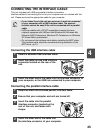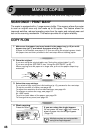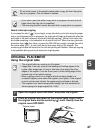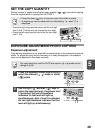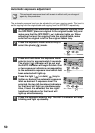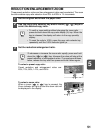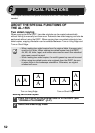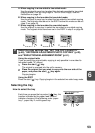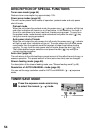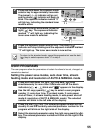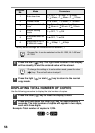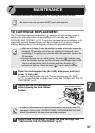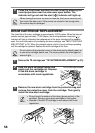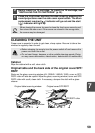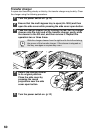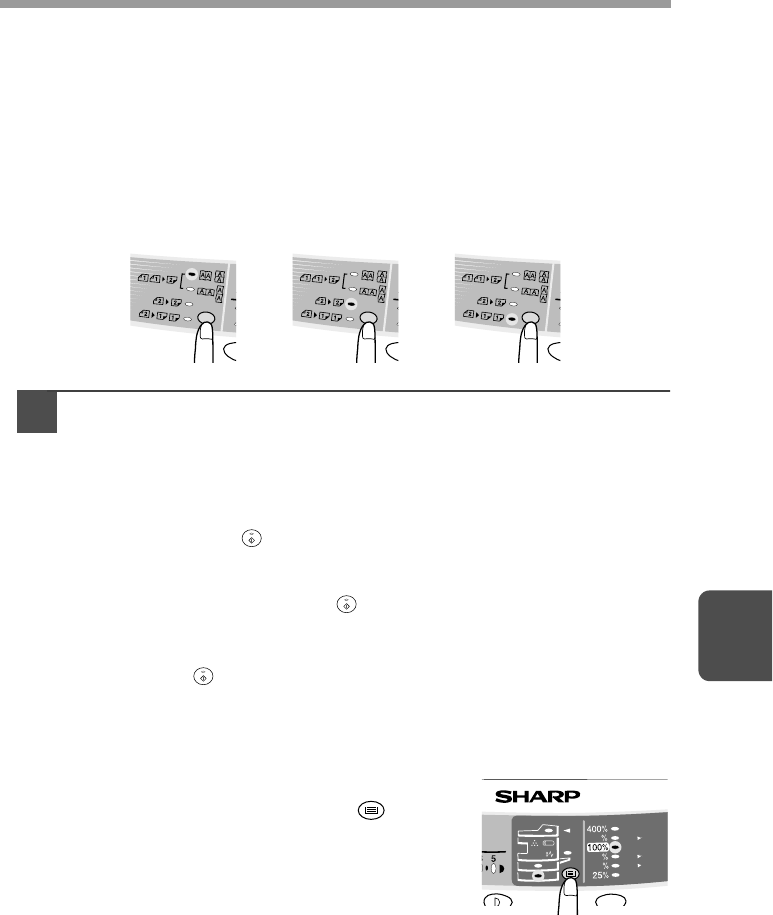
53
6
A: When copying in a one-sided to two-sided mode:
Use the original to copy key to select the desired one-sided to two-sided
copying mode (Turn on Long Edge or Turn on Short Edge). See the
illustrations on page 52.
B: When copying in the two-sided to two-sided mode:
Use the original to copy key to select the two-sided to two-sided copying
mode. The originals must be set in the RSPF before this mode can be set
(step 3) on page 48.
C: When copying in the two-sided to one-sided mode:
Use the original to copy key to select the two-sided to one-sided copying
mode. The originals must have been set in the RSPF in step 3 on page 48.
3
Select the copy settings. See "SET THE COPY QUANTITY"
(p.49), "EXPOSURE ADJUSTMENT/PHOTO COPYING" (p.49),
and "REDUCTION/ENLARGEMENT/ZOOM" (p.51).
Using the original table
If you are using the original table, copying is only possible in one sided to
two-sided mode ("A" above).
1
Press the start ( ) key.
The original is scanned into the unit's memory.
2
Place the original that you wish to copy onto the rear side of the
paper, and press the start ( ) key again.
Copying begins.
Using the RSPF
Press the start ( ) key. Copying begins in the selected two-sided copy mode.
Selecting the tray
How to select the tray
1
Each time you press the tray select ( ) key, the
location indicated by the paper feed location
indicator changes in the following order: paper
tray 1, paper tray 2, multi-bypass tray.
2
3
4
5
A BC
AL-1555
A5
A4
A4
B5
A4
A5
141
86
70