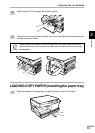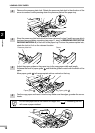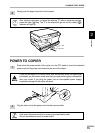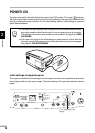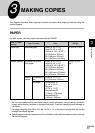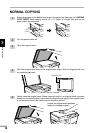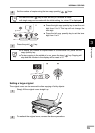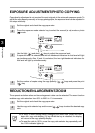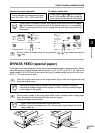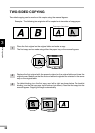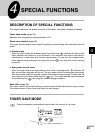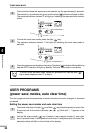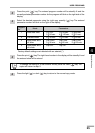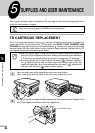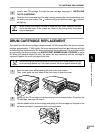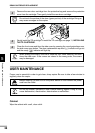21
3
Making copies
REDUCTION/ENLARGEMENT/ZOOM
To select a preset copy ratio: To select a zoom ratio:
Preset reduction and enlargement ratios
are: 50%, 64%, 78%, 129%, and 200%
When a zoom ( or ) key is pressed,
the ZOOM indicator will light up and the
zoom ratio will be displayed in the display.
To decrease or increase the zoom ratio rapidly, press and hold down the or
key. However the value will stop at the preset reduction or enlargement
ratios. To move beyond these ratios, release the key and then press and hold it
down again.
MAX.
MIN.
100%
5
1
/
2
8
1
/
2
x
5
1
/
2
8
1
/
2
x
8
1
/
2
11
x
8
1
/
2
11
x
8
1
/
2
14
x
8
1
/
2
11
x
50%
64%
78%
100%
129%
200%
MAX.
MIN.
ZOOM
100%
5
1
/
2
8
1
/
2
x
5
1
/
2
8
1
/
2
x
8
1
/
2
11
x
8
1
/
2
11
x
8
1
/
2
14
x
8
1
/
2
11
x
3
Set the number of copies using the copy quantity ( , ) keys and press the print
( ) key.
BYPASS FEED (special paper)
The single-sheet manual bypass can be used to feed standard paper, transparency film, labels,
and other special purpose papers measuring from 3-1/2" x 5-1/2" to 8-1/2" x 14" and in the
weight range of 14 to 34.5 lbs. can be used in this tray. (For paper weighing from 28 to 34.5 lbs.,
8-1/2" x 11" is the maximum size.)
1
Place the original face down on the original table. Align it with the original scale and
close the original cover.
The original image must be smaller than the paper or media for copying.
If the original image is bigger than the paper or media, this may cause smudges
on the edges of the copies.
2
Set the paper guides to the copy paper width. Insert a single sheet of copy paper
(print face down) into the feed slot of the manual bypass.
Copying will begin automatically.
●
Paper must be fed narrow side into the feed slot.
●
When copying onto transparency film, remove each copy promptly. Do not let
copies stack up.
Print face