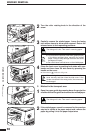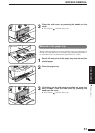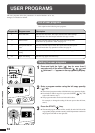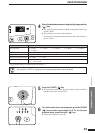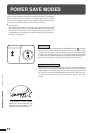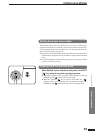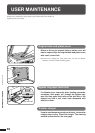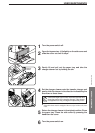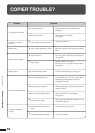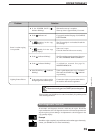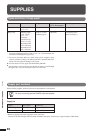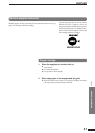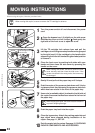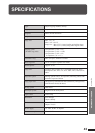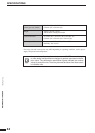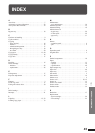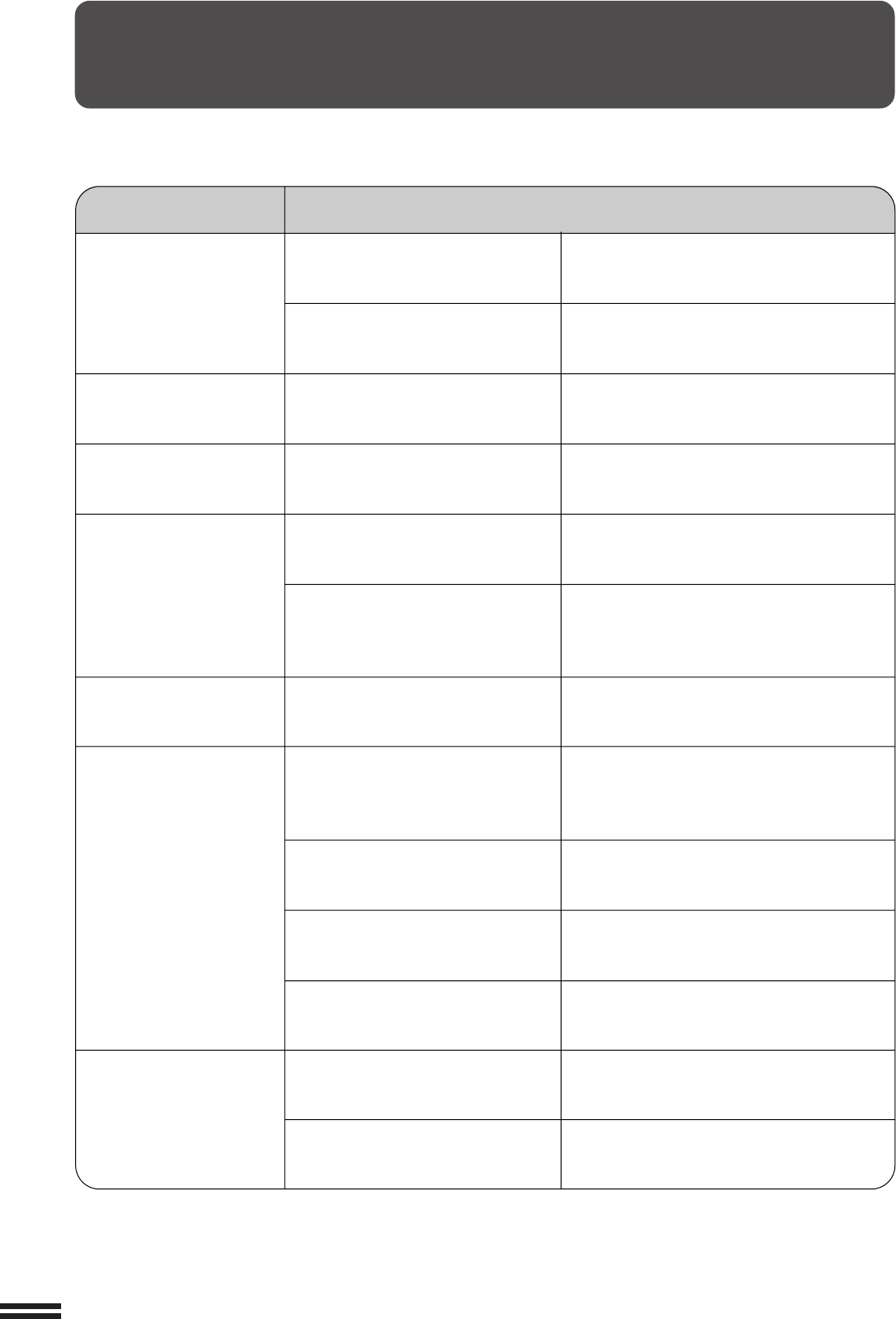
38
GENERAL INFORMATION
Problem Solution
●
Copier plugged in?
●
Power switch ON?
●
Copy density properly adjusted?
●
Is the original placed face down?
●
Paper too heavy?
●
Paper damp?
●
Is transfer charger clean?
●
Non-standard paper used?
●
Paper properly installed?
●
Pieces of paper inside copier?
●
Paper curled or damp?
●
Original table or platen cover
dirty?
●
Original smudged or blotchy?
Plug the copier into a grounded outlet.
See page 8.
Turn the power switch ON.
See page 15.
See pages 15 and 22.
Place the original face down on the original
table.
Use copy paper within the specified range.
See page 40.
Replace with dry copy paper.
Be sure to store copy paper in a dry location.
See page 41.
Clean the transfer charger. See page 37.
Use standard paper. If using special paper,
feed the paper through the bypass tray.
See pages 18 and 40.
Make sure the paper is properly installed. See
pages 13 and 18.
Remove all pieces of misfed paper.
See page 28.
Store copy paper flat in the wrapper in a dry
location. See page 41.
Clean regularly. See page 36.
Use a clean original.
Copier does not operate.
Copies are too dark or
too light.
Blank copies
Paper misfeeds frequently.
Copies smear if rubbed.
COPIER TROUBLE?
Copier trouble?
Copies are smudged
or dirty.
Striped copies