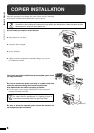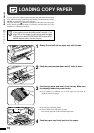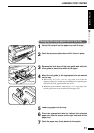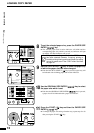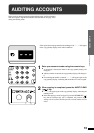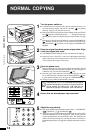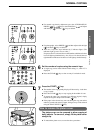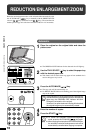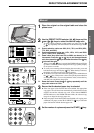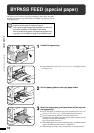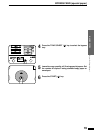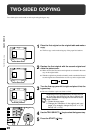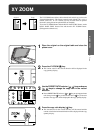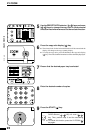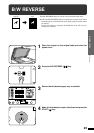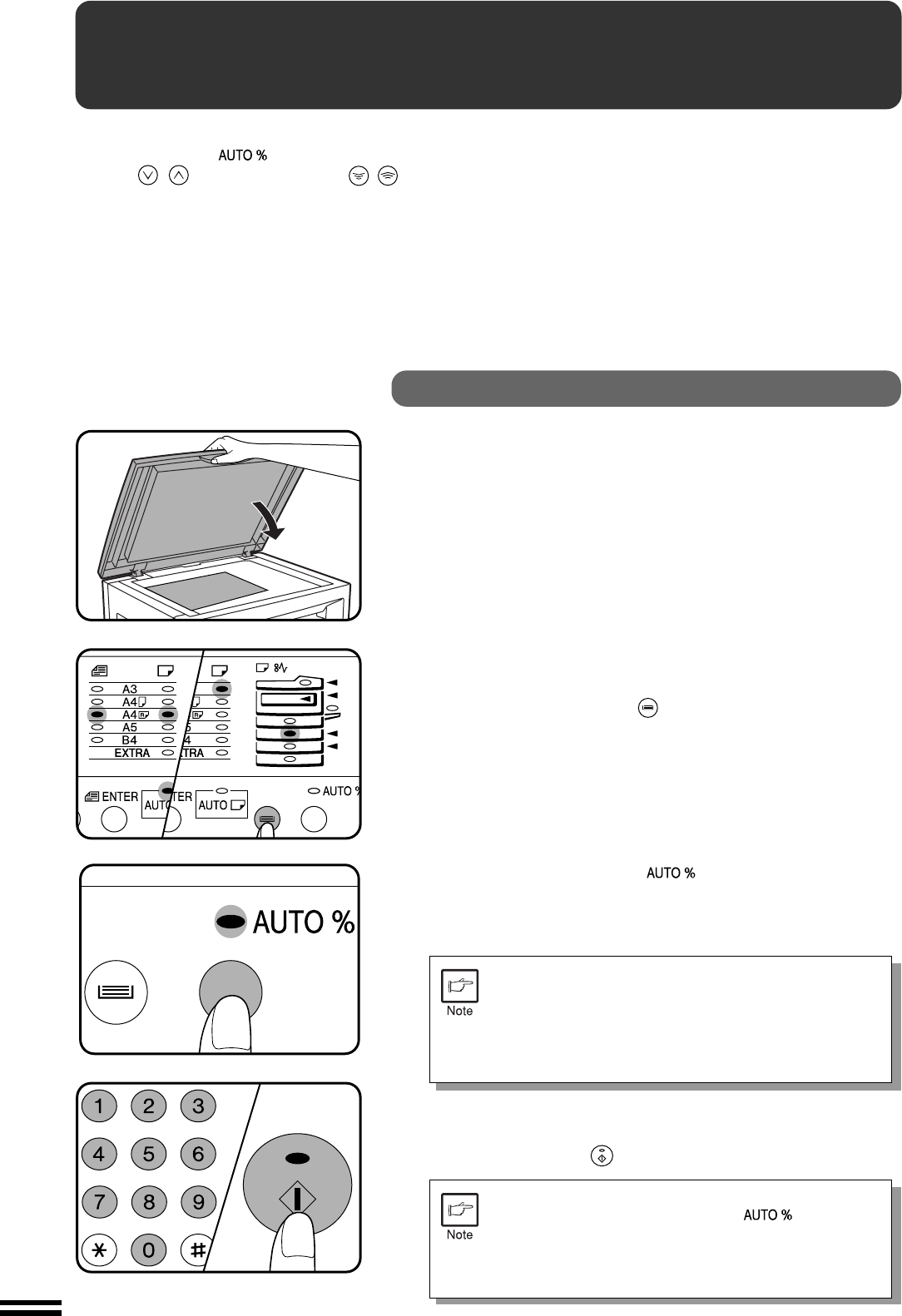
16
MAKING COPIES
REDUCTION/ENLARGEMENT/ZOOM
Reduction and enlargement ratios can be selected either automatically with
the AUTO IMAGE ( ) key or manually with the PRESET RATIO
selector ( , ) keys and/or the zoom ( , ) keys. The zoom function
enables precise copy ratio selection from 50% to 200% in 1% increments.
Reduction/enlargement/zoom
Automatic
1
Place the original on the original table and close the
platen cover.
●
The ORIGINAL SIZE indicator for the detected size will light up.
2
Use the TRAY SELECT ( ) key to select the paper tray
with the desired paper size.
●
This feature will not work when copy paper of non-standard size is
used or the bypass tray is used.
3
Press the AUTO IMAGE ( ) key.
●
The copy ratio will be automatically set.
●
If a PRESET RATIO indicator is blinking, part of the original image
may not be copied.
If the orientation of the original does not correspond to
standard reduction/enlargement ratios for the selected
paper tray, the ORIGINAL SIZE indicator will blink.
Change the orientation of the original.
However, if an optional electronic sorting kit is installed,
the original image may be automatically rotated.
4
Enter the number of copies.
5
Press the START ( ) key.
●
To cancel the automatic reduction/enlargement
mode, press the AUTO IMAGE ( ) key again.
●
When copying from an optional SPF with this feature,
the automatic reduction/enlargement mode will be
automatically cancelled after copying is complete.